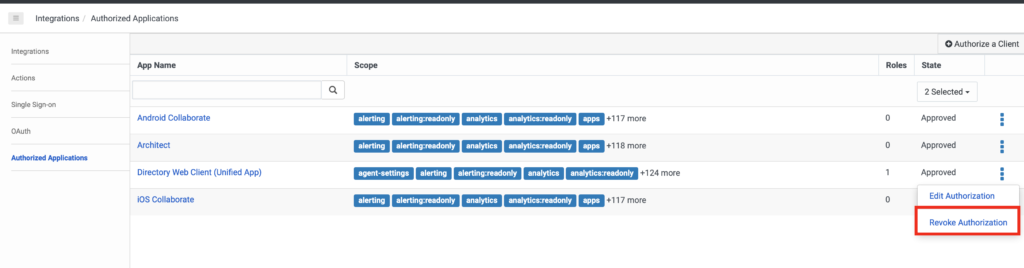Authorize an OAuth client
- OAuth > Client > Authorize permission
Only an approved Genesys Cloud administrator can authorize an OAuth client. Users without permissions are shown a permissions error indicating an administrator is required to approve this application.
Select the authorization procedure that applies to you:
To authorize clients (known client ID):
- Click Admin.
- Under Integrations, click Authorized Applications.
- Click Authorize a client.
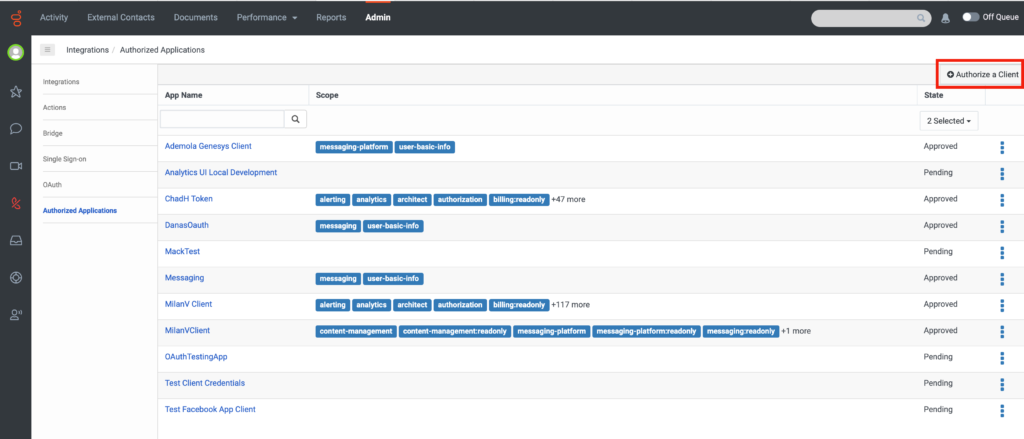
- Enter the Client ID and click Authorize client.
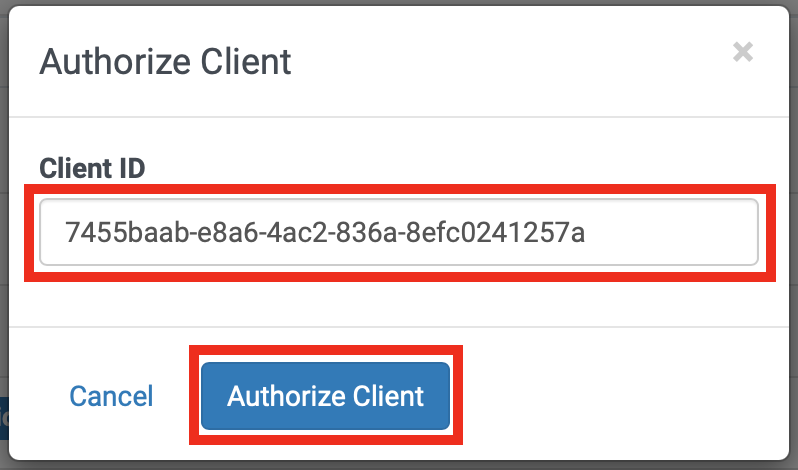
- Select the required scope.
Note: If you have questions if a scope is required, check with the application developer before approving Scope.
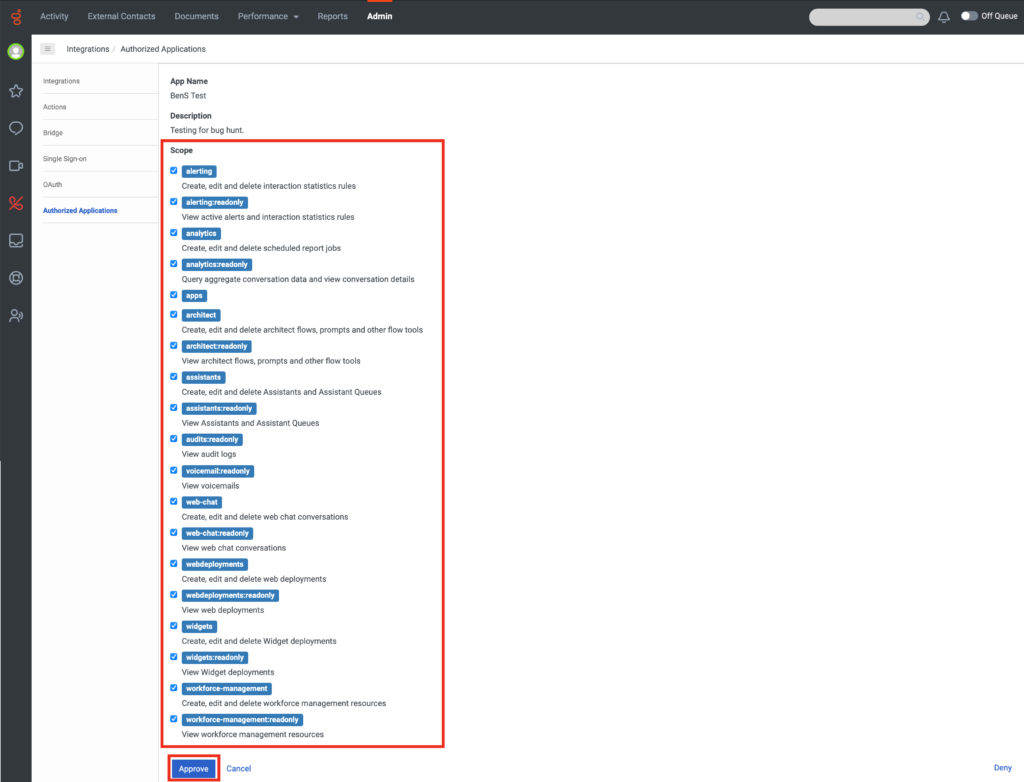
- Click Approve.
To authorize clients (unknown client ID):
- Launch the external application.
Note: The application might be within the Genesys Cloud menu structure, or completely independent of the Genesys Cloud application. - When prompted to log in, use a Genesys Cloud administrator account.
- Select the desired scopes.
Note: If you have questions if a scope is required, check with the application developer before approving Scope.
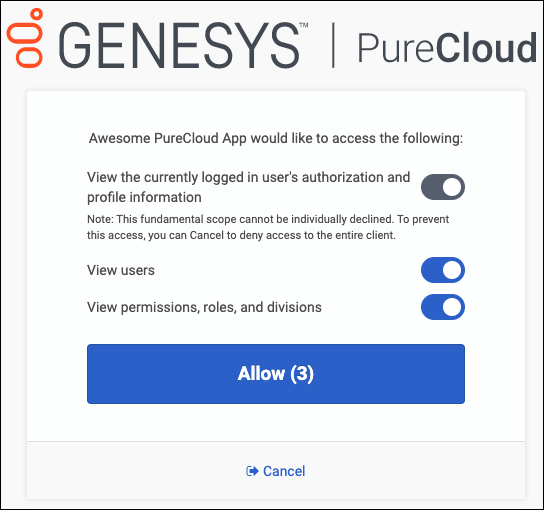
- Click Approve.
The built-in clients are enabled by default. To authorize clients (built-in clients):
- Click Admin.
- Under Integrations, click Authorized Applications.
- Select the required following built-in client from the list: Android Collaborate, Architect, Directory Web Client (Unified App), and iOS Collaborate.
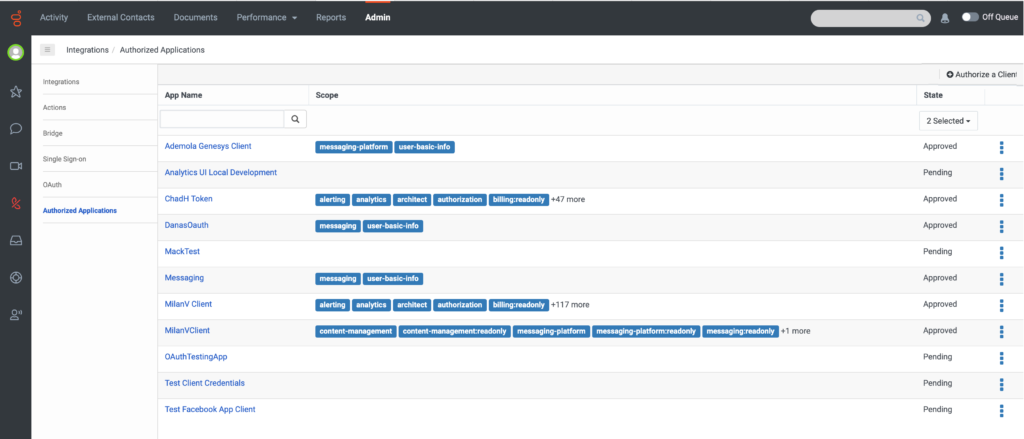
- In the Client ID field, enter the client ID for the built-in clients and click Authorize Client.
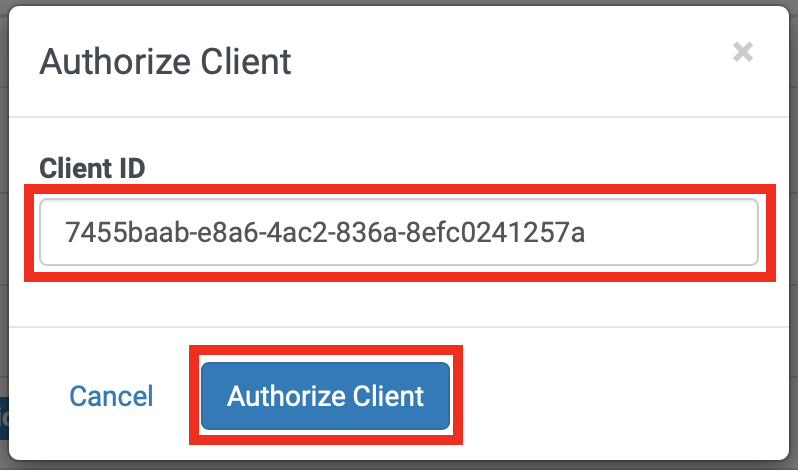 Note: You can view the list of Client IDs from the OAuth page.
Note: You can view the list of Client IDs from the OAuth page. - In the Scope section, define the scope of access to the client as required.
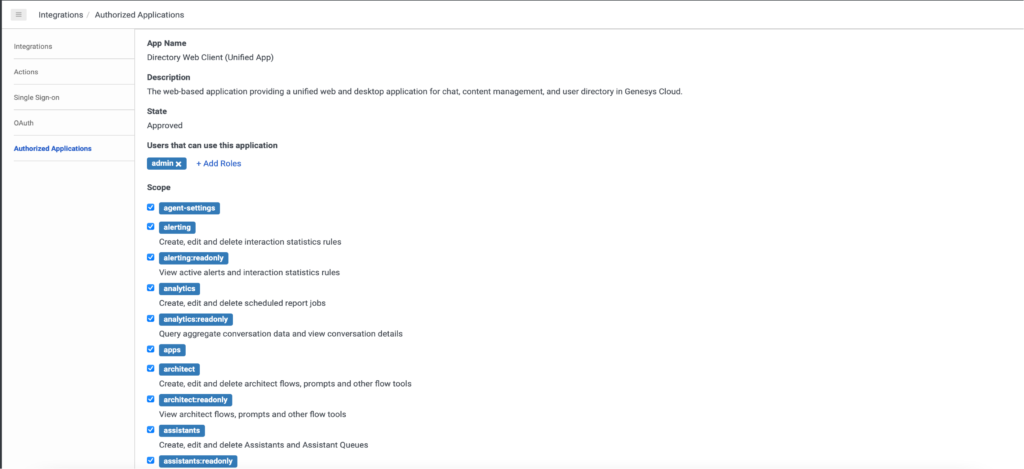 Note: As an administrator you can enable access to the built-in client for all roles that require access to the client.
Note: As an administrator you can enable access to the built-in client for all roles that require access to the client.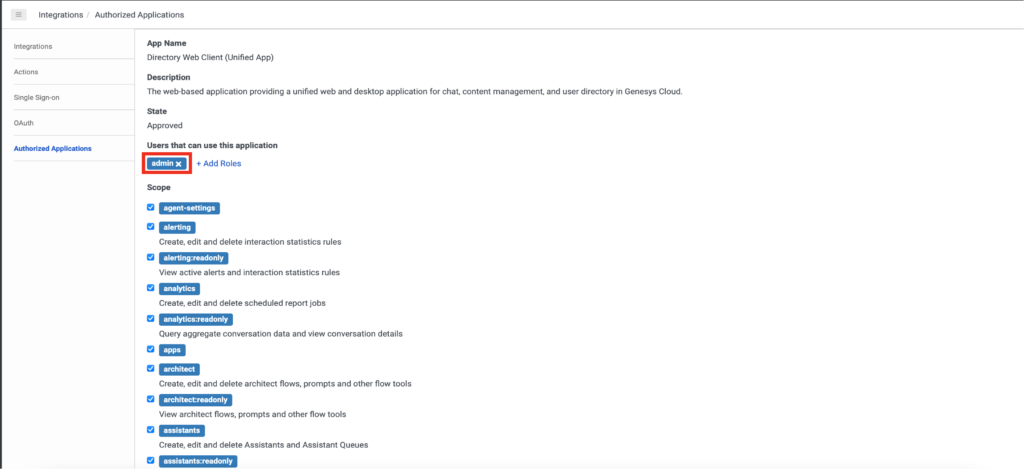
-
Click Add Roles.
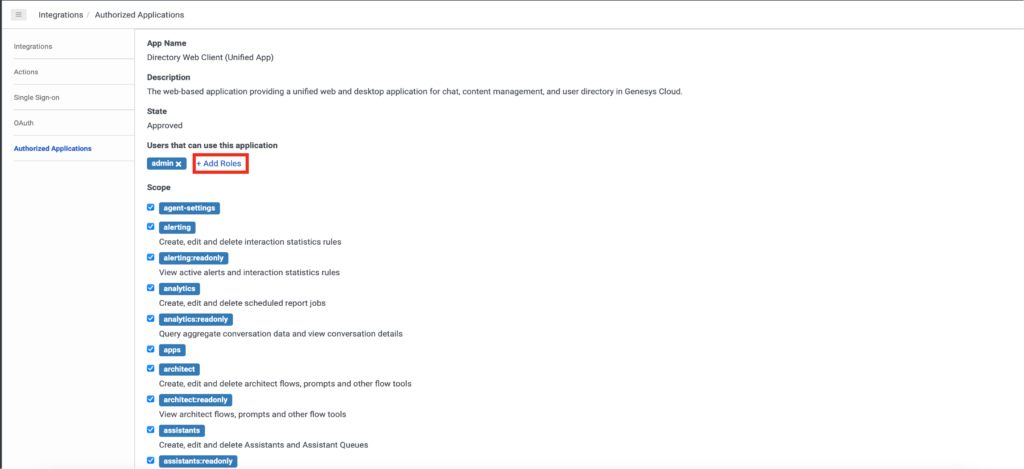
- Select the roles that require access to the application.
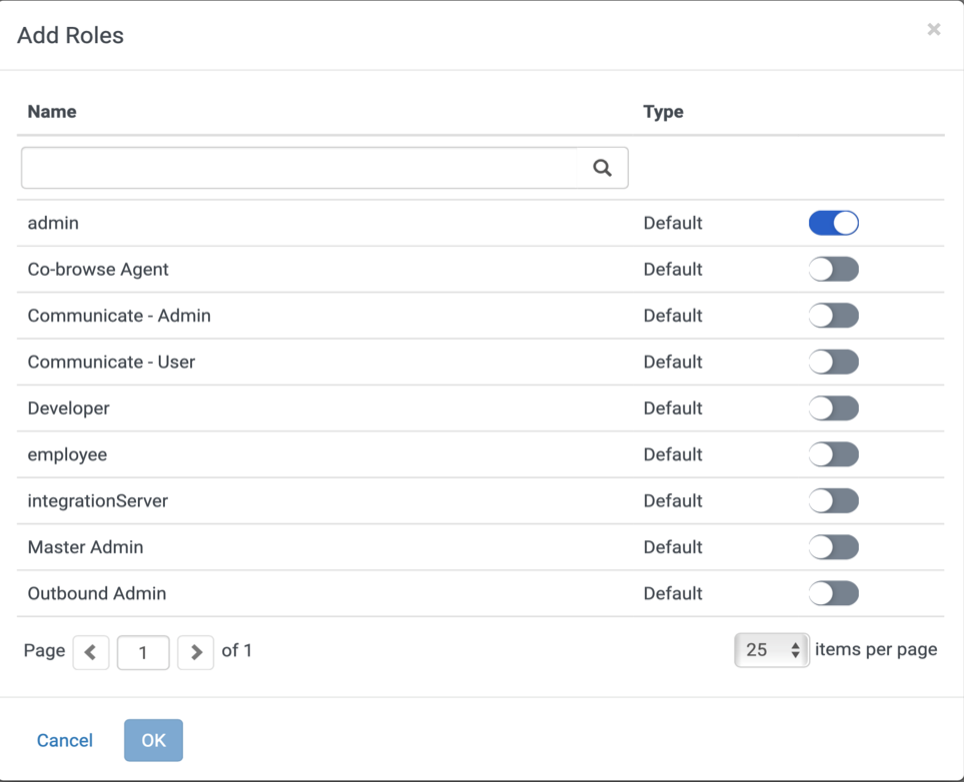
- Click OK.
To disable clients, click Revoke Authorization. Doing this disables access to the application for all roles including administrators.