Test destination phone numbers with the call simulator
Genesys Cloud provides a tool for telephony admins to test that a site is correctly configured to dial numbers and SIP addresses. The tool checks the Genesys Cloud settings for number normalization, number plan, classification, outbound route, external trunk settings, in-service Edges, and destination sites.
Run the call simulator
- Click Admin.
- Under Telephony, click Sites.
- Locate and click your site in the Site Name list.
- Click the Simulate Call tab.
- Enter a destination number or SIP address in the Phone Number or Address field and press the return key on your physical keyboard.
- Click the Simulate Call.
When you click Simulate Call, you’ll see a results display that indicates whether the overall call simulation was successful or a failure. In addition, you’ll find success/failure details for each of the specific components involved in the call simulation.
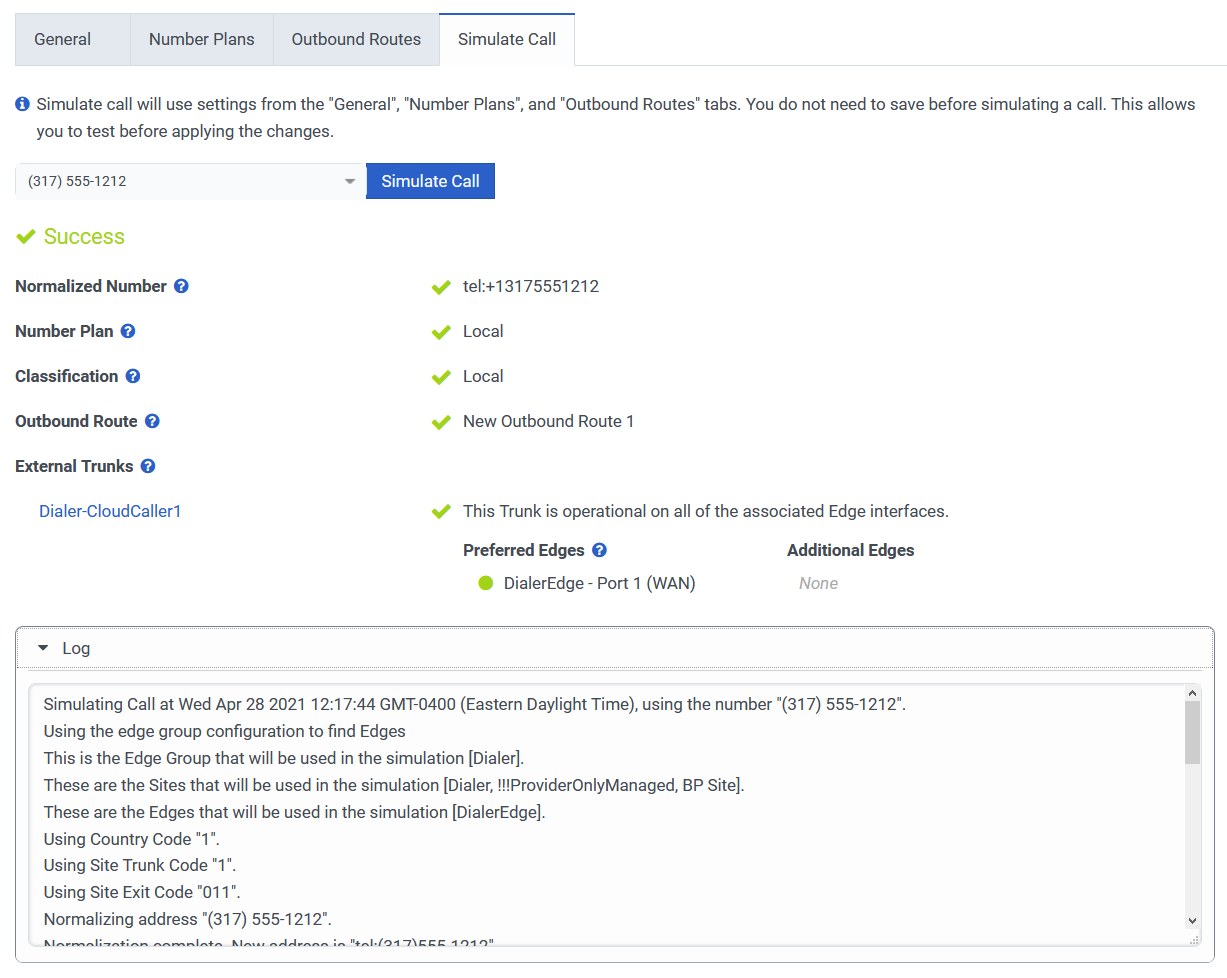 Results display
Results display
Normalized Number
This shows a normalized version of the number that you entered in the Phone Number or Address box.
Number Plan
This shows the number plan that the call simulator used. A success or failure here indicates whether the number matches a Match Type setting in the number plan.
Classification
This shows the Classification that the call simulator used. A success or failure here indicates whether the number matches the Classification setting in the number plan.
Outbound Route
This shows the Outbound Route that the call simulator used. A success or failure here indicates whether the classification matches an outbound route.
External Trunks
This shows the External Trunk that the call simulator used. A success or failure here indicates whether a trunk was found on the outbound route. You’ll also find details on the preferred and additional Edge.
You can click the trunk link to go straight to the Edit External Trunk page where you can check all of the trunk settings.
To find more detailed information about each step in the call simulation, click Log.

