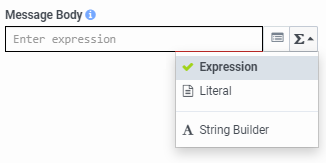Send Response action
Use the Send Response action in chat or message flows to configure a message and return it to an SMS or messaging channel recipient. From the Toolbox, drag a Send Response action into the appropriate location in the task editor.
| Name | Description |
|---|---|
| Name field | Type a distinctive name for the action. The label you enter here becomes the action’s name displayed in the task sequence. |
| Chat only: Message Style | Select how the chat widget differentiates between messages. For example, use Notice for announcements such as “Agent is joining the chat!” Use Standard for general chat messaging. The default setting is Notice. |
| Message Body |
Enter the message as an expression for delivery to the recipient, or click to open the message builder menu and select from other message options.
|