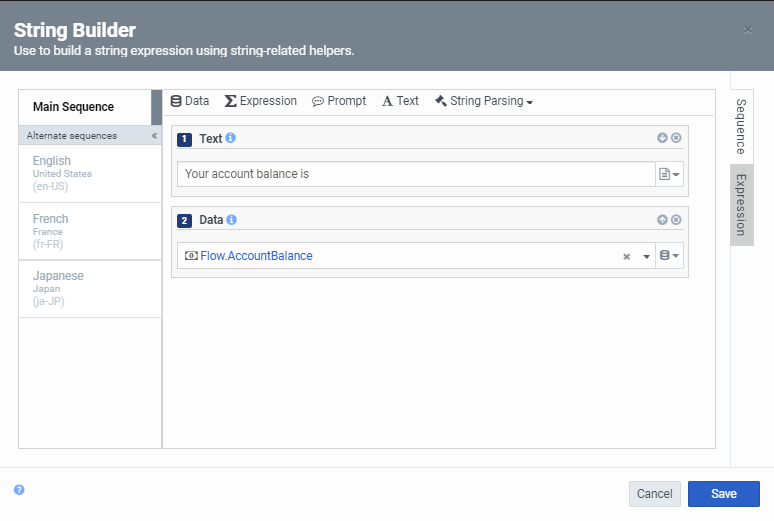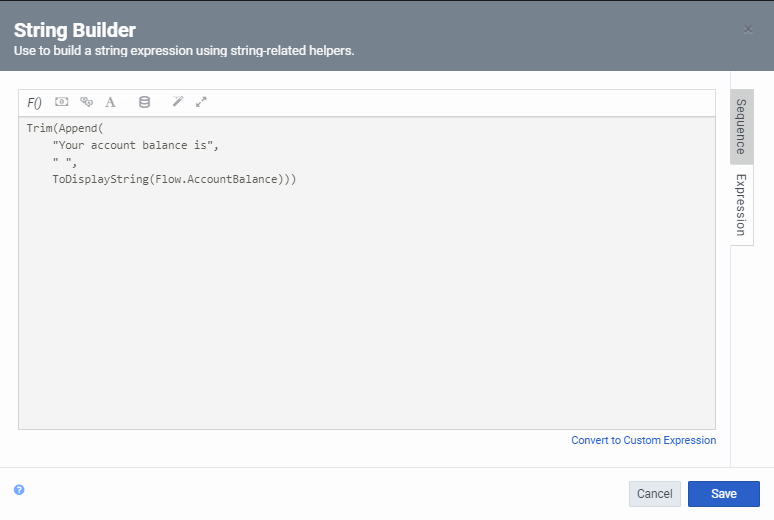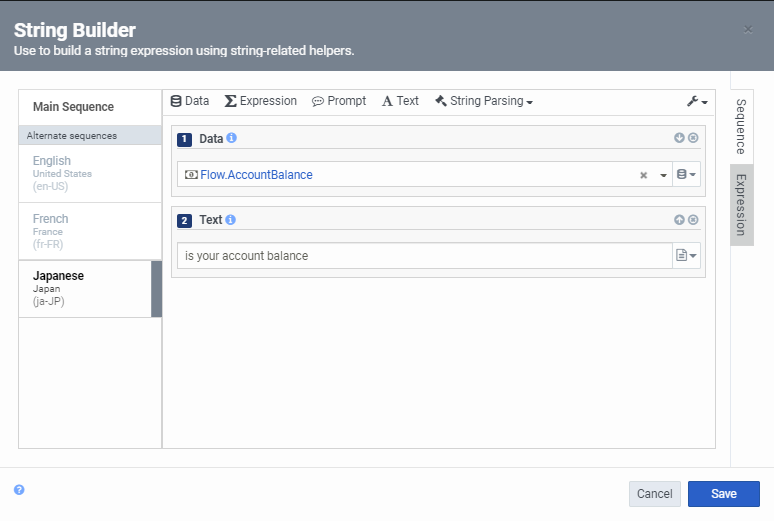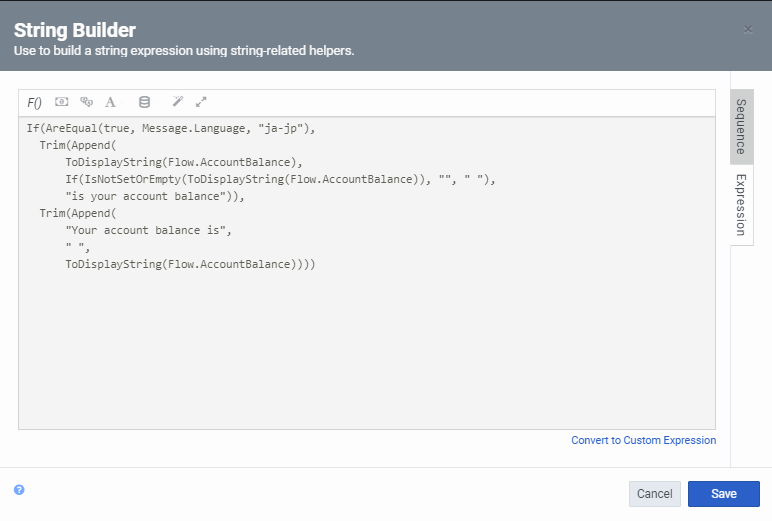Enable an alternate message sequence language
In the Send Response action’s String Builder dialog box, you can configure and order the message sequence for other configured languages. When you set up a message sequence, first set up the main sequence. Most often, you only set up a main sequence; add an alternate sequence to change sequence order or use different data or prompts.
For example, let’s assume your configured languages are English and Japanese, and you have a message sequence that informs the recipient of an account balance. In English, the recipient receives an SMS message that reads “Your account balance is,” followed by the numeric balance. However, for Japanese messagers, you want Architect to display the recipient’s numeric balance first, and then the message.
- You have multiple configured languages.
- Your flow includes the required data variables and expressions necessary to retrieve the message recipient’s information.
- You are creating the message sequence in the String Builder.
To create the Main Sequence, set up the following sequence:
- Use the Text element to add a “Your account balance is” message.
- Use the Data element to configure a Flow.AccountBalance to play the messager’s account balance.
Next, add the sequence for Japanese. In the String Builder dialog box:
- Click the Japanese alternate sequence, and then click the Enable alternate sequence for Japanese [Japan] button.
- Use the up arrow next to the Data sequence to move it above the text sequence.
- Optionally edit the sequence audio and click Close.
To view how this part of the scenario appears in the String Builder dialog box, click to expand the examples below. Click again to close them.