Respond to outbound dialing interactions
The client supports outbound dialing campaigns. When an outbound dialing interaction is routed to your queue, you can pick it up like any other interaction.
- Click Pick Up as the outbound dialing interaction is alerting. Note: Interaction Log does not appear on interactions in the Genesys Cloud for Chrome or Genesys Cloud for Firefox client.
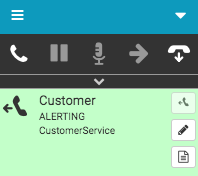
- When the interaction connects, the Callback Info window opens.
The client displays an outbound dialing number. If there is more than one outbound dialing number, then the numbers appear in a list.
If your administrator enabled the timer for preview calls, the client displays a timer that counts down the amount of time that remains to preview a call. When the timer reaches zero, then the integration automatically places the call.
If the campaign is a preview campaign configured to allow you to skip interactions, then you can click Skip. When you click Skip, the outbound dialing interaction disappears from your interaction list. A skipped outbound dialing interaction does not go back in queue.
For all other campaign types, or if your administrator did not configure the skip functionality for preview campaigns, the Skip button is unavailable.
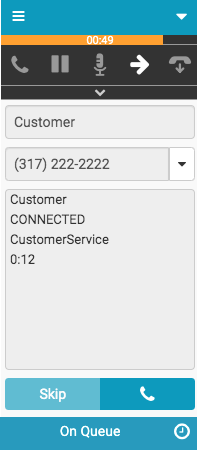
- Select a number from the list. Click Make Call at the bottom of the client.
The call dials. If the call connects, then a call interaction appears on your interaction list. Full call controls are available as with any call.
Some interactions have scripts that appear in a separate Interactions window. To open an Interactions window or bring an open Interactions window to the front of other browser windows, click Script. When the Interactions window is open or accessible, the Script icon changes from black to orange.
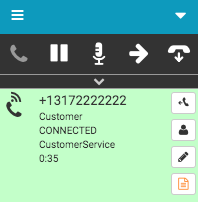
- To end the call, click Disconnect.
You are disconnected from the call and the Wrap-up window automatically opens.
If your administrator enabled time-boxed after-call work, then a timer appears in your Wrap-up window.
Note: If call logging is disabled, then the Notes section appears in the Wrap-up window.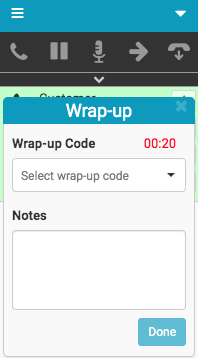
- To complete wrap-up work, select a wrap-up code in the client or in the Interactions window and click Done.
If you close the Wrap-up window without clicking Done, the Wrap-up icon turns red, indicating that you need to complete wrap-up work. You cannot complete the outbound dialing interaction until you select the wrap-up code.
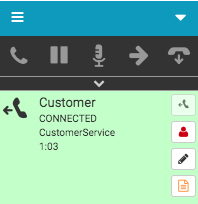
If your administrator enabled the timer for preview calls and more than one number exists for a customer, a timer appears on the interaction. Either click Callback Info to place a call to another number or click Disconnect to disconnect the interaction.
Note: If you do not click Callback Info or disconnect the interaction before the timer expires, then the first number in the list dials.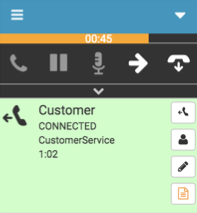
- To complete the outbound dialing interaction, click Disconnect.
The outbound dialing interaction deallocates from your interaction list. In the example, the Script icon remains orange, indicating that the Interactions window is open or accessible.
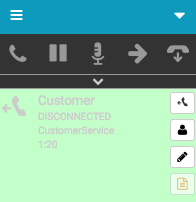
For more information, see About outbound dialing and Preview outbound dialing campaigns.
For more information about the integrations, see About the Genesys Cloud browser extensions, About Genesys Cloud Embeddable Framework, About Genesys Cloud for Microsoft Teams, About Genesys Cloud for Salesforce, and About Genesys Cloud for Zendesk.

