Manage a data table
Manage data table configurations from the Data Tables page. For more information about how to import or export data tables, or to review recent imports, see Import or export data tables.
You can add or edit custom fields associated with a data table. You can rename the data table, the reference key label, or reorder custom fields. You can also add or remove notes and change the order of the fields.
- You cannot delete custom fields after you save the data table.
- You can rename the reference key label and the custom field labels of an existing data table, but you cannot change the original data table schema that you defined when you created the data table. For example, when you export the data table that you edited, the exported .csv file contains the original custom field keys, and not the newly edited titles (or labels) of the keys.
- Click Admin.
- Under Architect, click Data Tables.
- Hover over the row of the data table that you want to edit. The View, Edit, and Delete options appear.
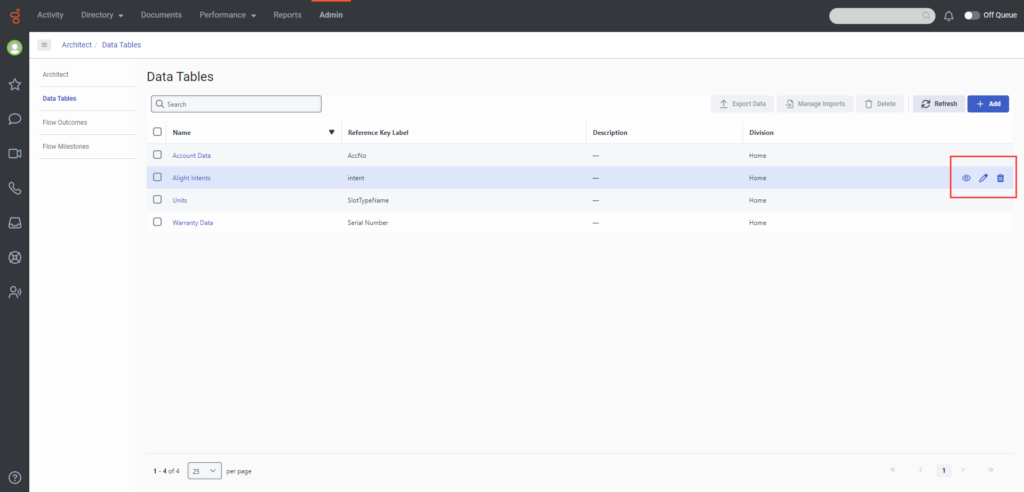
- Click Edit.
- Make your changes.
- (Optional) To reorder the fields, click and drag them to the new location.
- Click Save. A message tells you that Genesys Cloud saved your changes.
- Click Admin.
- Under Architect, click Data Tables.
- To delete a data table, perform one of these steps:
- To delete a single data table, hover over the row of the data table and click the Delete option that appears.
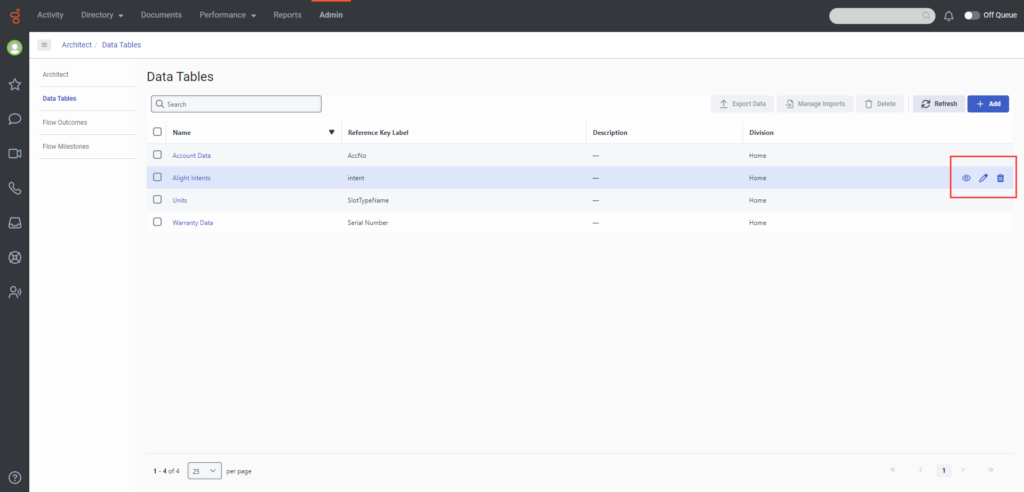
- To delete multiple data tables, follow these steps:
- Select the check boxes next to the data tables that you want to delete.
- Hover over the row of one of the selected entries. The View, Edit, and Delete options appear.
- Click Delete.
- Alternatively, click Delete next to the Manage Imports button. In the message that appears, click Yes to confirm the deletion.
- To delete a single data table, hover over the row of the data table and click the Delete option that appears.
- Click Admin.
- Under Architect, click Data Tables.
- Click the name of the table that you want to open.
- Hover over the table row that you want to delete. Click the Delete option that appears. Click Yes to confirm the deletion.
- To delete multiple data tables, complete the following steps:
- Select the check box next to the entries that you want to delete.
- Hover over the row of one of the selected entries and click the Delete option that appears.
- Alternatively, click Delete next to the Manage Imports button.
- In the message that appears, click Yes to confirm the deletion.

