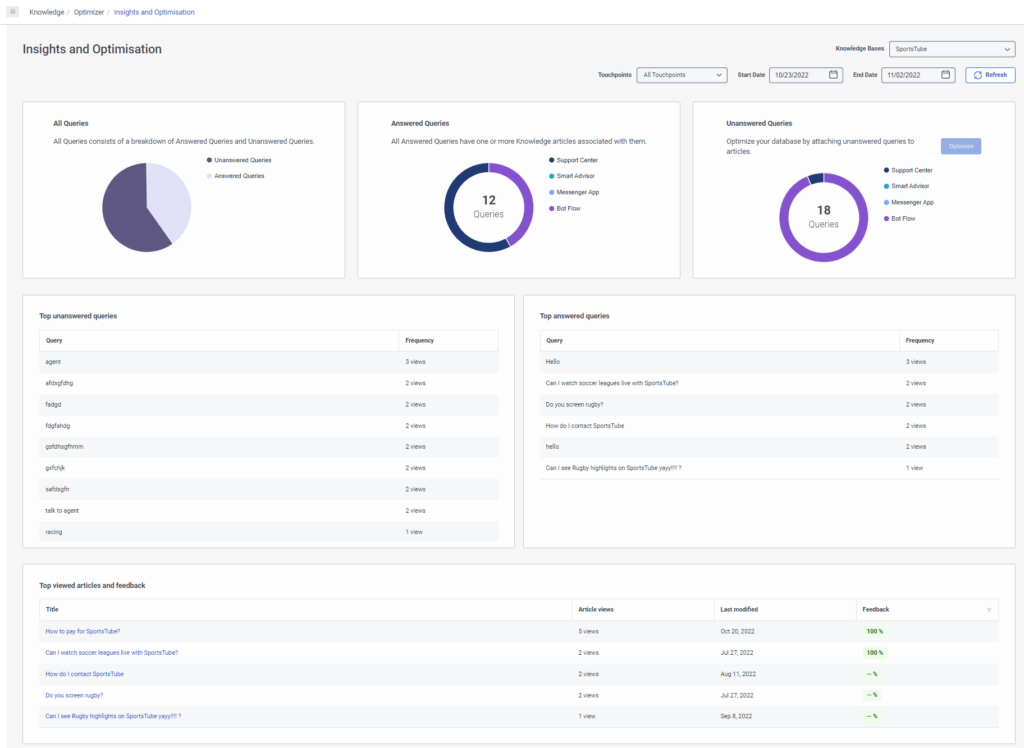Series: Knowledge optimizer for the knowledge workbench
Knowledge optimizer overview
- Genesys Cloud CX 1 Digital Add-on II, Genesys Cloud CX 2, Genesys Cloud CX 2 Digital, Genesys Cloud CX 3, Genesys Cloud CX 3 Digital, or Genesys Cloud CX 4 license
If your organization has Genesys Cloud CX 1 license and AI Experience tokens, you can access knowledge without Genesys Cloud CX 1 Digital Add-on II.
- Knowledge > All permissions
- Analytics > Knowledge Aggregate > All permissions
Knowledge optimizer is a tool that enables you to optimize, or improve your knowledge base content. The knowledge optimizer provides insights about possible gaps in the knowledge base and areas for improvement.
- All queries in a specific time frame and the breakdown, in percentages, of answered and unanswered queries.
- All answered queries in a specific time frame and the breakdown, in percentages, of the application from which the answered queries originated. These applications are Knowledge Portal, Knowledge app for Messenger, Genesys Dialog Engine Bot Flow, Genesys Digital Bot Flow, and Agent Assist.
- All unanswered queries in a specific time frame and the breakdown, in percentages, of the application from which the unanswered queries originated.
- These applications are Knowledge Portal, Knowledge app for Messenger, Genesys Dialog Engine Bot Flow, Genesys Digital Bot Flow, and Agent Assist.
- Top 20 articles and the frequency in which an article appeared in a conversation.
- Top 20 answered queries and the frequency in which each answered query appeared in a conversation.
- Top 20 unanswered queries and the frequency in which each unanswered query appeared in a conversation.
The server processes the data once per day, so it can take up to 24 hours before you can optimize unanswered queries. To view the knowledge base dashboard, click Admin > Knowledge > Optimizer.
Understand popularity in knowledge base articles
The Hits column of a metric displays the number of times the customer asked a question with the same intent on the touchpoint. These questions with similar intent are grouped to provide insight about the current “hot topics.”
The number in the Hits column is not the total number of hits for a particular query or article, but the number of hits since a task related to the query or article was last completed in the knowledge optimizer. This view enables you to see tasks that need your attention based on recent traffic, as opposed to total traffic. Best practice recommends that you clear all tasks from the knowledge optimizer, and let the traffic insert tasks from scratch.
Optimize unanswered queries
For unanswered queries, you can optimize the content. When you select to optimize unanswered queries, you can do the following:
- See the details of a query. For example, the number of article hits, the number hits for the top 20 queries, the number of hits for the top 20 answered queries, and the number of hits for the top 20 unanswered queries.
- See a list of suggested related articles that might contain the answer to an unanswered query.
- Associate an existing article of your choice for an unanswered query.
- Create a new article for the unanswered query, in case no matching answer exists in the knowledge base.
- Add phrases to a new article.
- Add phrases to an existing article as is or after editing it.
View details and feedback about the top articles
The top viewed articles and feedback tile displays details about the most popular trending articles, up to 20, used in the knowledge base for a specified time frame. This information helps you analyze the effectiveness of your knowledge base articles. When you click one of the articles, you can view the following information:
The article view displays the following information:
- The query and answer
- Article details such as the knowledge base, language, date created, date last modified, author, and status
- Analytics such as number of positive feedback hits and number of negative feedback hits
- Other queries that this article answered
With these details, you can review and determine if you should make changes on articles in the knowledge base.