Explore a contact’s organization
View all the information for an organization associated with a contact, including contact information, interaction history, contacts in the organization, notes associated with an organization, and relationships between a Genesys user and the organization.
If no organization is associated with the contact, select or create one.
- From a contact’s profile in the Interactions panel, locate the associated organization’s name that appears under the contact’s name.
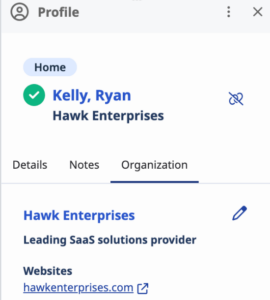
- To view basic details of the associated organization such as website, contact information, address, and notes, click the Organization tab.
- To edit the basic details of the associated organization,
- On the Organization tab, click .
- Make the changes and click Save.
- To view the organization’s full profile, on the Organization tab, click the organization’s name. The corresponding organization’s full profile opens in view mode in the External Contacts and Organizations page.
- From the full organization profile, you can perform these steps:
- To return to the profile in the Interactions panel, click the Interactions tab from the left-sidebar menu. If multiple panels open, perform either of these steps:
- To collapse the organization profile and expand the interaction to a full page, click .
- To collapse the interaction and expand the organization profile to a full page, click .

