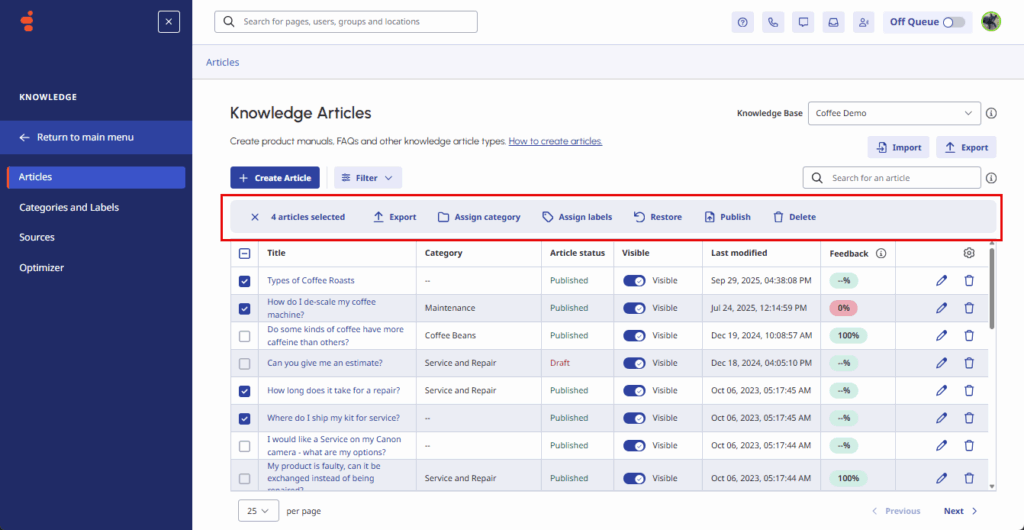Edit multiple knowledge base articles at once
You can up to 100 knowledge base articles at a time to edit in bulk. You can export the articles, assign categories and labels to the articles, restore the articles to the previously published version, publish the articles, or delete them.
To edit existing articles in bulk, follow these steps:
- Click Admin.
- Under Knowledge, click Articles.
- Click Menu > Knowledge > Articles.
- Create a new knowledge base or open an existing one.
- To select the knowledge base articles, perform one of these steps:Note: When you select articles to edit in bulk, a menu appears above the article list.
- To select up to 100 articles in the knowledge base, enable the check box next to Title. The selected articles appear with a check mark.
- To select specific articles in the knowledge base, enable the check box next to the articles to edit.
- To export the articles, follow these steps:
- Click Export.
- Export the files from the knowledge base.
- To assign a category to the articles, follow these steps:
- Click Assign category. The Assign Category dialog box opens.
- Under Choose a category, click the list and choose the category that you want to assign to the articles.
- To remove the category from the selected articles, click No category selected.
- Click Assign.
- To assign labels to the articles, follow these steps:
- Click Labels. The Assign labels dialog box opens.
- Under Choose labels, click the list and choose the labels that you want to assign to the articles.
- To remove the labels that you assign during this step, click Remove next to the labels to remove.Note: This step does not remove existing labels that belong to the articles before the bulk edit process.
- Click Assign.
- To restore the articles to the previously saved version, follow these steps:Note: If you did not publish the article before the bulk edit process, then this step returns the article to an unpublished state.
- Click Restore. The Restore articles dialog box opens.
- Click Restore.
- To publish the articles, follow these steps:Note: Published articles that exist before you perform this step do not change.
- Click Publish. The Publish articles dialog box opens.
- Click Publish.
- To delete the selected articles, follow these steps:
- Click Delete. The Delete articles dialog box opens.
- Click Delete.