Customer summary (admin view)
The following permissions:
Configure the following permissions in Genesys Cloud CX:
-
- Journey > Customer > View (to see information about existing customers)
- Journey > Event > View (to see events on the customer journey map)
- Journey > Visit > View (to see live tracking information about visitors who are currently on your website)
- External contacts > Session > View (to allow admins to enable the journey tab, assign the necessary divisions to the user role to view the division-specific conversation data)
In Live Now, learn how to see details about a visitor and their previous engagements with your company.
Customer summary
Customer summary details include the visitor’s current status and the total number of times that they viewed any of your tracked web pages during the current session. When a logged-in user logs out and continues to use the website, Predictive Engagement considers the user as a new user and creates a new visitor journey map for all actions of the unauthenticated user.
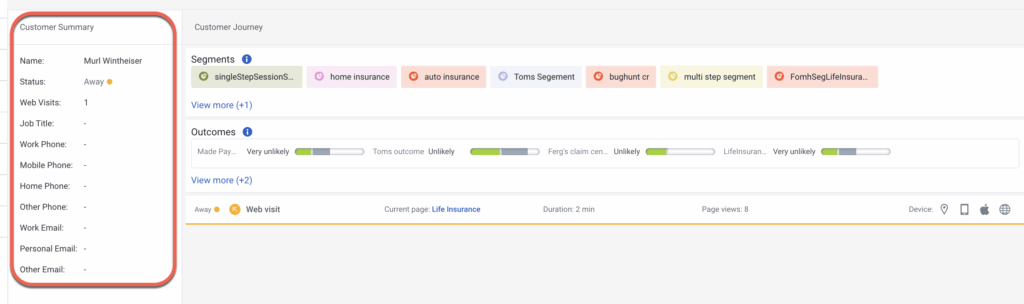
Session cards
Session cards organize journey data so that you can see current and historical activity. Each card represents what the customer did during a particular period called a session. Session data for conversations is division aware. Assign the necessary divisions to the user role to view the division-specific conversation data.
The newest session card appears at the top. If the session card is blue, the customer is active on your website. After 30 minutes of inactivity, the card color changes to gray.
- If the customer provides an email address or phone number after the current session begins, you may see more sessions because we try to match external contact records based on this data.
- We show data only about webpages that we track. If a customer leaves your website and then comes back, we do not show you where the customer went.
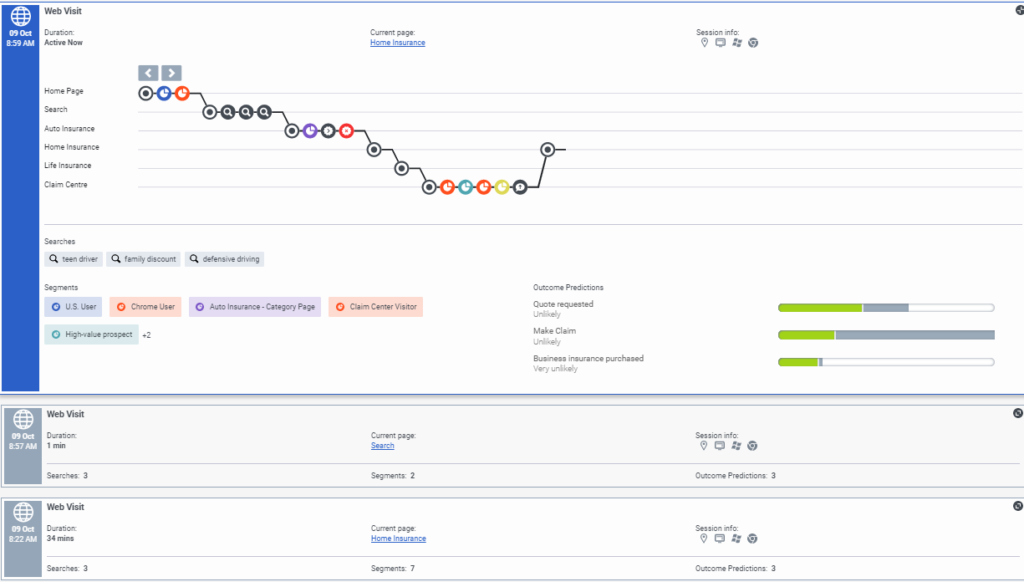
View journey details
The visitor journey map indicates:
- Which pages a visitor saw and in what order
- The engagement types that the visitor had with an agent or with Genesys Predictive Engagement while on a page
- The segments that the visitor matched
- The outcomes that the visit achieved
- The searches that the visitor performed
- Traits of the visitor
To see more details about a card, click it. In this view, you see the journey map.
The map updates in real time as the customer navigates your website, responds to interaction requests, and matches segments. To see the details of an item on the map, click its icon. For more information about the icons, see Journey map icons.
Tip
- You can expand multiple cards simultaneously.
- The color of a segment matched icon corresponds to the color of the actual segment.
- If there are no segments, searches, or outcomes, there is no expanded view.
- When a logged in user logs out and continues to use the website, Predictive Engagement considers the user as a new user and creates a new journey map for all actions of the unauthenticated user actions.
- Customer conversation data is division aware, but the web journey data is division unaware; assign the necessary divisions to the user role to view the division-specific conversation data.
View searches performed
Knowing what customers searched for on your website prepares you to answer questions that they may have. Search information appears in two places on the Predictive Engagement Customer Journey tab.
- In the journey map, click a search icon to see what the customer searched for at a specific point in the customer’s journey.
- in the “Searches performed” section of the Predictive Engagement Customer Journey tab, you can view a list of all the terms that the customer searched for during the session.
Outcome predictions
An outcome represents a particular goal and the colored bars represent the customer’s progress toward that goal. For example, if the goal is to purchase a product, the customer’s progress moves toward that goal when the customer puts an item in their shopping cart. These bars update in real time as the customer’s progress changes. For more information about outcomes, see About outcome predictions and probabilities.
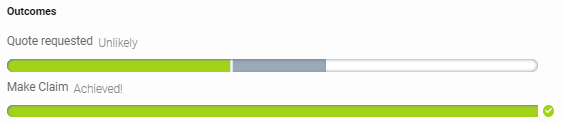
Segments matched
A segment represents a group of customers that have something in common. For example, a segment might include all customers who use the same browser or are from the same geographic region. Segments appear in the order that Genesys Predictive Engagement assigns them to the customer. For more information about segments, see About segments.

