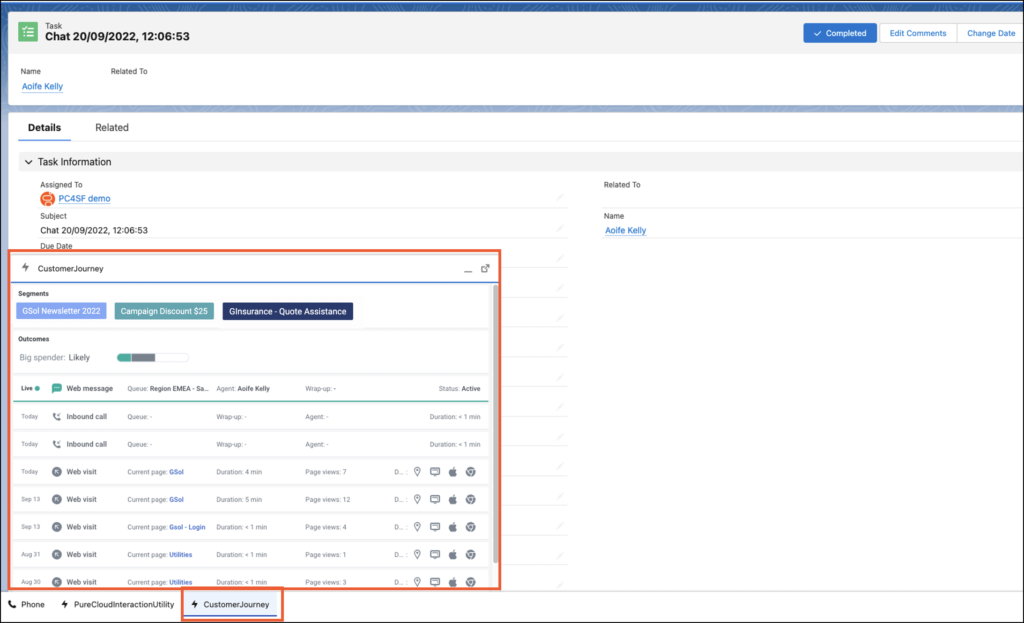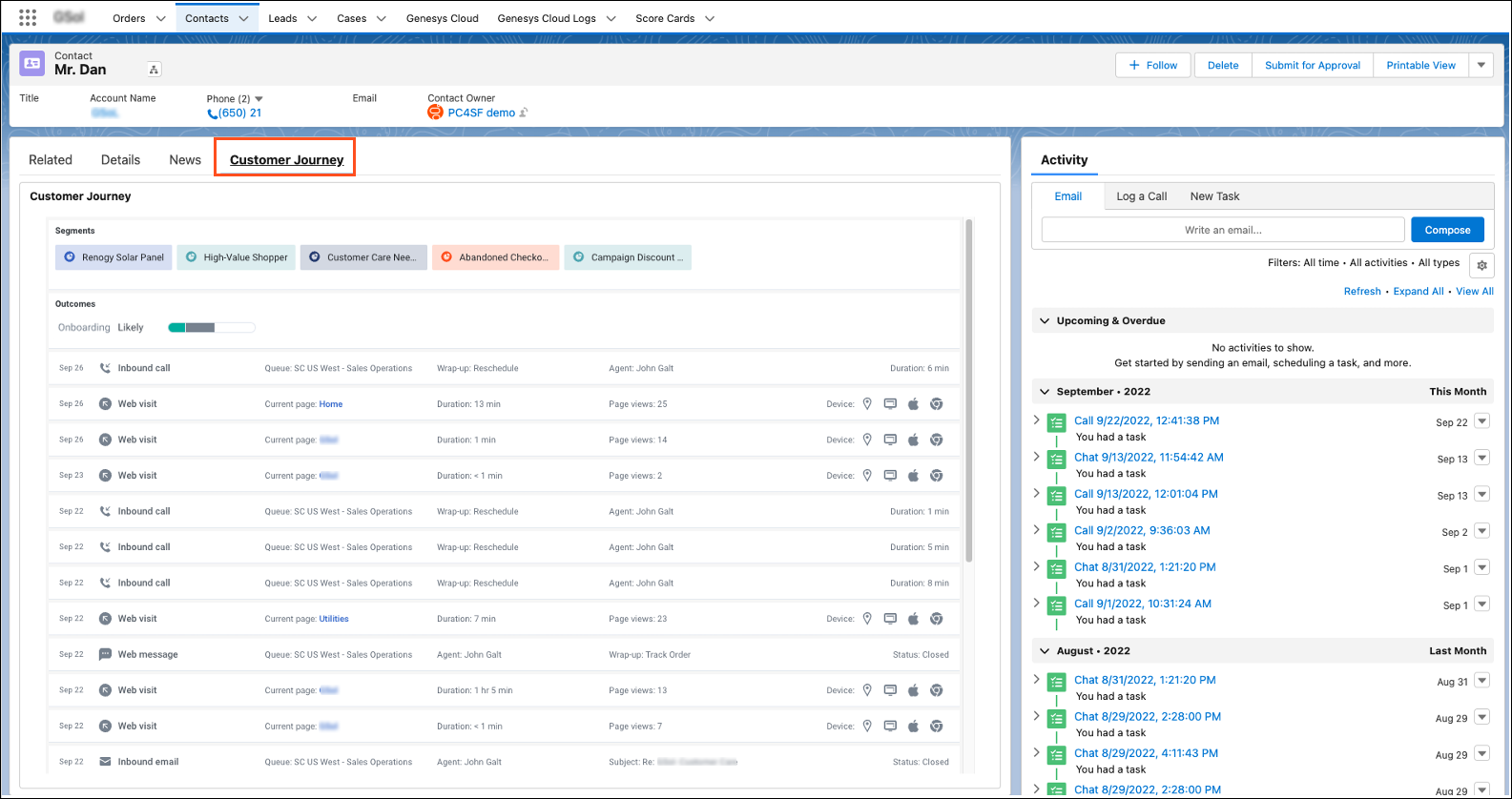Customer journey in the Genesys Cloud embedded clients
- A Genesys Cloud organization with customer journey enabled.
- The following permissions are required:
- External Contacts > Session > View
- Journey > Event > View
- Journey > Event Type > View
- Journey > Outcome > View
- Journey > OutcomeScores > View
- Journey > Segment > View
- Journey > Session > View
- Journey > Session Type > View
- Routing > Wrap-up Code > View
- Routing > Queue > Search
The Genesys Cloud for Salesforce integration displays customer journey data for an active interaction in the Salesforce Lightning Experience. To see this real-time customer journey data, add the customer journey widget anywhere that you can add a Lightning component: as a utility bar or embedded in a record details page.
To create a custom page that only contains the customer journey data, see Add Lightning Components as Custom Tabs in a Lightning App in the Salesforce documentation.
Utility bar
Add the CustomerJourney utility bar.
- From Setup in Salesforce, search for App Manager in the Quick Find box and select App Manager.
- Edit an existing Lightning app. Click Arrow > Edit.
- Under App Settings, click Utility Items.
- Click Add Utility Item.
- Select CustomerJourney.
- Leave the default settings.
- Select Start automatically.
- Click Save.
The utility bar (CustomerJourney) now appears on the lower-left or lower-right corner of certain Lightning Experience pages.
For more information, see Add a Utility Bar to Lightning Apps in the Salesforce documentation.
Click image to enlarge.
Embedded in a record details page
Embed the customer journey data in the record details page. For more information, see Work with Custom Lighting Components in the Salesforce documentation.
Click image to enlarge.
For more information, see Salesforce Lightning Experience, Customer journey (Genesys Cloud), and About Predictive Engagement.
For more information about the integration, see About Genesys Cloud for Salesforce.