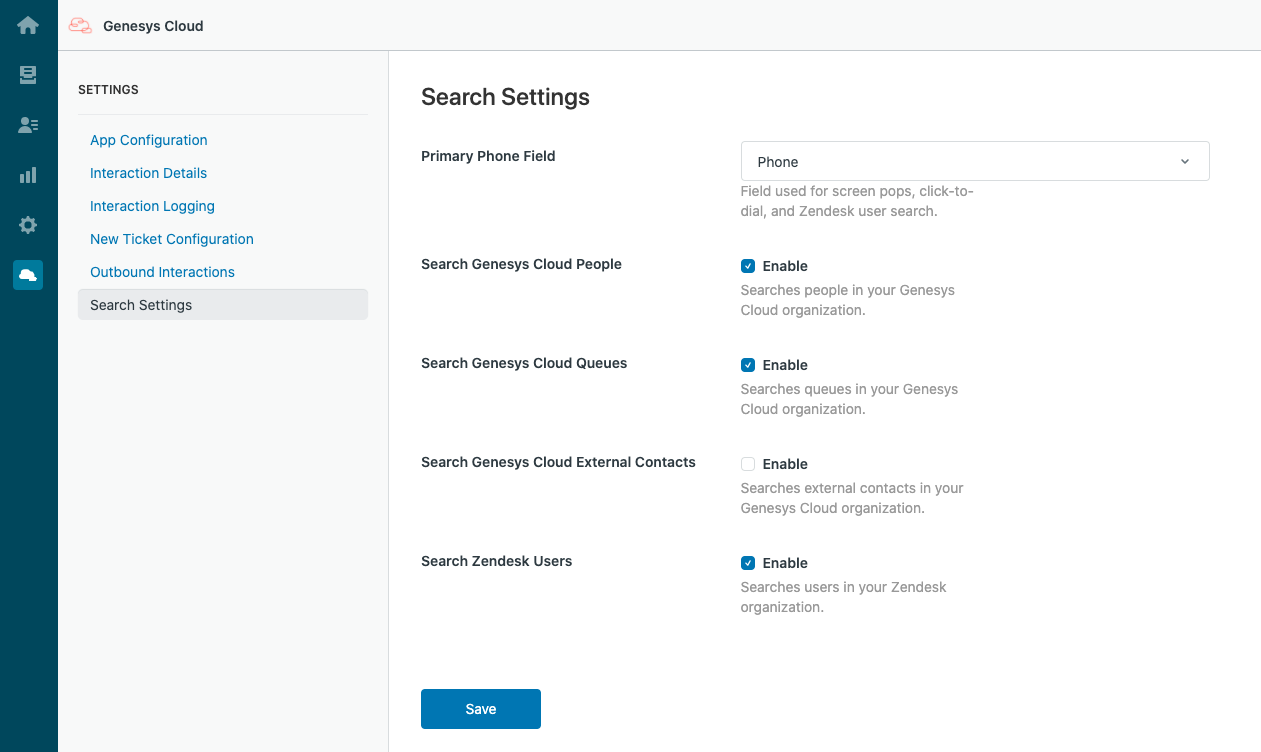Configure search in Zendesk
After you install Genesys Cloud for Zendesk, you can select the phone field that the integration uses for screen pops, click-to-dial, and searching Zendesk users. You can also configure how the integration searches Genesys Cloud and Zendesk.
By default, the integration uses the primary phone field on a user record in Zendesk to perform a screen pop, click-to-dial, or search of Zendesk users. As administrators, you can configure which phone field the integration uses for these actions.
By default, when agents search for names or numbers before transferring an interaction or making a call, the client returns people and queues from your Genesys Cloud organization and users from your Zendesk organization. As administrators, you can configure which of these entities (one or more) the integration searches. You can also configure the integration to search external contacts in your Genesys Cloud organization.
- In the left navigation pane in Zendesk, click the Genesys Cloud icon.
- Configure the phone field.
- Primary Phone Field is the field that the integration uses to perform a screen pop, click-to-dial, and search of Zendesk users. You can select a system or custom field as the primary phone field.
- Select one of more of the following entities for the integration to search.
- Search Genesys Cloud People searches people in your Genesys Cloud organization.
- Search Genesys Cloud Queues searches queues in your Genesys Cloud organization.
- Search Genesys Cloud External Contacts searches external contacts in your Genesys Cloud organization.
- Search Zendesk Users searches all users in your Zendesk organization.
For more information, see Screen pop in Genesys Cloud for Zendesk, Click-to-dial, and Search in Genesys Cloud for Zendesk.
- Click Save.
For the other settings, see Settings in Genesys Cloud for Zendesk.
For more information about the integration, see About Genesys Cloud for Zendesk.