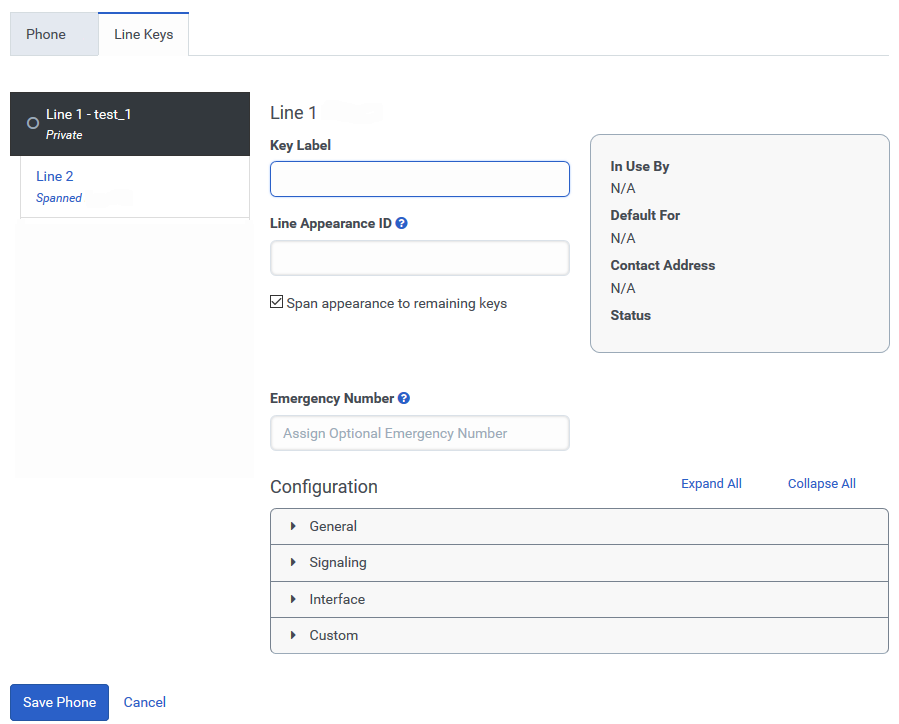Configure the line keys settings
Genesys, AudioCodes, and Polycom phones
As a part of creating the phone, you need to set up the line keys.
- From the Phone tab, select the Line Keys tab.
- Enter a name in the Key Label field.
- Enter an ID in the Line Appearance Id field.
- If you want this copy this line key appearance to other line keys, select the Span appearance to remaining keys check box.
- If you want to specify a call back number to be sent when a call is made to an emergency service, enter that number in the Emergency Number field.
- Perform one of the following:
- To use the default line keys configuration settings, click the Save Phone button.
- To customize the line keys configuration settings, use the options in the Configuration section.
- For more information on customizing that phone’s base settings, proceed to the Find Your Phone’s Configuration Settings article, locate your phone make and model, and follow the link to get the details.