Configure GC for SCV Queue Stats component
- Install CX Cloud, Voice for Salesforce Service Cloud package
Administrators can add the queue statistics as a Lightning component to display information about the queue to the agents during interactions. For agents, the queue statistics provides data regarding a queues activities that include wait times, agent availability, and number of interactions waiting in the queue.
The GC for SCV Queue Stats component is available upon installation of the CX Cloud, Voice for Salesforce Service Cloud package. Administrators have the flexibility to configure the component to display the queue statistics based on the primary media type selected for the contact center.
Configure the component
In Salesforce, add the queue stats component using one of the following methods:
- Add the queue stats component as a custom component to a Lightning page, and then add the page as an app navigation item to your contact center Lightning app.
- Add the queue stats component as a utility item to your contact center Lightning app directly.
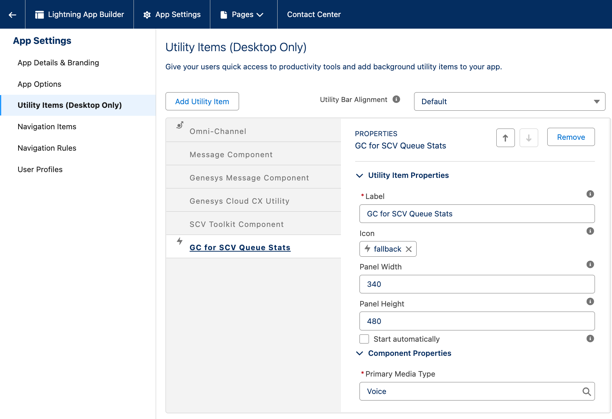
When you add the component to your Lightning app, you can configure it for one of the following media types:
- Voice
- Message
- Chat
- Callback
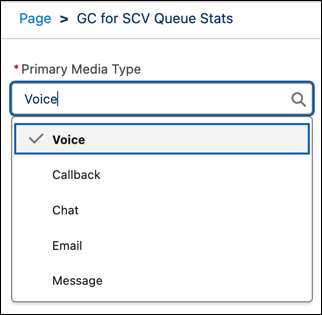 How it works?
How it works?
This component proves useful when agents perform blind transfer of an interaction or add callers to a call in the Omni-Channel.
While on a call, the agent clicks Blind Transfer in the Omni-Channel widget to transfer the call. To transfer the call to another queue, the agent uses the filter drop-down and selects Queue and search for a queue. The queue stats component then lists the queue search results under the Address Book tab.
When you select a queue from the Address Book tab, the following information is displayed about the queue:
- The total waiting interactions for each Genesys Cloud media types.
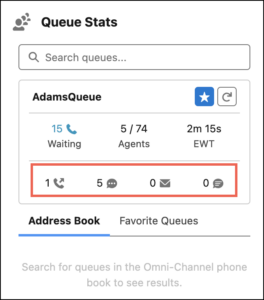
- Depending on the primary media type selection, the total waiting interaction for that media type is shown along with the number of active and total agents and an estimated wait time for an agent to answer in the queue. The agent counts and wait time statistics are calculated across all media types.
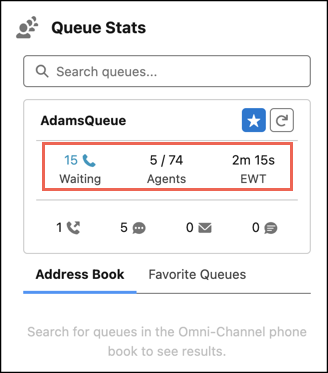
- Use the Favorites icon to save the selected queue to the list of favorites. The Omni-Channel widget’s Favorite and Queue Stats’ Favorites are not synchronized and are entirely separate.

