Create and configure the Voice Call record page for agents
The Voice Call record page provides the agents with the relevant information during the call and when viewing the completed call records. You can either create a new Voice Call record page with the custom components from Genesys or edit an existing Voice Call record page by adding the custom components from Genesys.
If you are creating a new record page, Genesys Cloud recommends using the Header with Three Region template to arrange the components in Salesforce. You can also customize the layout of the page as per your specific business needs.
To enable agents to manage callbacks, it is mandatory that the Genesys custom components for callback, GC for SCV Callback State and GC for SCV Schedule Callback, must be added to the Voice Call record page.
To create a custom Voice Call record page in Salesforce:
- On the Setup Home page, search for App Builder in the Quick Find box and select Lightning App Builder.
- To create a Lightning page wizard, click New.
- Select Record Page and click Next.
- Enter a name for the page in the Label.
- Select Voice Call in the Object list and click Next.
- Under Standard list, select Header and Three Regions as the page template and click Done.
- In the Lightning App Builder, you can add, edit, or remove components.
Drag the following standard components and add them to the page:
- Highlights panel
- Phone
- Record Detail
Drag the following custom components (from Genesys Cloud) and add them to the page:
- GC for SCV Callback State
- GC for SCV Schedule Callback
- GC for SCV Queue Stats
You can rearrange the components on the page. For more information, see Create and Configure Lightning Experience Record Pages in the Salesforce documentation. For other components, see Genesys Cloud custom components.
- Click Save and then click Activation.
- To make the Voice Call record page as the default page for the contact center app, select APP DEFAULT and click Assign as App Default.
- On the Activation screen, follow the wizard to assign the record page to other Lightning apps and form factor.
For more information, see Activate Lightning Experience Record Pages in the Salesforce documentation.
The following illustration shows an example of the page layout with the arranged components: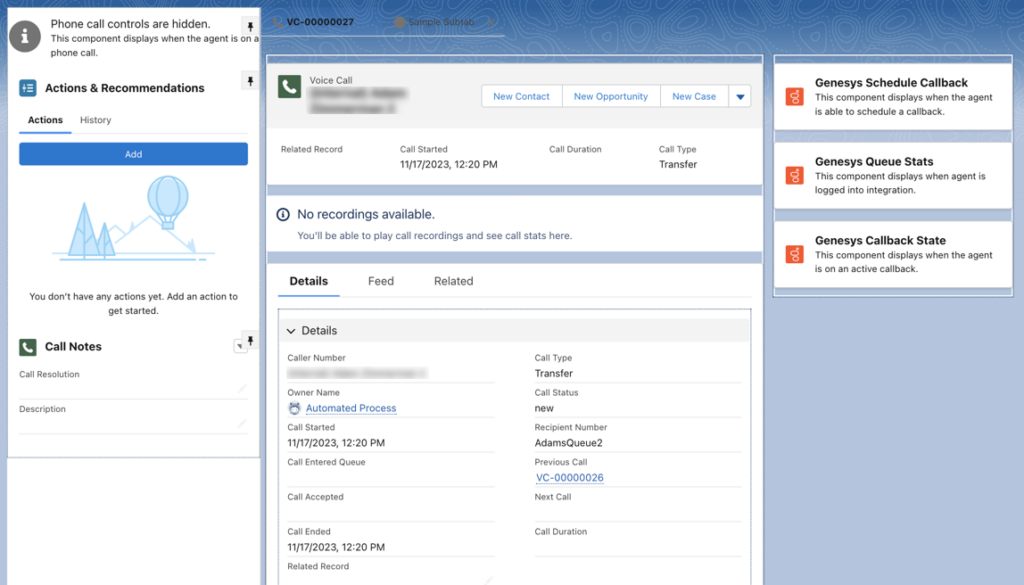
The following screenshot illustrates an example of how a voice call record appears for an agent:


