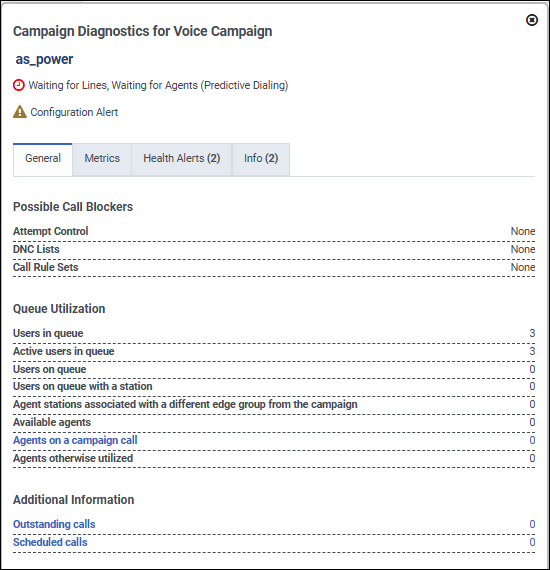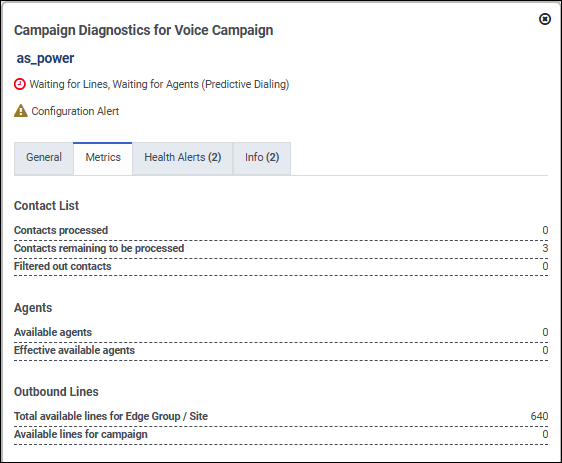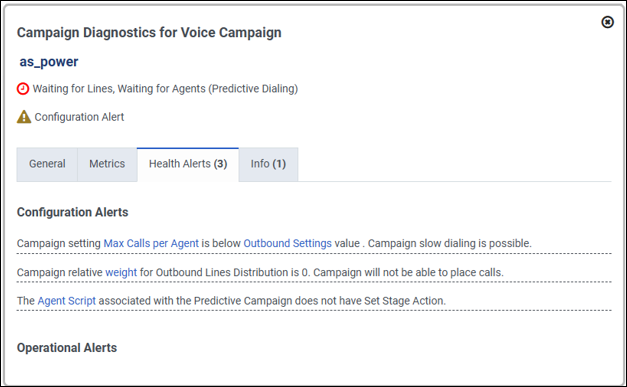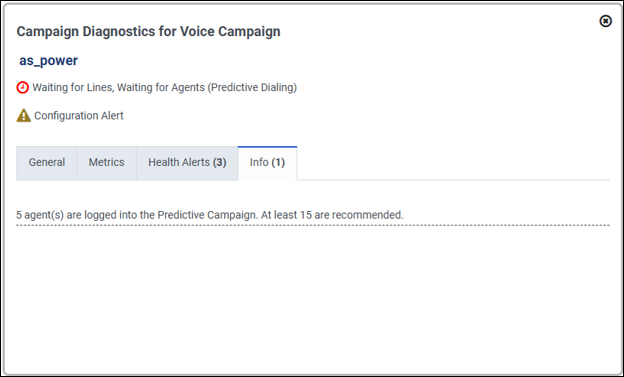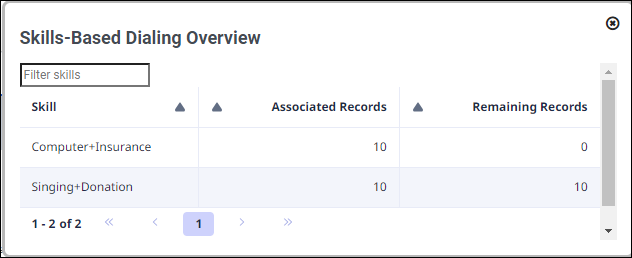Voice campaigns view
You can use the voice campaigns view to observe the dialing progress and the runtime status of complete and incomplete voice campaigns. Also, use this view to monitor Health indicators to assess issues that affect your running voice campaigns, including: Waiting for Agents, Waiting for Contacts, Waiting for Outbound Lines, Operational Alerts, and Configuration Alerts.
Click the image to enlarge.
To sort this view, click the heading for the Name, Status, or Dialing mode column. The arrow in the heading indicates whether the column sorts in ascending or descending order. You can also filter the list by typing all or part of a name in the Search box.
You can filter this view by entering search text in multiple fields. The available filterable columns include campaign name, contact list, queue, dialing mode, script name, campaign status, contact list filter name, and division name.
| Column | Description | ||||||||||||||||||
|---|---|---|---|---|---|---|---|---|---|---|---|---|---|---|---|---|---|---|---|
| Check boxes | Select items for processing by an action, such as copy or delete. | ||||||||||||||||||
| Status | Displays whether each campaign is running or not. Use the toggle to run or pause a campaign. If the campaign is invalid, the status column displays an error indicator instead of the toggle. | ||||||||||||||||||
|
|
Indicates that a campaign is running. When you toggle a campaign off or on, the status updates on other user’s instances of the Campaign Management page. | ||||||||||||||||||
|
|
The campaign diagnostics button only displays next to running campaigns. For details that can help you diagnose problems on running campaigns, click this button. The campaign diagnostics window for the Voice campaign displays the following tabs.
The hyperlinks open DNC lists, queues, or RuleSets for inspection. When you click Outstanding calls or Scheduled calls, the campaign details view appears.
The Metrics tab displays information for the Contact List, Agents, and Outbound Lines.
The Health Alerts tab displays information for Configuration Alerts and for Operational Alerts. The number in parentheses shows the number of active Health Alerts for the campaign.
The Info tab displays information messages for a campaign. The number in parentheses shows the number of active info messages for the campaign.
|
||||||||||||||||||
|
Displays the Skills-Based Dialing Overview window. Three columns display campaign information for skills, associated records, and remaining records. The Skill column displays the skills selected for this campaign. The Associated Records column displays the number of contacts in the campaign that require the skill or skill combination. The Remaining Records column displays the number of records that remain to be dialed. To search for a specific skill, in the Filter skills box, type the name of the skill. For more information about how to diagnose problems with your campaign, see Skills-based dialing. |
|||||||||||||||||||
|
|
Indicates that the campaign is inactive or complete. When a campaign restarts, dialing resumes at the next contact. A green check mark in the Dialing Progress column indicates a completed campaign. | ||||||||||||||||||
|
Force Stop |
After you manually pause a campaign (turn it off), use the Force Stop option to clear all outstanding interactions preventing the campaign from turning off. The Force Stop button appears on the Campaign Diagnostics dialog box when a campaign is paused and an interaction is outstanding. Genesys strongly recommends that you use this feature with extreme caution. The Force Stop option has the following implications:
Before using the Force Stop option, go to the campaign dashboard to manually transfer or wrap up the outstanding interactions. |
||||||||||||||||||
|
|
Indicates that the campaign configuration is invalid. Campaigns are invalid if the script service, a queue or other resource is no longer available, or the contact list has an error, for example. This indicator replaces the slider switch since you cannot stop or start an invalid campaign. | ||||||||||||||||||
| Health | Current state |
Provides health insights for running Voice campaigns.
Following are the color indications: Green – Campaign is running as expected. Grey – Campaign is not running, so health information is unavailable. Red – Campaign is in Waiting mode due to one or more of the external resources: Waiting for Agents, Waiting for Contacts, or Waiting for Outbound Lines. Orange – Configuration or Operational Alert. Red and Orange – Campaign is in Waiting mode and one or more Configuration or Operational Alerts are active. Hovering over a health state displays specific information about the health condition. Click the campaign diagnostics button to view details about the health of the running campaign.
|
|||||||||||||||||
| Progress | For each running incomplete campaign, a graph depicts the percentage of contacts dialed. The first value is total contacts processed, which includes total contacts dialed and total contacts that are currently in flight to be dialed. The second value is the total number of contacts (not records). The calculation is (current contacts processed / total contacts) x 100.
If you are using a dynamic filtering campaign and there were contacts that were filtered out at the beginning of the campaign that now match the filter, after filter modification or update of contacts, the total number of contacts changes. Contacts that are in the total number of contacts from the beginning of the campaign and are filtered out after filter modification or update of contact are included in the total contacts processed. Filtered out contacts are counts of contacts that did not match the filter at any point in the time of running the campaign. The counts do not include In Progress, Dialed, or Scheduled contacts. Currently, we populate this count only for dynamic filtering campaigns. |
||||||||||||||||||
|
|
Recycles the campaign, so that dialing starts over starting with the first contact. If you click Recycle for a campaign that is off, the campaign starts at the first record when turned on. If a completed campaign is recycled, the recycle is unnecessary since the campaign starts at the first contact record anyway. | ||||||||||||||||||
|
|
A green check mark indicates that the campaign was completed after attempting to dial all contacts in the associated contact list. | ||||||||||||||||||
| Name | The name of each campaign is a hyperlink. When you click it, the campaign properties appear. A text box at the top of this column filters the list to display only campaigns whose names completely or partially match text typed by the user. | ||||||||||||||||||
| Contact List | The name of each contact list is a hyperlink. When you click it, the contact list properties assigned to the campaign appear. | ||||||||||||||||||
| Contact List Filter | The name of each contact list filter is a hyperlink. When you click it, the contact list filter properties assigned to the campaign appear. | ||||||||||||||||||
| Script | The name of the script assigned to a campaign is a hyperlink. When you click it, the script properties appear. | ||||||||||||||||||
| Queue | The name of the queue associated with a campaign. The system matches interactions to available agents on this queue. | ||||||||||||||||||
| Division |
Filters the list of campaigns by division. Type all or part of a division name to display campaigns assigned to a division. |
||||||||||||||||||
| Dialing Mode | The method used to place outbound calls. | ||||||||||||||||||
Related procedures
- Select a dialing mode
- Create an agentless campaign
- Create a power dialing campaign
- Create a predictive dialing campaign
- Create a preview campaign
- Create an external calling campaign
- Place an outbound preview call
- Create a progressive campaign
- Edit an existing campaign
- Copy campaigns
- Delete campaigns
- Start or pause a campaign
- Customize campaigns view columns