Add informal pictures to your profile
You can add informal images to your profile.
- To access your user settings, click your profile picture in the sidebar. Then click the larger profile picture.
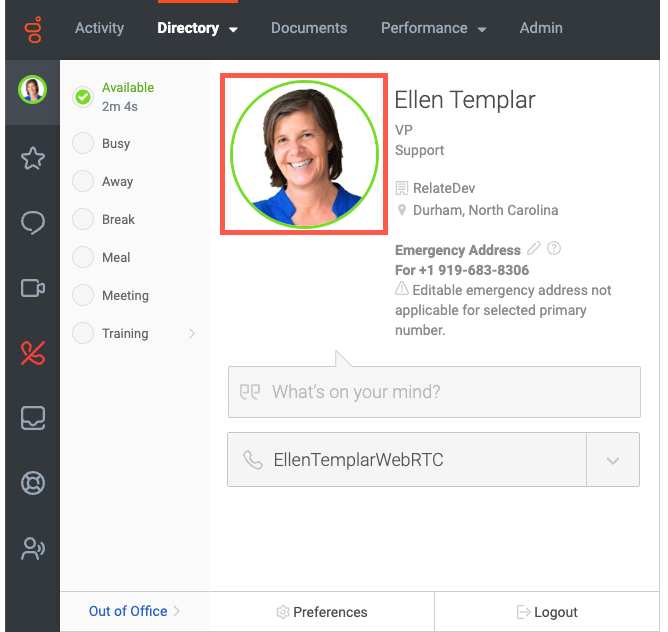
- In your profile’s Edit Mode, click the camera icon beside your profile picture.
- In the Upload Picture dialog box, select the Informal Photos tab, and click Upload.
- To add an image, browse your computer to search for an image. Alternatively, drag files into the window, take a picture using your computer’s camera, or enter the web address for an image.
- Adjust the border to size your picture, and click Upload image.
- On the Upload Picture pop-up, click Done.
- To view informal photos on anyone’s profile, select the informal photos icon on their profile page.

