Troubleshoot: Desktop app for Windows does not update successfully
Problem
When you update the Genesys Cloud desktop app for Windows, to indicate that the update was not successful, one of the following issues happens:
- The desktop app does not start.
- The desktop app starts, and a Windows crash error happens.
- The desktop app starts but shuts down immediately.
- The desktop app starts but shows a white screen rather than the login screen.
- Any other situation where you do not see the appropriate login screen.
Solution
Run a Repair install:
- Download the latest version of the desktop app for Windows.
- Run the executable.
- Click Repair.
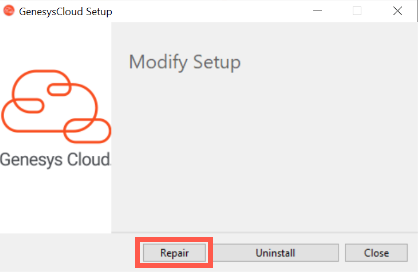
- Click Close when the Repair install completes.
- Start the desktop app.
If the Repair install doesn’t resolve the issue, run the executable again. Select Uninstall, and perform a clean install of the latest version of the desktop app.
If the Uninstall/reinstall doesn’t resolve the issue, contact your administrator for assistance.

