Use your Genesys Cloud Voice usage report for internal cost accounting
You can use your Genesys Cloud Voice usage report to assist with internal cost accounting.
Download your usage report
- Click Admin.
- Under Account Settings, click Subscription.
- Click Menu > Account > Subscription.
- On the Billing & Usage page, click Download Usage Report.
- On the View Reports window, select the Cloud Voice tab.
- Choose a Date Range.
- Click Generate Report.
- Check your Downloads folder for the .csv file that contains your report.
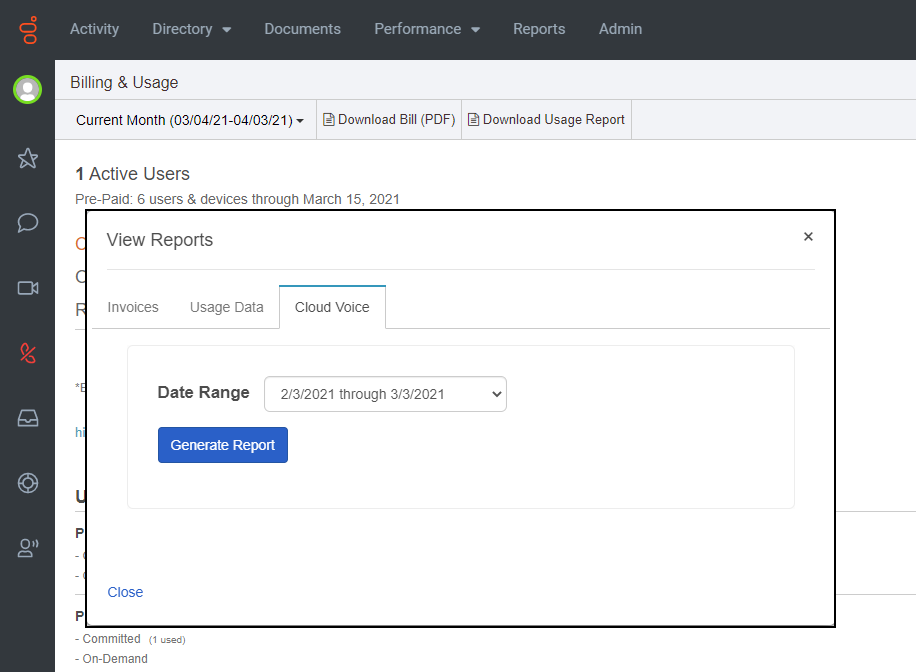
If you need more information on the data contained in the report, you can investigate this table which describes each column in the report.
This report tracks your organization's consumption of Genesys Cloud Voice services, including information about call origin and destination, and the type of call.
Example Genesys Cloud Voice Usage report
| Field | Description |
|---|---|
| SIP Call Id |
Unique identifier for the call that is used for verification and troubleshooting purposes. |
|
Origin |
Originating or Calling Party |
|
Destination |
Destination or Called Party |
|
Usage Group |
Internal identifier for call type used along with Call Type and Direction to determine Usage Rate for the call. |
|
Usage Group Display |
Long name for the Usage Group |
|
Call Type |
Specific detail of the type of call placed used to determine the rate for the call |
|
Direction |
The call direction, either Inbound or Outbound, from the Genesys Cloud customer's perspective. |
|
Start time |
Metered start of the call |
|
End Time |
Metered end of the call |
|
Duration (Seconds) |
Call duration to the second |
|
Adjusted Duration (seconds) |
PCV rounds to the nearest 6-second increment |
|
Adjusted Duration (minutes) |
Duration represented in minutes |
|
Usage Rate Per Minute |
Metered rate for the call (For more information, see Genesys Cloud Voice pricing.) Note: If you are participating in the Telco Commit program, the discounted rate appears in this column.
|
|
Listed Usage Rate Per Minute |
A metric that specifies the per minute usage rate for a specific Usage Group, corresponding with the call direction. (For more information, see Genesys Cloud Voice pricing.) |
|
Total cost |
Usage rate x Adjusted duration (minutes) |
|
Currency |
The currency in which the call is rated. |
|
Rate Sheet |
The Rate Sheet used to arrive at the Usage Rate. |
|
Postal Code |
Postal code of the Location assigned to the Site associated with the Genesys Cloud resource that handled the call. For example, the Genesys Cloud resource could be an agent, a stand-alone phone, or a call flow. |
|
Conversation ID |
The conversation ID is a unique identifier for each interaction in Genesys Cloud and is used for verification and troubleshooting purposes. |
Calculate your internal cost allocation
After you download your Genesys Cloud Voice usage report, you can use it to calculate your internal cost allocation.
- Open the report in your spreadsheet application and enable the Filter feature.
- Filter the Direction column by Inbound.
- Sort by the Destination column.
- Use the Sum feature on the Total Cost column for each Destination grouping.
- Filter the Direction column by Outbound.
- Sort by the Origin column.
- Use the Sum feature on the Total Cost column for each Origin grouping.

