Error messages with WebRTC phones
When you attempt to use WebRTC phones, you encounter one of the following error messages in the client.
- No audio devices are available for WebRTC phones to use.
- The WebRTC Phone window is unable to display.
- WebRTC Phone does not have permission to access microphone.
No audio devices are available for WebRTC phones to use
This error can occur in Genesys Cloud Embeddable Framework, Genesys Cloud for Chrome, Genesys Cloud for Firefox, Genesys Cloud for Salesforce, or Genesys Cloud for Zendesk.
WebRTC phones require access to audio devices. When you first select a WebRTC phone, your browser detects which audio devices are available for use and the client makes them available for you to select. If your browser cannot detect any audio devices, then you receive the error message “No audio devices are available for WebRTC phones to use.”.
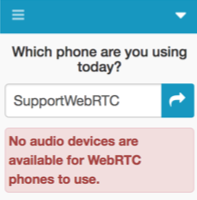
Fix the settings for audio devices in your browser or operating system and then refresh your browser.
The WebRTC Phone window is unable to display
This error can occur in Genesys Cloud Embeddable Framework, Genesys Cloud for Salesforce, or Genesys Cloud for Zendesk.
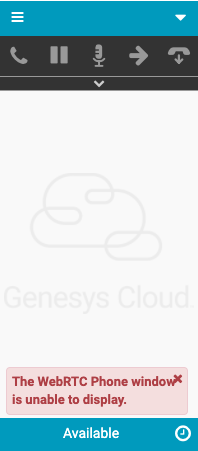
The WebRTC Phone window is unable to display for these reasons:
- You have pop-up blocker turned on in your browser.
- Allow access to pop-ups in your browser.
- Refresh your browser.
- You use a Firefox browser and have attempted to close the WebRTC Phone window (or tab).
In the Firefox browser, when you close the WebRTC Phone window (or tab), the browser warning dialog box replaces the WebRTC Phone window (or tab). The WebRTC Phone window (or tab) must remain open to maintain WebRTC phone connectivity.
Note: When using a browser in full-screen mode on a computer running macOS, the WebRTC Phone window appears as a tab in your browser. To maintain WebRTC phone connectivity, do not close this tab.- In the browser warning dialog box, click Stay on Page.
- Refresh your browser.
WebRTC Phone does not have permission to access microphone
The following error can occur for Chrome browser users of Genesys Cloud Embeddable Framework, Genesys Cloud for Chrome, Genesys Cloud for Salesforce, or Genesys Cloud for Zendesk: WebRTC Phone does not have permission to access microphone. Permission denied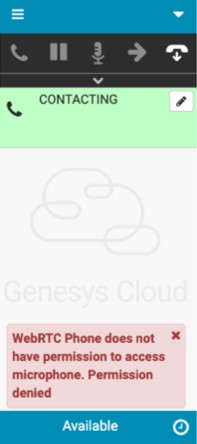
If you use a Chrome browser, when you first select a WebRTC phone, Chrome prompts you about allowing the app to use your microphone.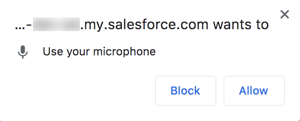
You did not select Allow. However, now you want the app to use your microphone.
Grant the app access to your microphone.
If you use a private deployment of Genesys Cloud Embeddable Framework, confirm that your iframe includes the camera, microphone, and autoplay attributes.
<iframe allow="camera *; microphone *; autoplay *" src="https://apps.mypurecloud.com/crm/embeddableframework.html"></iframe>
The following error can occur for Firefox browser users of Genesys Cloud Embeddable Framework, Genesys Cloud for Firefox, Genesys Cloud for Salesforce, or Genesys Cloud for Zendesk: WebRTC Phone does not have permission to access microphone. The request is not allowed by the user agent or the platform in the current context.
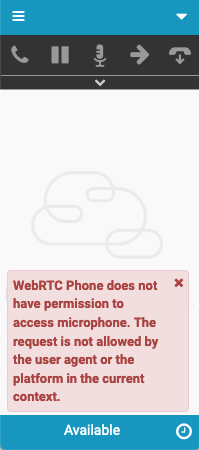
If you use a Firefox browser, when you first select a WebRTC phone, Firefox prompts you about allowing the app to use your microphone. 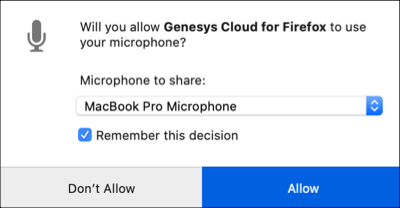
You selected Remember this decision and clicked Don’t Allow. However, now you want the app to use your microphone.
In your Firefox preferences, change Block under the URL for the app to Allow.
For more information about the integrations, see About the Genesys Cloud browser extensions, About Genesys Cloud Embeddable Framework, About Genesys Cloud for Salesforce, and About Genesys Cloud for Zendesk.

