How to use Omni-Channel sync
Omni-Channel Sync Settings in Genesys Cloud for Salesforce allows you to control how your agents receive work in Salesforce Omni-Channel and Genesys Cloud for Salesforce. This article describes how to use Omni-Channel sync for these work scenarios:
- You want agents to work in only Salesforce or Genesys Cloud.
- You want agents to work in both Salesforce and Genesys Cloud.
- You want agents to work in both Salesforce and Genesys Cloud with external routing configured.
Work in only Salesforce or Genesys Cloud
You do not want agents to be available for work in both products at the same time.
When agents are on queue in Genesys Cloud for Salesforce, you want them to appear as unavailable for work in Salesforce Omni-Channel. Then, when agents go off queue in Genesys Cloud for Salesforce, you want their status in Omni-Channel to change but not to an on queue-type status. You want your agents to have some transition time before receiving items in Omni-Channel.
In this scenario, under Mapped Status, select a non-on queue-type Omni-Channel Status (Busy) so that agents do not receive work in Salesforce. Then, under Transition Status, set the Omni-Channel and Genesys Cloud statuses (Transition and Available) to indicate the agents’ statuses when they leave the statuses under Mapped Status (Busy and On Queue).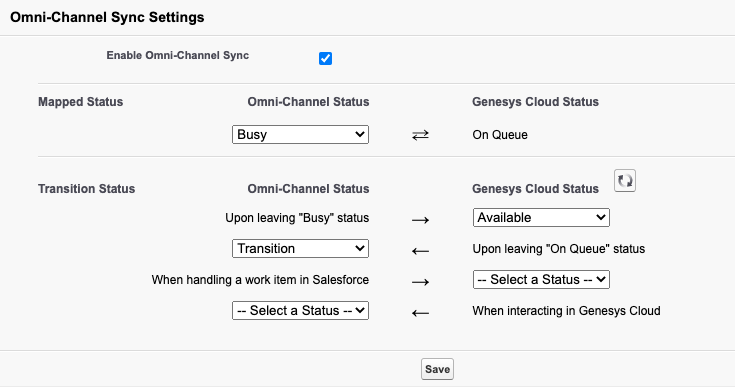
Work in both Salesforce and Genesys Cloud
You want agents to be available for work in both products at the same time. But you want to block incoming work in one product when an agent is handling work in the other product.
When agents are on queue in Genesys Cloud for Salesforce, you want them to appear as available for work in Salesforce Omni-Channel, too. Then, when agents go off queue in Genesys Cloud for Salesforce, you want their status in Omni-Channel to change but not to an on queue-type status. You want your agents to have some transition time before receiving items in Omni-Channel. When an item comes in through one product, you want to block the other product from sending work.
In this scenario, under Mapped Status, select a Omni-Channel status (Available) that allows agents to receive work either in Omni-Channel or Genesys Cloud. Then, under Transition Status, set the Omni-Channel and Genesys Cloud statuses (Transition and Available) to indicate the agents’ statuses when they leave the statuses under Mapped Status (Available and On Queue) and when they are handling work items (Busy).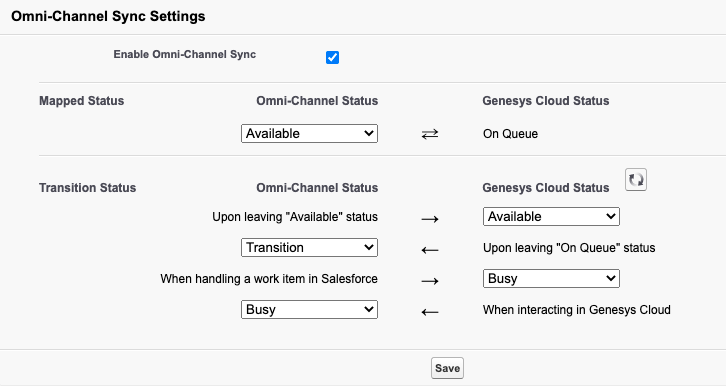
Work in both Salesforce and Genesys Cloud with external routing
When you configure external routing to route a Salesforce chat through Genesys Cloud, set up the Omni-Channel status. Agents use this status to indicate that they are ready to receive work in the Salesforce queue configured for external routing.
In this scenario, under Mapped Status, select an Omni-Channel status (Ready for Work) that allows agents to receive work either in Omni-Channel or Genesys Cloud. Then, under Transition Status, set the Omni-Channel and Genesys Cloud statuses (Away) to indicate the agents’ statuses when they leave the statuses under Mapped Status (Ready for Work and On Queue). Do not set transition status when the agent is handling a work item in Salesforce and interacting in Genesys Cloud.
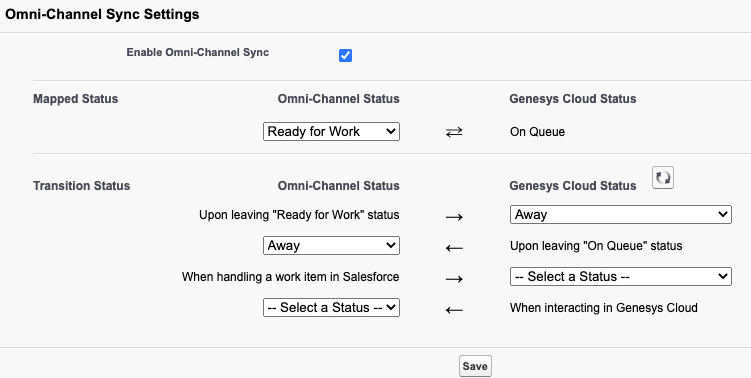
For more information, see Configure Omni-Channel sync, Salesforce Omni-Channel, and Error messages in Omni-Channel Sync Settings.
For more information about the integration, see About Genesys Cloud for Salesforce.

