Make a conference call
You can create conference calls by merging active calls together. While on a conference call, you can mute yourself, place the other participants on hold, or disconnect from the conference.
As long as more than one person remains in the conference, the conference call persists, even when the person who started the call leaves. When only one person remains, the conference ends.
- In the interactions view, click and drag one call onto another call.Note: If you do not have access to call logs, Interaction Log does not appear on interactions.
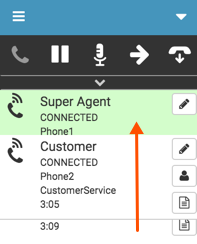
- Click Conference.
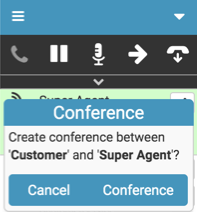
A conference interaction appears in the interaction list. The conference interaction shows the following items:
- The number of connected participants.
- A timer that indicates how long since the conference was started.
Note: The timer measures the longest leg in the conference.

- To add more participants, click and drag another active call onto the conference interaction.
- To leave the conference, click Disconnect.
The call is still active for the other participants.
For more information, see About calls.
For more information about the integrations, see About Genesys Cloud Embeddable Framework, About Genesys Cloud for Salesforce, About Genesys Cloud for Microsoft Teams, and About Genesys Cloud for Zendesk.

