Interactions in the client menu
You can access your active and recently disconnected interactions in the client.
- Click Menu > Interactions.
Interactions in the client display the following information in order:
- The information that you see on interactions can differ slightly depending on the type of interaction. Also, Genesys Cloud for Salesforce and Genesys Cloud Embeddable Framework administrators can reorder or remove this information, or add different information to appear on interactions.
- Interaction Log does not appear on interactions in the Genesys Cloud for Chrome or Genesys Cloud for Firefox client.
- The remote name of the active interaction (Customer) or phone number.
- The state of the interaction (CONNECTED).
- The remote phone number of the active call (Phone2), if the interaction is a phone call.
- The name of the queue (CustomerService), if the interaction is to or from a queue.
- The subject of an email message (Reservation #15392), if the interaction is an email.
- A timer indicating how long the interaction has been connected.
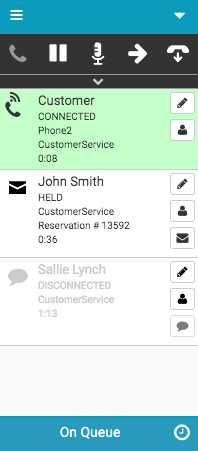
For more information, see Client interface, Call controls, Wrap up an interaction, and Troubleshoot interaction issues.
For more information about the integrations, see About the Genesys Cloud browser extensions, About Genesys Cloud Embeddable Framework, About Genesys Cloud for Microsoft Teams, About Genesys Cloud for Salesforce, and About Genesys Cloud for Zendesk.

