Add tags to your profile
Certain profile fields require you to add tags. Each tag that you add helps match you with coworkers who also have that tag. We recommend adding as many tags as necessary to describe yourself to your coworkers.
When you click a tag Genesys Cloud searches based on that tag in that field. If you click “JavaScript” in the Skills section, you find others with that tag in that section only.
- To access user settings, from the sidebar, select your profile picture.
- To access user settings, from the Menu bar, click your profile picture.
- In user settings, click the larger profile picture.
- From the Edit Mode in your profile, click Edit in a section that contains tags, like Skills & Certifications. Note: If your profile doesn’t contain a section that you want to add tags to, you can add a new section.
- In the Add field, type a tag and press Enter, or select a tag from the suggestions that appear.
Genesys Cloud creates suggestions based on tags already entered by other users in your organization. Genesys recommend selecting tags that are already in use when appropriate. Using the same tags helps you and others find each other.
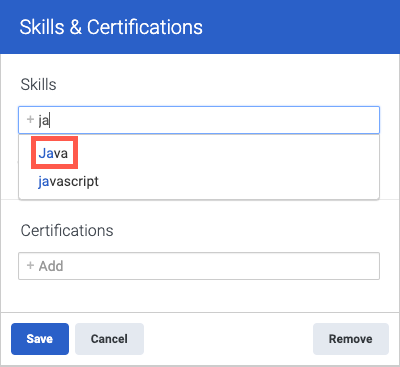
- Click Save.
- To remove a tag, click Edit for the section that contains the tag. Then, click on the tag. Select Save.

