Automatically log in to a client’s account
The following permissions:
- Affiliate Organization > Clients > View
- External Organization > External Contacts > View
- Authorization > Org Trustee > View
- From the Genesys Cloud menu, click Clients.
- Search for and navigate to the appropriate client. Note: You can search by name or org ID. If you find a single match, the Auto Login button appears in the client’s row. Click it to log in to the organization.

- In the Name column, click the client’s name. The client’s dashboard opens.
- Under Organization, click Login.
 Note: Genesys Cloud automatically logs you in to the client’s organization and displays the Admin menu. The navigation bar displays a colored banner with the name of the client’s organization.
Note: Genesys Cloud automatically logs you in to the client’s organization and displays the Admin menu. The navigation bar displays a colored banner with the name of the client’s organization.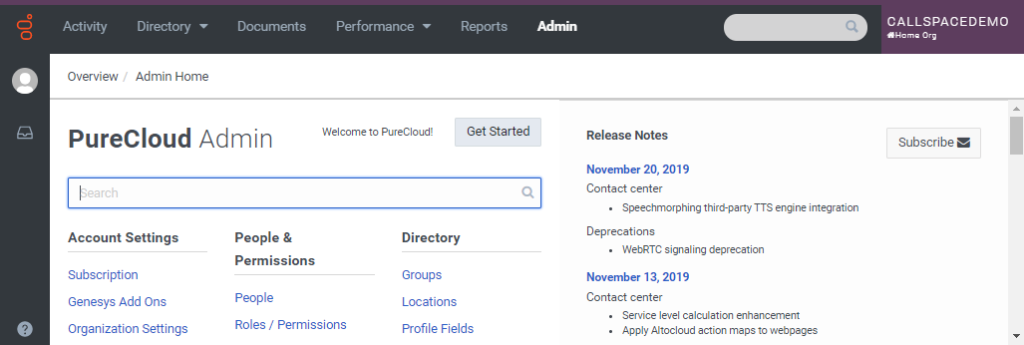
- To return to your home organization, click Home Org.

