Scripts
Prerequisites
- Scripter > Published Script > View permission
The client can display scripts in a separate window. In Genesys Cloud for Salesforce, the client can also display scripts in an embedded interaction window in Classic Service Cloud or Lightning Experience.
Scripts can standardize and guide agent communications with customers. For interactions that have scripts, a Script icon appears on the interaction.
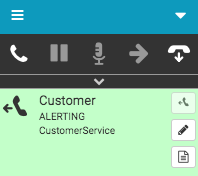
Open the script by clicking Script on the interaction or clicking the embedded interaction window. You can view the script at any time until you complete wrap-up work.
The Script icon on the interaction changes from black to orange, indicating that a script is open or accessible. Click Script to bring the open script window to the front of other browser windows.
The script or embedded interaction window does not close between each interaction.
For more information, see About scripting.
For more information about the integrations, see About the Genesys Cloud browser extensions, About Genesys Cloud Embeddable Framework, About Genesys Cloud for Microsoft Teams, About Genesys Cloud for Salesforce, and About Genesys Cloud for Zendesk.

