View participant data attributes
- Conversation > Communication > View
Genesys Cloud quality managers and quality evaluators can now view the participant data attributes defined in the flows directly in the interaction details view.
Genesys Cloud stores participant data attributes as part of the conversation. An attribute is a piece of information about a participant that travels with them throughout the interaction. Participant data attributes persist between transfers from one call flow to another. The participant data helps quality managers and quality evaluators know the results of data actions, collected digits in IVR, and the results of the data table found values.
To view participant attribute data:
- Click Performance > Workspace > Contact Center > Interactions.
- Click Menu > Analytics > Analytics Workspace.
- In the Default section, search for Interactions and then click the view name to open it.
- Choose the interaction that you want to view.
- On the Details tab, scroll down to the Participant Data section.
- To expand the data for the participant you want to view, click . Click the image to enlarge.
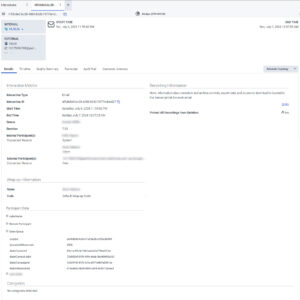
- Optional: To copy the participant data to your clipboard, hover over any value of the participant data and select the copy icon.

