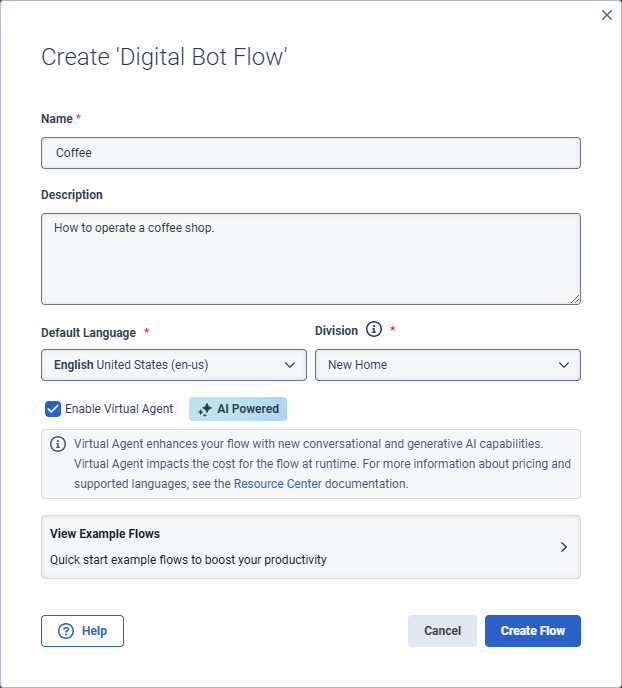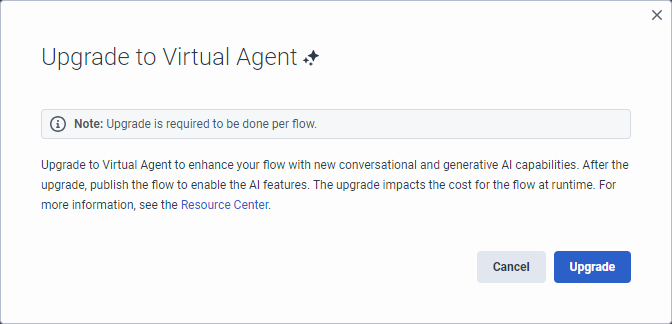Add Virtual Agent to your voice or digital bot flow
To have access to the Virtual Agent:
- Genesys Cloud CX AI Experience
To upgrade an Architect flow to Virtual Agent:
- Architect > virtualAgentFlow > Edit permission
To create AI-generated intents and utterances:
- languageUnderstanding > generationIntentsJob > All permissions
- languageUnderstanding > generationUtterancesJob > All permissions
- Conversation > Summary > View permission
To view the wrap-up codes in After Contact settings under the Wrap-up Codes tab:
- Routing > Wrap-up Code > Search permission
- Routing > Wrap-up Code> View permission
Upgrade to Virtual Agent from a voice or digital bot flow
Upgrade each flow individually; you cannot upgrade to all voice or all digital bot flows at once. After you upgrade to Virtual Agent, generate intents, and complete the remaining configuration, publish the flow so that you can use the AI features.
For more information, see Upgrade your voice or digital bot flow to Virtual Agent.
Upgrade a new voice or digital bot flow to Virtual Agent
- Click Admin.
- Under Architect, click Architect.
- From the Architect Flows list, select Bot Flow or Digital Bot Flow.
- Click Add. The Create flow dialog box opens.
- Add a meaningful name for the flow.
- Under Description, enter a meaningful description for the flow. Note: Virtual Agent uses this description to create utterances.
- Select a default language and a division, or leave the default settings unchanged.
- Enable the Enable Virtual Agent check box.
- Click Create Flow.
Upgrade an existing voice or digital bot flow to Virtual Agent
- Click Admin.
- Under Architect, click Architect.
- From the Architect Flows list, select Bot Flow or Digital Bot Flow.
- Click the name of the Architect flow that you want to upgrade.
- If the flow is in read-only mode, click Edit.
- In the upper right corner, click Upgrade to Virtual Agent.

- In the Upgrade to Virtual Agent dialog box, click Upgrade.
- Improve and customize your flow using the AI features that Virtual Agent provides.
- Publish your flow.
- After you publish and run the flow, the Virtual Agent consumes AI Experience tokens. For more information, see Genesys Cloud AI Experience tokens metering and pricing.
- Upgrade each flow individually.
- To downgrade your flow from Virtual Agent and revert your changes, export a previous version of the flow that is not Virtual Agent-enabled, and import it in your Virtual Agent-enabled flow. You lose all changes you have made since you upgraded.