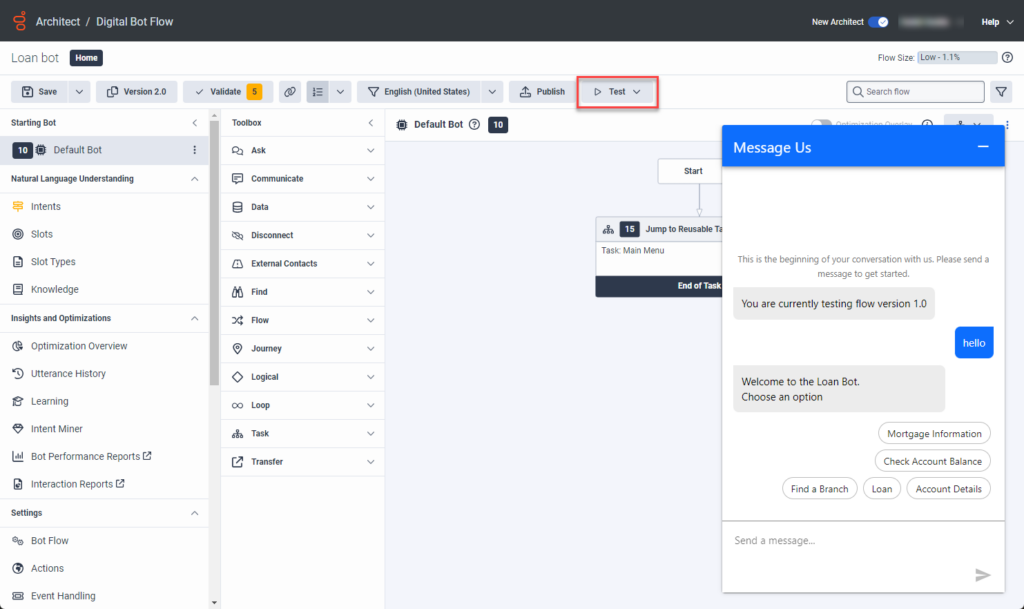Test your digital bot flow
You can use the built-in bot flow simulator to review changes that you make to the flow in real time. The simulator creates a test message interaction that uses you as the customer. This feature helps you see how changes render, including changes to cards and carousels, before you implement the bot for use in your organization. The ability to test changes in the moment also improves the learning and delivery process.
When you test the bot, the Message Us dialog box displays a message that indicates the version you plan to test.
- You can only test a published flow. If you modify the flow during testing, make sure that you publish your changes to ensure that the changes apply to the test.
- Certain actions, which take resources from an external source, may behave differently in testing. Make sure that such actions work in your deployed flow.
Test changes to a digital bot flow
To test a digital bot flow, follow these steps:
- Click Admin.
- Under Architect, click Architect.
- Hover over the Flows list and from the menu that appears, click Digital Bot Flow.
- Open the flow that you want to test or create a new one.
- Configure or modify the flow according to your specifications.
- Publish the flow.
- Click Test.
- Click Start Chat. The Message Us dialog box opens and the bot test automatically begins.Note: If the bot does not start, then type a word or phrase and press Enter. For example, hello.
Close or reset the bot tester
After you complete your test, or to make further changes to the flow, you can close or reset the test simulator and begin the testing process again. To close or reset the test simulator, follow these steps:
- Click Test.
- To end the chat, click Close Chat.
- To reset the chat and begin another test, click Reset Chat.Note: You can also minimize the test simulator and reduce it to the following image. To maximize the test simulator, click the image in Architect.