Monitor campaign activity
You can monitor the activity of campaigns that you create in Salesforce using CX Cloud from Genesys and Salesforce integration.
The global settings for the Campaign Management setup include the Monitor section. The section displays the statistics about active or completed campaigns, scheduled cleanups, or failures. You can see more information about most subsections by clicking Arrow on the subsection.
Two subsections report information about failures.
- Campaign sync
This subsection only appears if the integration does not successfully sync data from Salesforce to Genesys Cloud. (This subsection disappears after 30 days or after you resolve the failures and delete the logs.) For information about fixing the errors, see Fix campaign sync failures.
- Contact list requests
This subsection only appears if the integration does not successfully sync data about campaign members from Salesforce to Genesys Cloud. (This subsection disappears after you resolve the failed requests or delete the failed requests.) For information about fixing the errors, see Fix failed contact list requests.
To update data in the subsections, click Refresh .
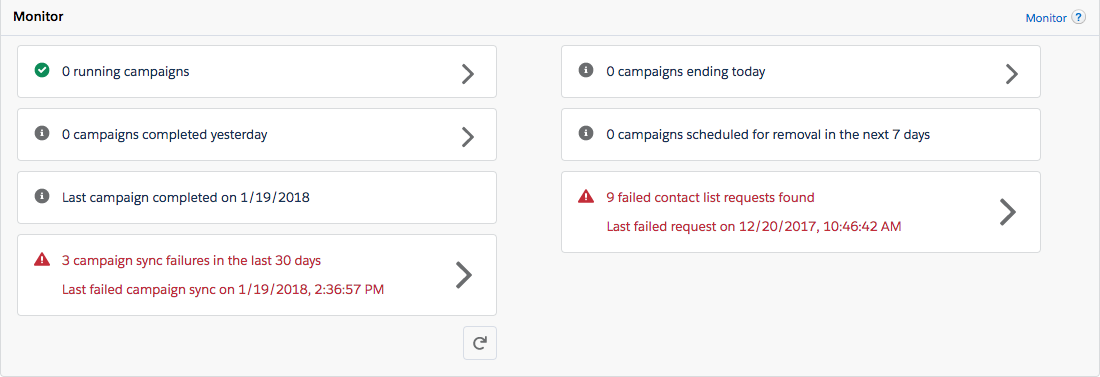
For more information, see About Campaign Management in CX Cloud from Genesys and Salesforce.
You can monitor the activity of campaigns that you create in Salesforce for Genesys Cloud for Salesforce.
After you configure authentication, a Monitor section appears under Campaign Management on the managed package settings page.
The Monitor section includes several subsections. At a glance, you can see statistics about active or completed campaigns, scheduled cleanups, or failures. You can see more information about most subsections by clicking Arrow on the subsection.
Two subsections report information about failures.
- Campaign sync
This subsection only appears if the integration does not successfully sync data from Salesforce to Genesys Cloud. (This subsection disappears after 30 days or after you resolve the failures and delete the logs.) For information about fixing the errors, see Fix campaign sync failures.
- Contact list requests
This subsection only appears if the integration does not successfully sync data about campaign members from Salesforce to Genesys Cloud. (This subsection disappears after you resolve the failed requests or delete the failed requests.) For information about fixing the errors, see Fix failed contact list requests.
To update data in the subsections, click Refresh .
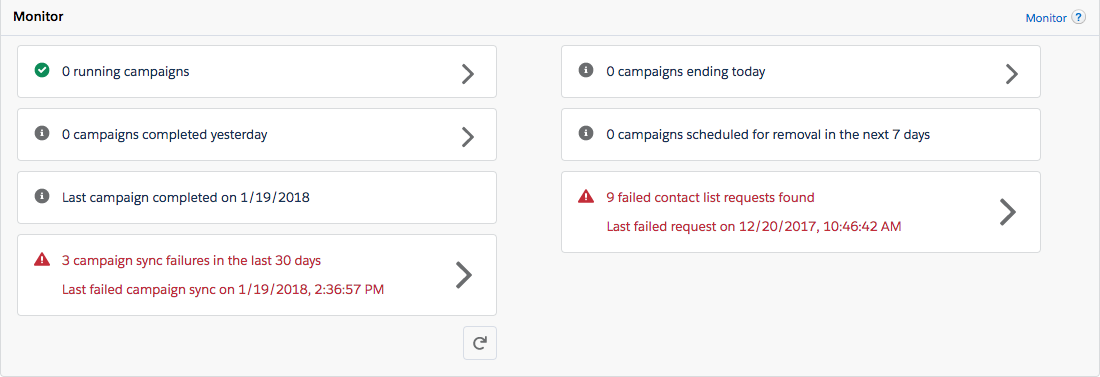
For more information, see Configure authentication, Managed package settings, and About Campaign Management.
For more information about the integration, see About Genesys Cloud for Salesforce.

