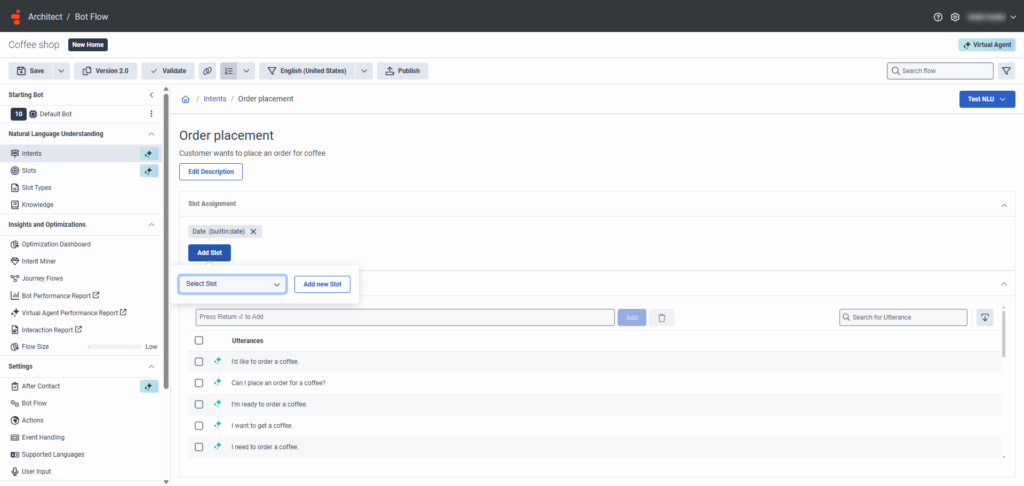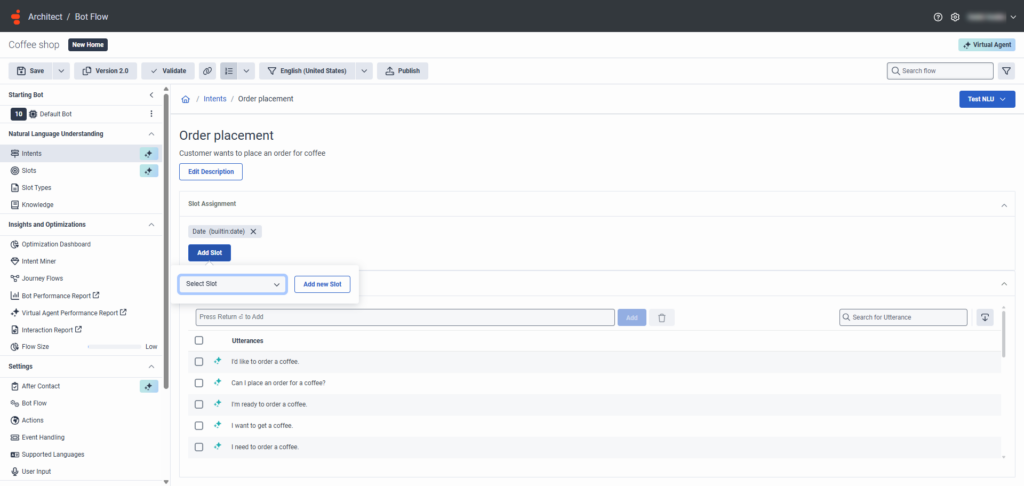Map slots to utterances
After you create slots with the associated slot types, make sure to map specific words and phrases in the utterances to the correct slots. You can map slots to utterances after you create slots with the associated slot types, or you can create new slots from the Utterance page.
View and improve utterances
The utterance’s summary gives you the real time status of your intent and utterance health. For more information, see Bot intent health overview and Work with intent health.
Map slots to utterances
When you add, replace, reassign, or remove a mapped slot to an utterance, the legend updates dynamically. For more information about slots and slot types, see Slots and slot types overview.
- Before you use a slot, assign it to an utterance.
- A slot type must include at least one value.
- DynamicSlot is disabled and cannot be mapped to an utterance.
- If a slot variable associated with SecureSlot is marked Content is Secure, then the SecureSlot is disabled and cannot be mapped to an utterance.
- In the Utterances table, Dynamic Slots is disabled. You cannot create Dynamic Slots from the Utterance page.
To map slots to utterances, follow these steps:
- Click Admin.
- Under Architect, click Architect.
- Click Menu > Orchestration > Architect.
- Open an existing bot flow or create a new one.
- Under Natural Language Understanding, click Intents.
- From the Intents page, click the appropriate intent. The Utterance page opens.
- Under Utterances, click a specific term in an utterance. The Select Slot list appears.
- To select an existing slot, from the Select Slot list choose a slot name.
- To add a new slot, do the following:
- Click Add new Slot.
- Type a name for the slot.
- Under Slot Type, select one of the available slot types:
- Existing – Existing custom slot types or built-in slot types
- New List – List slot types match items in a list
- New RegEx – RegEx slot types match a sequence of characters
- Create a meaningful name for the new list or RegEx slot type.
- Click Save.
- To delete a slot, click Remove Slot.