Launch the Lightning app with the CX Cloud Genesys Settings tab
- Install the CX Cloud from Genesys and Salesforce package.
- Configure OAuth settings in Genesys Cloud. To create the OAuth client, see OAuth client permissions for CX Cloud from Genesys and Salesforce for the required permissions.
- Configure remote site settings in Salesforce.
Launch the Administrations Settings app which has the CX Cloud Genesys Settings Lightning Component tab. You can now configure the initial OAuth settings to view the other packages available in the CX Cloud from Genesys and Salesforce integration.
To launch the Lightning app with the CX Cloud Genesys Settings tab:
- On the Setup Home page in Salesforce, click the App Launcher icon.
- Search for CX Cloud Genesys Settings in the Search apps and items box and select the item.
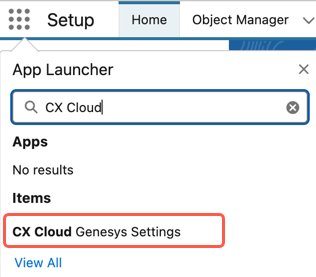
When you open the corresponding Lightning component tab for the first time, you are directed to configure the OAuth client.
Configure OAuth client settings
CX Cloud from Genesys and Salesforce integration needs additional authentication to configure specific features. For this authentication, you require a Genesys Cloud OAuth client with the correct permissions. For more information, see OAuth client permissions for CX Cloud from Genesys and Salesforce. The OAuth client serves as the intermediary between your Genesys Cloud and Salesforce Service Cloud providing secure access to the required resources.
To configure the OAuth settings in Genesys Cloud, create an OAuth client of Client Credentials grant type. For more information, see Create an OAuth client. Copy the Client ID and Client Secret from the OAuth client.
- In the OAuth Settings section, click New.
- Enter a name for the OAuth settings.
- Select a Genesys Cloud region from the list.
- Enter the Client ID and Client Secret from your OAuth client in Genesys Cloud.
- Click Test to validate the credentials.
- (Optional) Select Default Setting to save the credentials as the default authentication for the contact center.
- Click Save.
Log level
Log level determines the verbosity of the diagnostic logs that are generated by the system.
By default, the log level is set to ERROR, which provides only basic error information. If you want to increase the detail of the logs, select WARN, INFO, or DEBUG and click Save. The amount of information returned in the logs increases with each log level. ERROR gives the least detailed information, while DEBUG gives the most detailed information.
To view the logs, you can also create a custom tab in Salesforce for a custom object of the type Log and add it to the Contact Center Lightning app. For more information about creating a custom tab, see the Salesforce documentation.
Server-side logging
Server-side logging facilitates remote access to diagnostic logs by authorized personnel from Genesys Cloud Customer Care, enabling them to troubleshoot and resolve system-related issues. Enabling server-side logging allows Genesys Cloud Customer Care to directly access these logs upon request.
To enable server-side logging, select the Enable Server-Side Logging option and click Save.
After the successful authentication, the following packages are available for installation as part of the CX Cloud from Genesys and Salesforce integration:
- Voice for Salesforce Service Cloud
- WEM for Salesforce Service Cloud
- Digital and AI for Salesforce Service Cloud
- External Routing for Salesforce Service Cloud
- Outbound Campaign Management for Salesforce Service Cloud

