FAQs: Genesys Tempo for iOS
Genesys Tempo is a workforce management application that enables agents to perform the scheduling tasks.
How do I create a time-off request?
At the bottom of the screen, tap Time Off. Then, to schedule a time-off request, to the upper right, tap Add .
How do I view my time-off with Genesys Tempo for iOS?
Tap Time Off. The Summary tab appears. This tab displays your pending requests, any approved requests for this week, and your upcoming approved requests.
To see all of your requests, tap All Requests.
What are the possible statuses of my time-off requests?
The following statuses are possible:
| Request Status | Definition |
|---|---|
| Pending | The request is awaiting manual intervention from an administrator. |
| Approved | Either an administrator or the system approved the request. When an administrator approves, the update is done manually and when the system approves, the update is done automatically based on auto-approval rules. |
|
Canceled |
The request is canceled. |
| Denied | Administrator denied the request manually. |
| Waitlisted | The system could not approve the request automatically because it is waiting on limit availability. If availability appears before the waitlist window closes, the system auto-approves the request. |
|
Advance Time Elapsed |
The request was not auto-approved because configured advance time for the waitlist has elapsed. |
|
Invalid Daily Duration |
The system could not approve the request automatically because the daily duration that the agent requested does not comply with the agent’s scheduled hours. If the agent is not scheduled currently, the system checks the duration against the work plan to which the agent is associated. For work plan rotation, the system also chooses the correct work plan according to time-off request dates and assigned rotation. Note: If an agent is not currently scheduled to work, and is not associated with a work plan, then the time-off request is not automatically approved. The request remains in Pending status and requires an administrator’s manual intervention. |
| Outside Shift | The system could not approve the request automatically because it is not compatible with any work plan shift. |
|
Removed from Waitlist |
Request is no longer associated to a waitlist. For example, when an agent moves to another management unit and there is no matching time-off plan set up for auto-approval in another management unit. |
| Auto Approved | Request is auto-approved by the system. |
| Insufficient Balance | Request is not auto-approved due to insufficient balance in the selected time-off type. |
| Pending – Restricted Activity Code | The system prevents auto-approval of requests when particular activity codes are present in the published schedule. These activity codes are selected as restricted activity codes. |
How do I use Genesys Tempo for iOS to create a time-off request with non-sequential dates?
Currently, Genesys Tempo does not support the ability to create time-off requests with non-continuous dates. You can use the web app to create a time-off request with non-continuous dates.
You can use Genesys Tempo to view time-off requests with non-sequential dates.
For time-off requests, what are the possible indicators I can see?
When you log on to Tempo, the following indicators are possible:
- No border around the date indicates that the date is available to request time-off.
- Fire on the date indicates that the date is filling fast; the hours available are less than three times the requested amount. For example, if I request eight hours and the hours under the limit are less than 24, a fire appears on the date.
- A red border around the date indicates that there is a short waitlist; five or fewer people requested time-off on that day.
- A red filled box on the date indicates that there is a long waitlist; more than five people are on the waitlist after requesting time-off on that day.
- An exclamation mark (!) on the date indicates that a time-off request is pending, but it violates one or more auto-approval rules in a time-off plan.
- A question mark (?) on the date indicates that a time-off plan doesn’t exist or is set to always require an Admin approval.
- The bar at the bottom indicates the requested time-off hours in yellow and the available balance in green.
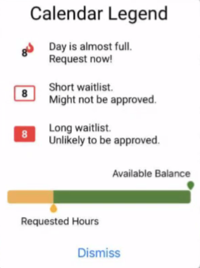
What do the different pending messages mean for time-off requests?
| Pending Message | Definition |
|---|---|
| Your request is waitlisted. You are third in line on the waitlist. | Request duration and all other checks have passed. Currently, limits are not available on the dates selected. The system approves the request automatically when limits become available. |
| Your request was not auto-approved because the configured advance time for waitlist has elapsed. | The request is expired and the system cannot approve it automatically. |
| Your request was not auto-approved because the daily duration specified is not compatible with the scheduled or planned shift duration. | Requested duration did not pass the check against a published schedule or, if none exists, the work plan to which the agent is associated. The request requires manual intervention from an Admin for approval or denial. |
| Your request was not auto-approved because the partial day paid request is not compatible with any planned shift. | Requested partial day did not pass the check against a published schedule or, if none exists, the work plan to which the agent is associated. The request requires manual intervention from an Admin for approval or denial. |
How do I view my schedule with Genesys Tempo for iOS?
- Tap Schedule. The month appears in the top pane.
- Tap the date on the calendar.
Your schedule appears in the lower pane.
What schedules can I see with Genesys Tempo for iOS?
Tempo for iOS offers month and day views. It can display up to three years in the future and up to one year in the past. You can also see your shift, activities for the shift, and time-off requests.
Does use of Genesys Tempo for iOS impact billing for customers who use by-the-hour pricing?
No, Genesys Tempo users are not treated as logged in when they use the app, and usage of the app does not impact billing.
Does use of Genesys Tempo for iOS impact the number of simultaneous users for customers using concurrent pricing?
No, Genesys Tempo users are not treated as logged in when they use the app, and app usage does not impact the total number of concurrent users.
How do I create a shift trade?
To trade a shift from the daily view, tap Trade or Drop.
You can use the same process from the weekly view.
Where can I see the shifts available for trade?
To browse the available upcoming shifts, to the upper right, tap arrow .
How do I create a late explanation?
To notify your manager that you are running late, to the upper right, tap Running late .
What are the categories under which I can submit a running late request?
You can submit a running late request for your next work activity, such as, Meeting, On Queue, Off Queue or Training Activity Categories. If you submit a running late request before and activity that has the Activity Category Break or Meal the request will take effect as the beginning of the next scheduled work activity.
Why is the running late icon disabled after submitting a request?
After you submit a running late request, you cannot submit another one for the same activity. The icon is enabled when there is a work-time activity within the next four hours and the activity cannot have a running late request applied already. Also, the icon is disabled after submitting five late explanations per day.
How do I know the status of my running late request?
- Pending requests appear in gray.
- Accepted requests appear in green.
- Rejected requests appear in red.

- An explanation can be between one and 240 minutes in length.
- An explanation can be between four hours in the past and up to 24 hours into the future.
What notifications do I receive with Genesys Tempo?
Genesys Tempo includes schedule notifications when a schedule is added, changed, or removed. Also, Genesys Tempo provides time-off request notifications for approved or denied requests. Configure notifications in your device’s Settings application on your device.
How do I view the documentation for Genesys Tempo for iOS?
Tap Settings. Then tap FAQ.
You can also view the FAQs on the Genesys Cloud Resource Center.
If I log in to Collaborate for iOS, must I log in to Genesys Tempo for iOS separately?
Yes. Genesys Tempo for iOS and Collaborate for iOS have independent logins.
Why do I see the error getting User message?
You see the Error Getting User message if you are inactive and your administrator configures an inactivity timer for Genesys Cloud log in instances.
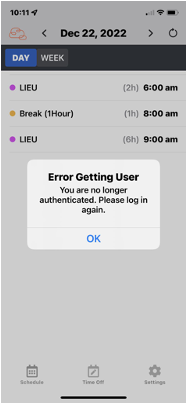
Can I run Genesys Tempo for iOS on an iPad?
No. Currently, Genesys Tempo is only supported on iPhones. Genesys plans to support iPads in a later release.
Why do I see the missing management unit message?
You see the Missing Management Unit message if you are not assigned to a management unit. Contact your supervisor or your Genesys Cloud Administrator to inform them about the issue.
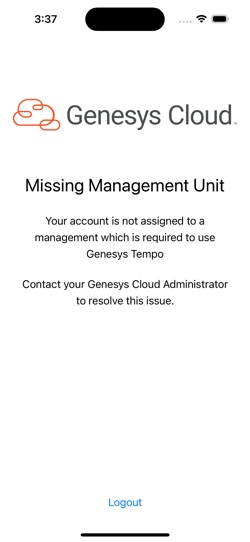
When can I view my time balances on Genesys Tempo?
You can view your time balances on Genesys Tempo when you create time-off requests.
How do I view time balances in Tempo?
Click theTime-Off Balances icon to view the time-off categories along with the corresponding time-off balances.
Why do I see the HRIS time-off integration is misconfigured message?
Error message: The HRIS time-off integration is misconfigured. Contact your supervisor for additional support.
You see this message as HRIS time-off integrations are currently available only on the desktop version and not on Tempo. The issue does not impact existing functionality. You can see the HR system accrual balances on Tempo starting October 2023.
How can I submit user feedback?
Navigate to the Settings page and use the Submit Feedback option to submit user feedback.
Does Tempo support single sign-on (SSO)?
Can I view the my possible shifts for days I do not have a published schedule?
You can view your possible shifts for the days you do not have a published schedule, if you have the appropriate permission.
Does Tempo for iOS support FedRAMP compliance?
Yes, Tempo supports FedRAMP compliance.
Does Tempo for iOS store any PII information on the agent’s personal mobile phone?
No, Tempo does not store any PII information on the agent’s personal mobile phone.
Are there any protocols used to control user authentication?
Yes, Tempo uses the following protocols to control user authentication:
- HTTP basic authentication, which is a form-based login authentication.
- RACF, which is a client certificate authentication.
- Federated authentication, which is an Active Directory authentication.
Does Tempo for iOS use a user authorization process?
Yes, Tempo for iOS uses platform-specific APIs to securely store the user’s authorization and refresh tokens. Tempo’s login credentials or the SSO is shared with the user along with the Genesys Cloud platform’s settings.
Which are the authentication providers that Tempo for iOS supports?
Tempo supports the basic authentication and OAuth integration. Any SSO support for Tempo has to come from the platform and authorization libraries. Tempo uses a web-based login screen, which the agents can use to access Tempo.
Does Genesys Cloud use a different authentication path for Tempo compared with the web or desktop apps?
No. Genesys Cloud uses a single authentication infrastructure across all clients, which includes the web app, desktop app, and mobile applications like Tempo. They authenticate against the same platform using OAuth tokens, and all access the same backend APIs.
This means that features like IP allowlisting, SSO, and MFA policies are applied consistently, regardless of how the user logs in. If IP restrictions are in place and a mobile device’s IP is not allowlisted, the user will not be able to access Genesys Cloud through Tempo either.
Does Tempo for iOS send data to a third-party site for processing?
No, Tempo for iOS does not send any data to third-party sites.
How does Genesys Tempo use Firebase crashlytics?
Genesys Tempo uses the automated crash reporting feature to collect generic data and a stacktrace. It uses non-fatal logging to log certain internal errors that are not expected. When we use non-fatal logging, we only include a stacktrace, which is an error message. PII is not included in the report.
Does Tempo mark its session cookies with the secure attribute so they can only be passed when secured with transport layer security (TLS)?
Yes, Tempo uses TLS 1.2.
What specific data elements does Tempo access, process, transmit, or store, if any?
Tempo stores authentication data in the appropriately secure OS mechanism, while user preferences are stored using the appropriate OS preference API.
Does Tempo for iOS access an internet site to provide functionality?
No, Tempo does not access any internet sites to provide functionality.
Does Tempo for iOS prevent an unmanaged application from accessing the data?
Yes, Tempo prevents any unmanaged applications from accessing the data.
Does Tempo for iOS has the capacity of providing containerization of data stored, processed, or transmitted by it?
No, the data in the mobile application is based on the web APIs.
Does Tempo for iOS cache the data on the phone?
No personal information is stored locally; only app-related settings are stored using the operating system’s secure preference APIs, such as preferences like enabling notifications. Authentication and refresh tokens are stored securely using platform-specific APIs, including the user ID.
Does Tempo send data to a third-party side for processing?
No, Tempo does not send any data to third-party sites for processing. It uses Google Firebase to support app functionality, such as crash reporting. Firebase processes data only on behalf of Genesys and does not use it for its own purposes.

