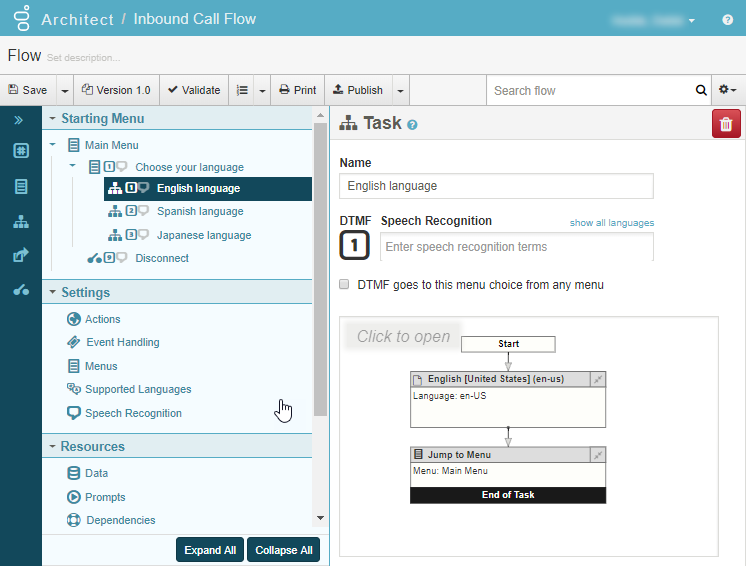Create a Select Language menu
A Select Language menu gives callers the option of selecting a preferred language. This menu sets the language used to play back prompts in other menus and overrides the default language. The language used to play prompts at runtime is the default menu choice. Prompts are played in the default language unless the current language is set to something else by a language selection menu.
The example below illustrates how to create a language menu option in the main menu. This menu gives callers the option of hearing prompts in English, Spanish, or Japanese; or to return to the main menu without changing the current language selection.
- Create a new flow or open an existing one.
- From the Toolbox, expand the Menu category, drag the Menu action into the Reusable Menus area and do the following:
- In the Name text box, type Choose your language.
- In the Menu Prompt, type Press 1 for English, press 2 for Spanish, press 3 for Japanese, or press 4 to return to the main menu.
- Click Set this as the starting menu.
- Leave the default configuration for the remaining fields.
- From the Toolbox, expand the Task category and drag a Task action below the Choose your Language menu and do the following:
- In the Name text box, type English.
- Click the DTMF dialpad button and select 1.
- Optionally add speech recognition terms and click Edit Task. The Task Editor opens.
- From the task editor’s Toolbox, expand the Flow category and drag a Set Language action below Start in the Task Editor.
- On the Set Language design form, in the Name text box type English, and in the Select Language drop-down list choose English [United States] (en-us).
- From the Toolbox, expand the Menu category and drag a Jump to Menu action below the Set Language action.
- On the Jump to Menu design form, choose the main menu.
- Click Return to overview.
- Repeat step 3 for Spanish and Japanese, with the following changes:
- Modify the Name and Select Language fields for each language.
- Assign a DTMF of 2 for Spanish, and a DTMF of 3 for Japanese.
- From the Toolbox, expand the Menu category and drag a Jump to Menu action below the Choose your language menu and do the following:
- Click the DTMF button and select 4.
- Optionally add speech recognition terms and settings.
- Click the arrow at the end of the Menu drop-down list and select Main Menu.
- Validate, save, and publish the call flow.