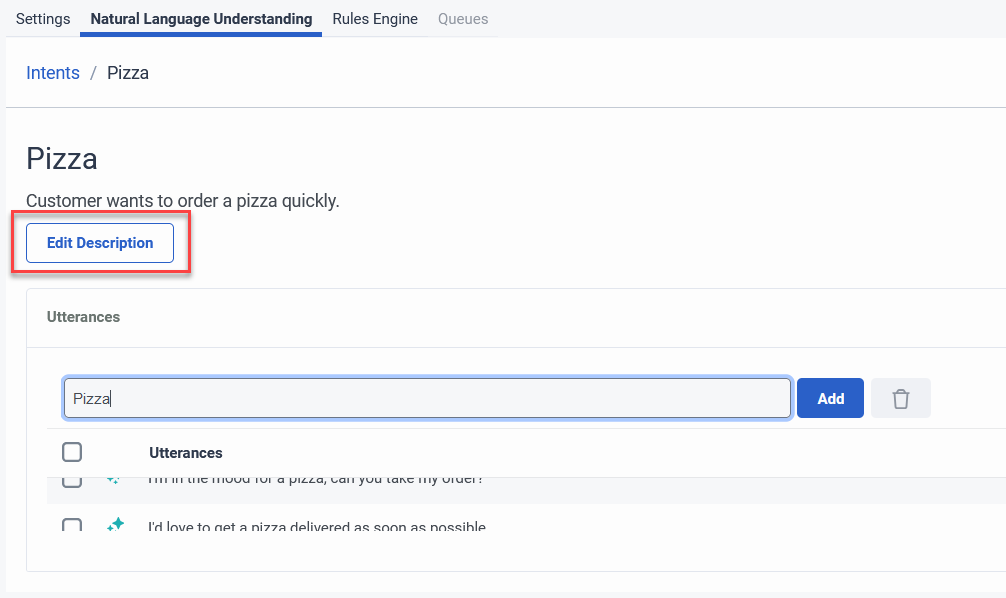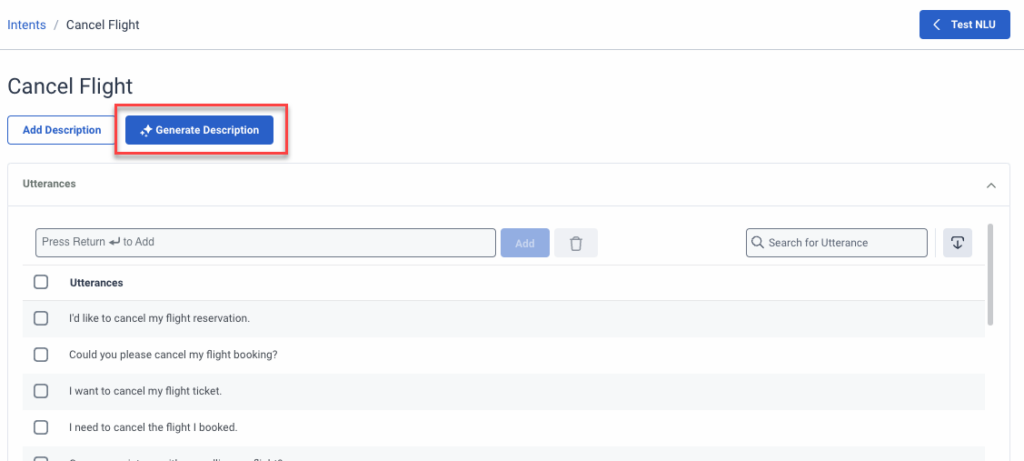Series: Create a Genesys Agent Copilot
Configure Genesys Agent Copilot natural language understanding
- Configure Genesys Agent Copilot settings
- Create a new Genesys Agent Copilot
- Configure Genesys Agent Copilot settings
- Configure Genesys Agent Copilot rules
- Configure queues for Genesys Agent Copilot
- Best practices for your Agent Copilot initial deployment
- Best practices to build and test your natural language understanding
- Configure Genesys Agent Copilot rules
Natural Language Understanding (NLU) tab
With the help of Genesys AI, you can create intents to describe a goal, activity, or task that a customer wants to accomplish. Each intent must have utterances. Utterances are words or phrases that a customer uses to describe what they want to do.
For more information about building your NLU, see Best practices to build and test your natural language understanding.
Generate multiple intents and utterances with AI
You can generate a list of intents and utterances with the help of AI, based on existing intent and utterance descriptions. By adding a general intent description, AI generates a set of more concise intents, each with their corresponding utterances.
When you generate intents and utterances, the more context that you provide, the better. For example: The customer asks about a product’s availability in the online store.
- On the NLU tab, click Generate intents. The Generate Intents dialog box opens.
- In the Intent Description box, type a description of the intents that you want to create.
- Optionally, under Industry, type the name of the industry for the bot.
- Click Generate Intents & Utterances. Genesys Cloud generates your intents and utterances.Note: The process to generate intents and utterances can take several minutes.
- To see the generated utterances for an intent, click the intent.
- To direct AI to generate new utterances, edit the intent description.
Generate one intent and the corresponding utterances with AI
If you already have one or more intents, you can generate an additional intent and the corresponding utterances.
- On the NLU tab, click Intent.
- In the Intent Name box, type a name.
- In the Intent Description box, type a description for the intent, and then click Save.
AI generates the intent and the corresponding utterances, and Genesys Cloud navigates you to the list of generated utterances. - To delete an utterance, next to the utterance, click Delete .
- To test your intents, in the upper right corner of the Intents list, click Test NLU. Note: Enter any intent that you want to test. Test NLU allows you to test sample messages against existing intents and dialog acts. For more information, see Test the NLU classification of intents and slots.
- Click Save Copilot.Notes:
- Genesys recommends that you create one intent per activity.
- Add a minimum of five utterances to each intent. For best results, add 20 utterances to each intent.
Generate an AI-powered description for an intent
If an intent did not have a description before, then you can generate a description for the respective intent with the help of AI.
- On the NLU tab, click Intents.
- Select the intent that you want to generate a description for.
- Click Generate description.
Note: Description generation can take a few minutes.
For more information, see Intents overview and Utterances overview.
Click Save Copilot.
Use the Test NLU tool
To evaluate a sample message, follow these steps:
- To the upper right of the NLU tab click Test NLU.
The NLU test dialog opens. - In the Type message here and press return key box, type your sample phrase or message and press Enter.Note: To test NLU for supported languages, make sure that you switch from the default language to the supported language, and then repeat these steps.
The NLU test dialog returns probability scores for the phrase or message.
Use the intent miner
To import a list of your intents with all the created utterances, use intent miner.
Create variations of the utterances and a wide range of semantics. The more varied the utterances, the more effective the intent
- You can only run up to five mining sessions at a time.
- You can save up to 100 intent miner sessions in a single org.
- You must have a minimum of 50 conversations available for the mining session. If you cannot meet the minimum, consider expanding the date range to include more conversations.