Screen pop in CX Cloud from Genesys and Salesforce
Prerequisites
- Outbound > Contact > View permission in Genesys Cloud.
- Salesforce Lightning Experience in Salesforce console.
Screen pop functionality in Salesforce allows agents to see the most relevant record based on pre-configured behavior. The screen pop display differs on the configuration of the record pages.
Default screen pop behavior
When an inbound call or callback alerts, a default screen pop presents the voice call record page with the interaction attributes. Administrators can use the default settings or customize the screen pop behavior.
Screen pop configuration
Administrators can customize the screen pop behavior. Screen pop configuration allows to pop out Salesforce pages. The CX Cloud from Genesys and Salesforce integration uses the GC_SCREEN_POP custom attribute to pop out a specific Salesforce page for inbound calls and callbacks.
The screen pop can be a standard Salesforce page, a Visualforce page, or a new record page with pre-populated data from an Architect flow. For information about pre-populating a new record page as part of the screen pop, see Format Salesforce URL for new record screen pop. Ensure to follow the Salesforce URL structure for supported operations. For more information, see FAQ for the new URL format for Lightning Experience and Salesforce mobile app in the Salesforce documentation.
This procedure relies heavily on Architect configuration and only describes high-level steps. For more information, see Architect overview, Create a new flow, Set Participant Data action, and Add a Set Participant Data action to a task.
The following example demonstrates the inbound call flow setup in Architect which triggers a Salesforce screen pop when a new customer calls.
- In Architect, create an inbound call flow.
- Add a task with Set Participant Data as the action.
Note: This example uses the Set Participant Data action to set a custom attribute. The information used to set the attribute on the call could come from multiple different places: data dip, caller data entry, workgroup information, a static URL, or a combination of other attributes.
- In the Attribute Name box, type GC_SCREEN_POP.
- In the Value to Assign box, add a relative link to the Salesforce page URL that appears when an incoming interaction contains this custom attribute. In this example, the value is a custom object page in Salesforce, /lightning/r/CustomObject__c/12345/view.
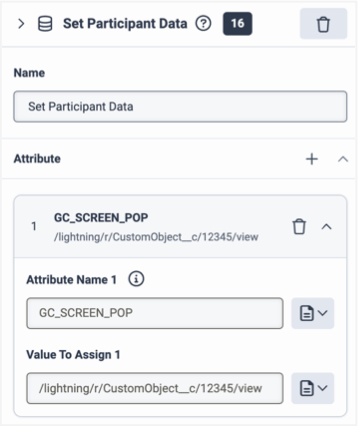
- Add a Transfer to ACD action to the flow.
- Select the Queue to receive this call.
- Click Publish .
When a call comes in through this call flow, GC_SCREEN_POP custom attribute is assigned with a value of /lightning/r/CustomObject__c/12345/view, which screen pops the custom Salesforce page URL.
Examples to open voice call record page as tabs or subtabs
Use the following values for the GC_SCREEN_POP custom attribute in the Architect flow to open the voice call record page as tabs or subtabs in the Salesforce Service Cloud console for the agent.
Example 1
Use the Salesforce page URL. Each record in Salesforce uses an exact URL code. The value of a custom attribute only needs the portion that follows the main URL.
For example, /lightning/r/CustomObject__c/12345/view.
Example 2
Use the 15 or 18 character record ID of the voice call record page.
For example, 001xx000003Gv7zAAC.
Example 3
Open multiple voice call record pages in new tabs. Use either the URL or the record ID.
For example, id:001xx000003Gv7zAAC | url:/lightning/r/CustomObject__c/12345/view | id:003xx000004Tj8zAAC.
This example opens two record pages and a specific custom object page in new tabs. The focus is on the voice call record page.
Example 4
Open multiple voice call record pages in subtabs. Use either the URL or the record ID.
For example, position:subtab | id:001xx000003Gv7zAAC | url:/lightning/o/CustomObject__c/list?filterName=Recent | id:003xx000004Tj8zAAC.
In this example, all tabs open as subtabs under a parent object, such as the voice call record. Two subtabs open for the two record pages with the specified record ID and a subtab opens for a list view of the custom object.
Example 5
Open multiple voice call record pages in subtabs with focus on a specific subtab.
For example, position:subtab | id:001xx000003Gv7zAAC | *id:003xx000004Tj8zAAC.
This example opens two subtabs for the specified record IDs with the focus on the one marked with an asterisk (*). If an asterisk is not present, the focus defaults to the voice call record tab.
For more information, see About CX Cloud from Genesys and Salesforce.

