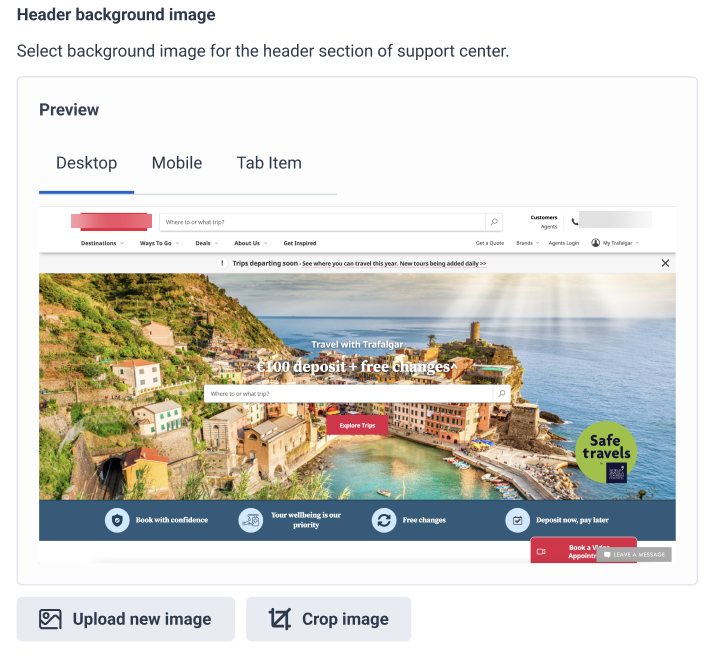Set a header background image for the knowledge portal
- Genesys Cloud CX 1 Digital Add-on II, Genesys Cloud CX 2, Genesys Cloud CX 2 Digital, Genesys Cloud CX 3, Genesys Cloud CX 3 Digital, Genesys Cloud CX 4, or Genesys Cloud CX AI Experience license
The following permissions:
- Architect > Flow > Add
- Architect > Flow > Edit
- Architect > Flow > View
- Routing > Message > Manage
- Routing > Queue > Add, Delete, Join, and View
- Web Deployments > Configurations > All
- Web Deployments > Deployments > All
- An active knowledge portal
You can set a header background image for the knowledge portal under the Admin tab.
- Click Admin.
- Under Message, click Messenger Configurations.
- Click Menu > Digital and Telephony > Message > Messenger Configurations.
- From the configuration list, select the knowledge portal.
- Under Display, under Header background image, click Upload new image to upload a header image, or drag and drop the new image to the upload.
Note:
Supported file extensions : .jpg, .jpeg, .png, .gif
Maximum file size: 25MB
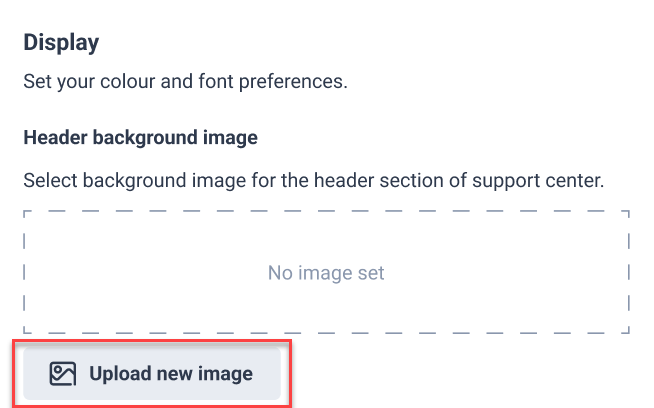
- In the pop-up selector, browse your folders and select the file you want to upload.
- Crop the uploaded image, if necessary.
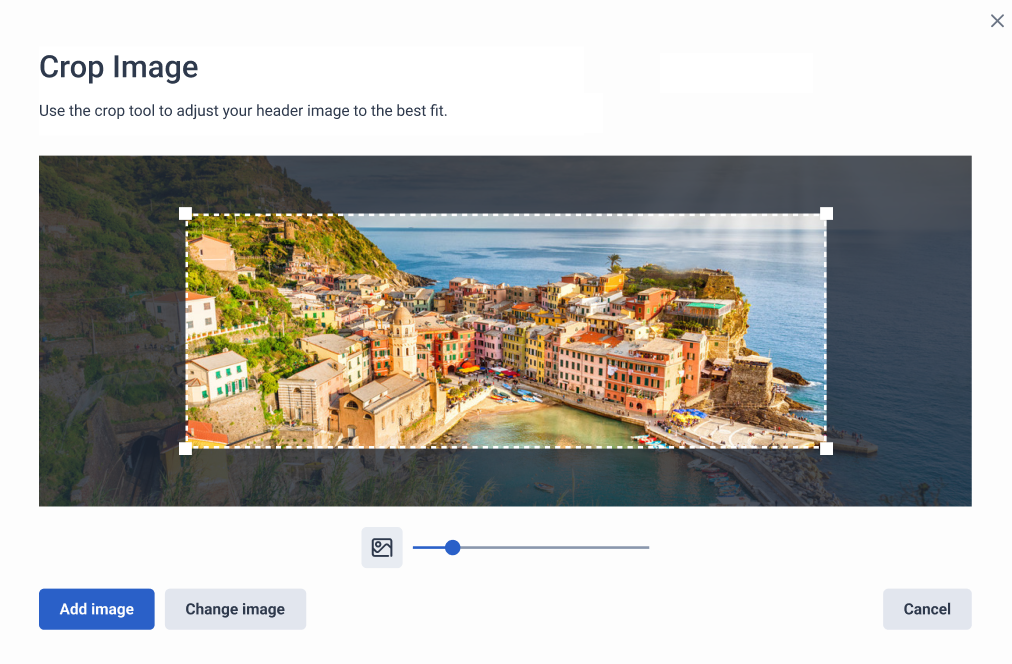
- Click Change image to replace the uploaded image.
- Click Add image to save the cropped image as a header image.
- The uploaded image is now available in preview under Header background image. You can add a new image or crop the existing image at any time.