Live Now
The following permissions:
- Configure the following permissions in Genesys Cloud CX:
- External contacts > Contact > View (to view the Live Now page)
- Journey > Recent Sessions > View (to view the Live Now page)
- Journey > Event > View (to see events on the customer journey map)
- Journey > Outcome > View (to see outcomes achieved and scores for a visit)
- Journey > Segment > Edit, View (to see matched segments for a visit)
- External contacts > Session > View (to allow admins to enable the journey tab)
Learn how to see real-time information about visitors on your website. Skip to the visit journey map.
See who is active on your website
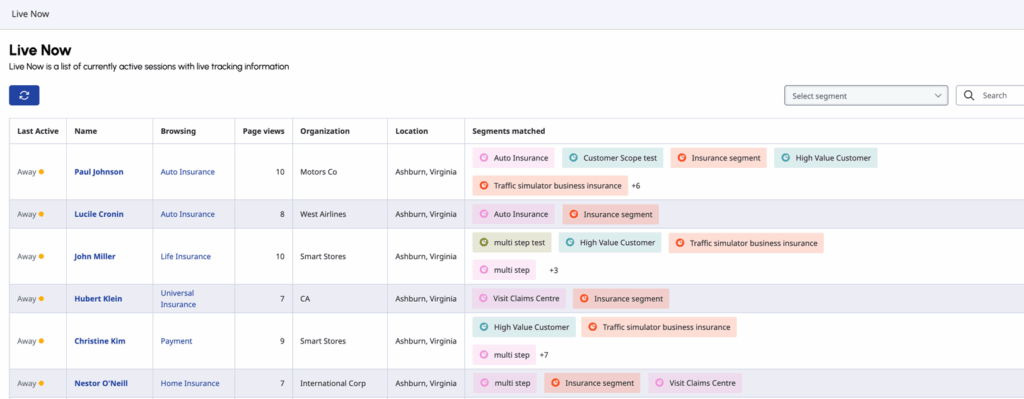
The Live Now view shows who is active on your website. In Admin in Genesys Cloud CX, open the Live Now page.
| Action | Description |
|---|---|
| Last Active | The last active reflects the visitor’s status on your website:
|
| View visitor details | To see the details about a visitor, click the visitor’s name. For more information about the types of details available, see Customer summary (admin view). |
| View the webpage the visitor is on | To see the webpage that the visitor is on currently, click the link under Browsing. |
| Filter by segments | To see only visitors who belong to specific segments, in the Choose segments list, select the segment.
You can select active segments that display to agents. For more information about configuring these options, see Manage segments. For more information on how to create and use segments, see About segments and Trigger an action map based on segment match. |
| Search for visitors | You can search for visitors by their:
For example, a search for “Atl” displays visitors from Atlanta. A search for “Ho” displays all visitors who are browsing the “Home Insurance” webpage and the visitors in the “Hot Prospect” segment. Search is not case-sensitive. |
| Refresh | Live Now displays the most recent information of all the sessions listed on the page. To view the newer web sessions (that are not listed yet), click Refresh. |

