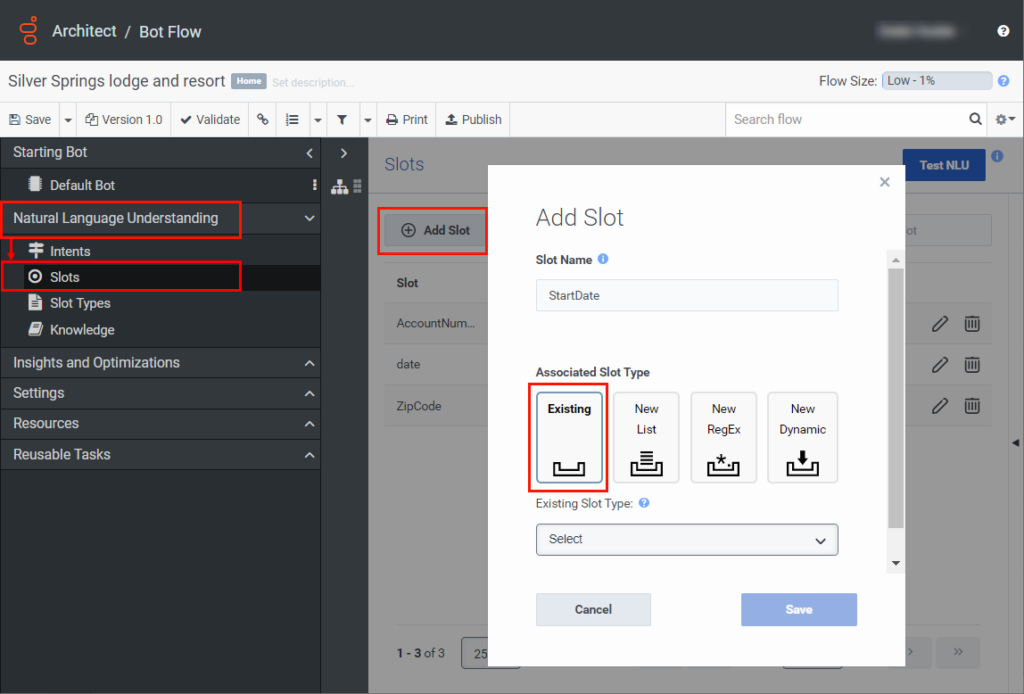Use built-in slot types in a bot flow
Architect bots support two slot types: built-in slots and custom slots. Built-in slots define how the bot recognizes and handles data in the slot. Built-in slots eliminates the need to create enumeration values for commonly used slot data such as date, time, and duration.
Incorporate built-in slots when you create a slot from the Natural Language Understanding menu. To make it easy to use common slots, you can create a slot with your preferred name and then map it to a slot type from Architect’s built-in library. The slot that you create includes the configuration of the built-in slot type.
Architect includes the following built-in slot types by default:
| NLU slot type | Architect data type | User input examples | Resolved format examples | Notes |
|---|---|---|---|---|
| builtin:amountOfMoney | Currency | “$30.23” or “forty dollars” |
30.23|USD |
|
| builtin:date | Date | “June 15” or “next Tuesday” |
2021-06-15 |
|
| builtin:number | Decimal | “23” or “three point five” |
23.0 3.5 |
|
| builtin:time | Time | “3 p.m.” or “three-thirty p.m.” |
15:00:00.000 15:30:00.000 |
|
| builtin:any | String | "Stratocaster" |
Stratocaster |
|
Add a built-in slot to your bot flow
When you add a built-in date slot type and do not enter a year, Genesys Cloud automatically populates the value with the current year, or with the next consecutive year when the entered date has passed.
To add a built-in slot to your bot flow, follow these steps:
- Click Admin.
- Under Architect, click Architect.
- Click Menu > Orchestration > Architect.
- Open an existing bot flow or create a new one.
- Under Natural Language Understanding, click Slots.
- From the Intents page, click the Slots tab.
- Click Add Slot.
- Provide a meaningful name for the slot.
- Under Slot Type, click Existing.
- From the list, select an existing slot type.
- Click Save.
Modify a slot
To modify slot information, from the Slot menu, select a slot and click Edit .
Delete a slot
To delete a slot, from the Slot menu, select a slot and click Delete .