Network connectivity alerts
- High level of alerting frequency
- False positives
If Genesys Cloud detects network connectivity issues, an alert appears in the upper right corner of the Interactions window.
Poor internet connection detected
If Genesys Cloud detects problems with your network or Internet connectivity, a Poor Internet Connection Detected message appears at the top of your screen:
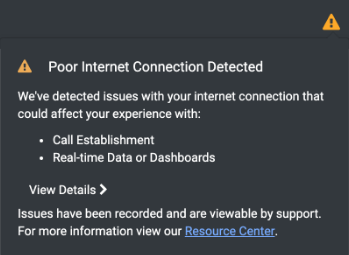
If you see this message, contact your administrator or your company’s technical support staff. Let them know that Genesys Cloud detects connectivity problems with your local network or Internet. Make sure to inform them that Genesys Cloud displays the Poor Internet connection detected message.
Unable to load network diagnostics
If Genesys Cloud detects problems with your browser or your company firewall settings, an Unable to load network diagnostics message appears at the top of your screen.
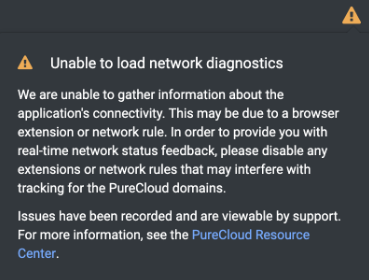
If you see this message, contact your administrator or your company’s technical support staff. Let them know that Genesys Cloud detects problems with your browser or your company firewall settings. Make sure to inform them that Genesys Cloud displays the Unable to load network diagnostics warning message.
Persistent problems
If the problems persist and you regularly see one of these messages, contact your administrator or your company’s technical support staff. Let them know that the problems persist and may indicate a Genesys Cloud issue. Your company’s Genesys Cloud Designated Contact works with Genesys Cloud Customer Care to resolve the problem.

