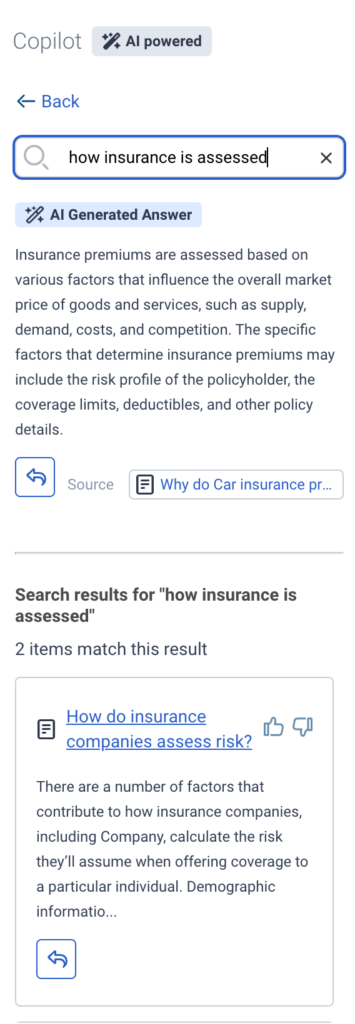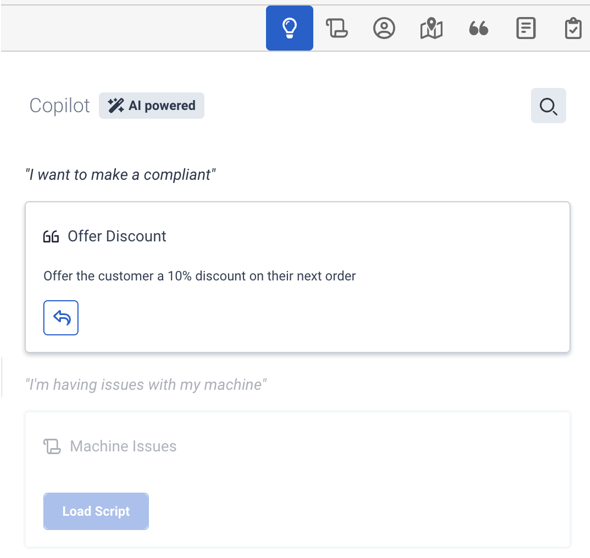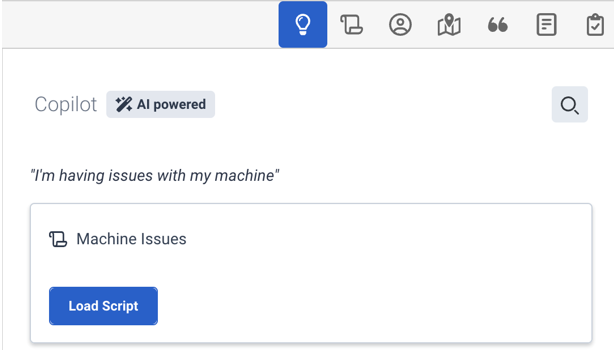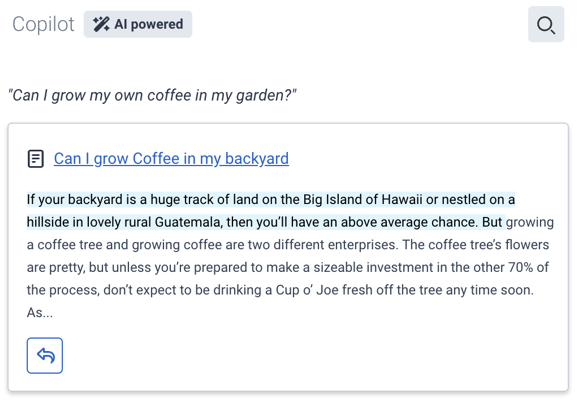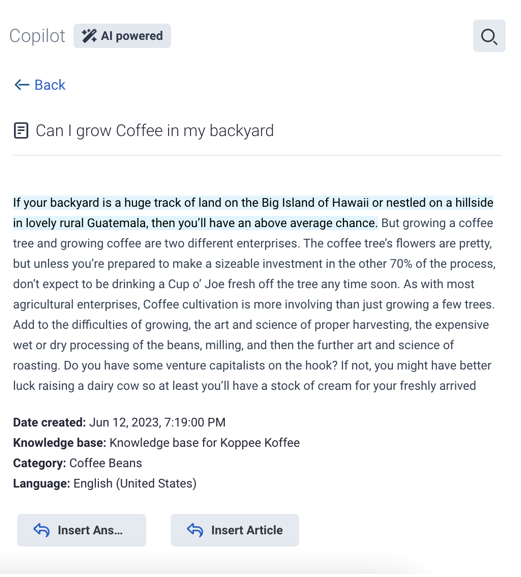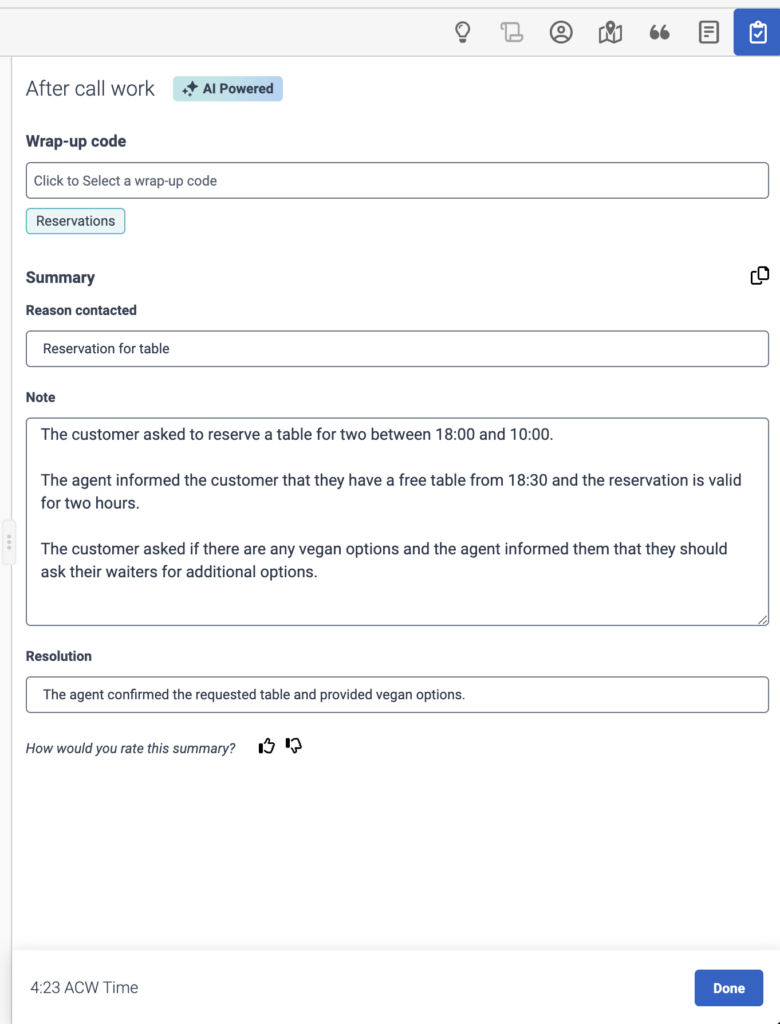Work with Genesys Agent Copilot
If your queue is assigned to an Agent Copilot and you have the Agent Copilot Agent Role, you can work with these tools:
- AI-suggested knowledge articles
- AI-suggested canned responses
- AI-suggested script pages
- Knowledge search
- AI-generated summaries
- AI-suggested wrap-up codes
- Real-time transcription
- Dictionary management
You no longer must perform manual searches for this information.
Open the Genesys Agent Copilot
- Navigate to your Interactions panel.
- When a new interaction appears, click Accept and handle the incoming call as you typically do.
- Click the Agent Copilot icon. The Agent Copilot panel opens.
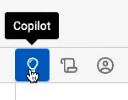
Knowledge suggestion
If the Agent Copilot detects a trigger or an intent in the customer’s messages, and your administrator assigned a knowledge article to that trigger, then the assigned knowledge base article appears in the Agent Copilot panel. In digital interactions, you can copy the entire article to the chat. To open the article, click the title.
AI-generated answer from knowledge base articles
As you type in the Search box, the Agent Copilot generates a suggested answer, right above the suggested knowledge articles, compiled from search results. The generated answer allows you to get a quick and personalized answer to the customer’s question.
Canned responses
If the Agent Copilot detects a trigger or an intent in the customer’s messages, and your administrator assigned a canned response to that trigger, then the assigned canned response appears in the Agent Copilot panel.
Scripter and Load script
If the Agent Copilot detects a trigger or an intent in the customer’s messages, and your administrator assigned a script to that trigger, then Agent Copilot displays the Load script button next to the transcribed message. To open the Script page, click this button and navigate to the Agent Copilot panel.
While in the conversation, the Agent Copilot also suggests various interactions with the loaded script, based on the context.
Knowledge suggestions with answer highlight
If the conversation with the customer does not trigger rules, then Agent Copilot performs a search against the assigned knowledge base, based on the customer’s query. If it finds a relevant article, Agent Copilot highlights the answer from within the article that pertains to the customer’s query. You can copy only the highlighted answer section to the chat when you open the article in the Agent Copilot view.
Search knowledge
To search the knowledge base manually, click Search . The knowledge search highlights any answer sections relevant to your search.
Summarization and wrap-up code prediction
When the agent ends the interaction, then Agent Copilot generates an easily readable summary, and also offers suggestions for the Reason contacted and Resolution fields. Agent Copilot also predicts and suggests a wrap-up code. Select from the suggested wrap-up codes manually.
You can rate the summary with the thumbs up or the thumbs down icon.
- Your organization’s administrators can set up wrap-up codes suitable for Agent Copilot.
- You can query conversation summarizations to your organization’s CRM with the help of the summarization API endpoint. For more information, see the Low Code Guide on the Developer Center.
- Agent Copilot makes summaries available for 10 days. For persistent summary storage, you must enable speech and text analytics. For more information, see Work with a voice transcript.
- If you enable suppression for IVR, hold, or queue wait times, transcripts do not generate for these segments. As a result, summaries do not include any content from these segments. Genesys recommends that you enable suppression during these segments to enhance customer privacy. For more information, see Call recording in Genesys Cloud overview.
Transferred voice interactions
Genesys Agent Copilot generates a summary about each interaction that an agent has with a customer. This summary generation also occurs when an agent transfers a call to another agent: in this case, the transferring agent and the receiving agent also receive a summary of the pre-transferred call. When the receiving agent concludes the call, they both also get a summary about their conversation with the customer.
- Agent Anna receives a summary about the transferred conversation, so she can complete her after-call work.
- Agent John also receives a summary of the customer’s previous call with Agent Anna, so he can examine the earlier conversation with the customer. When Agent John wraps up his call, he receives a separate summary about his own interaction with the customer.
- If an agent transfers to another agent who does not have Agent Copilot or Agent Assist permissions, they do not receive the summary of the incoming interaction.