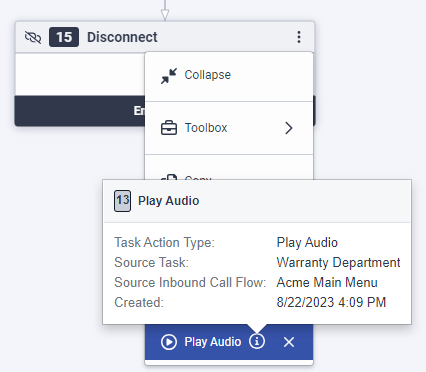Work with Architect editing tools
- Architect > User > Admin or Architect > User > Editor permission
The More menus offer access to various tools that enable you to configure and edit flows quickly, and use customized information between flows. This menu is available in menus, tasks, and states, and allows you to:
- Collapse or expand actions
- Access the Architect toolbox from menus, task actions, and state actions
- Cut, copy, paste and delete objects in menus, tasks, and states
Within the task or state editor, and in task or state preview mode, you can collapse or expand actions. This feature is helpful when you want to hide lengthy pieces of logic that can make the task or state difficult to navigate.
- In any action or output, click More and from the menu that appears, click Collapse.
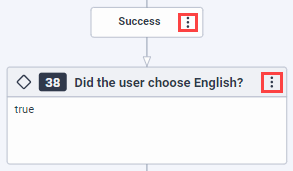
Architect indicates the number of actions that collapse as part of the task. It also shows if the collapsed actions end the task, state, or flow, and whether any actions are in error.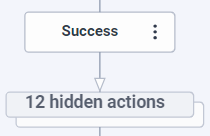
- To expand the action, click the hidden actions message. Alternatively, click More and from the menu that appears, click Expand.
You can also collapse outputs rather than entire actions. For example, if you have a large amount of logic under a Switch action, then collapse the case configuration to configure associated Switch action cases.
In addition, if you click a validation error that pertains to a collapsed action, Architect expands the action that contains the error.
To display a list of actions available to the present location, click More and then hover over Toolbox.
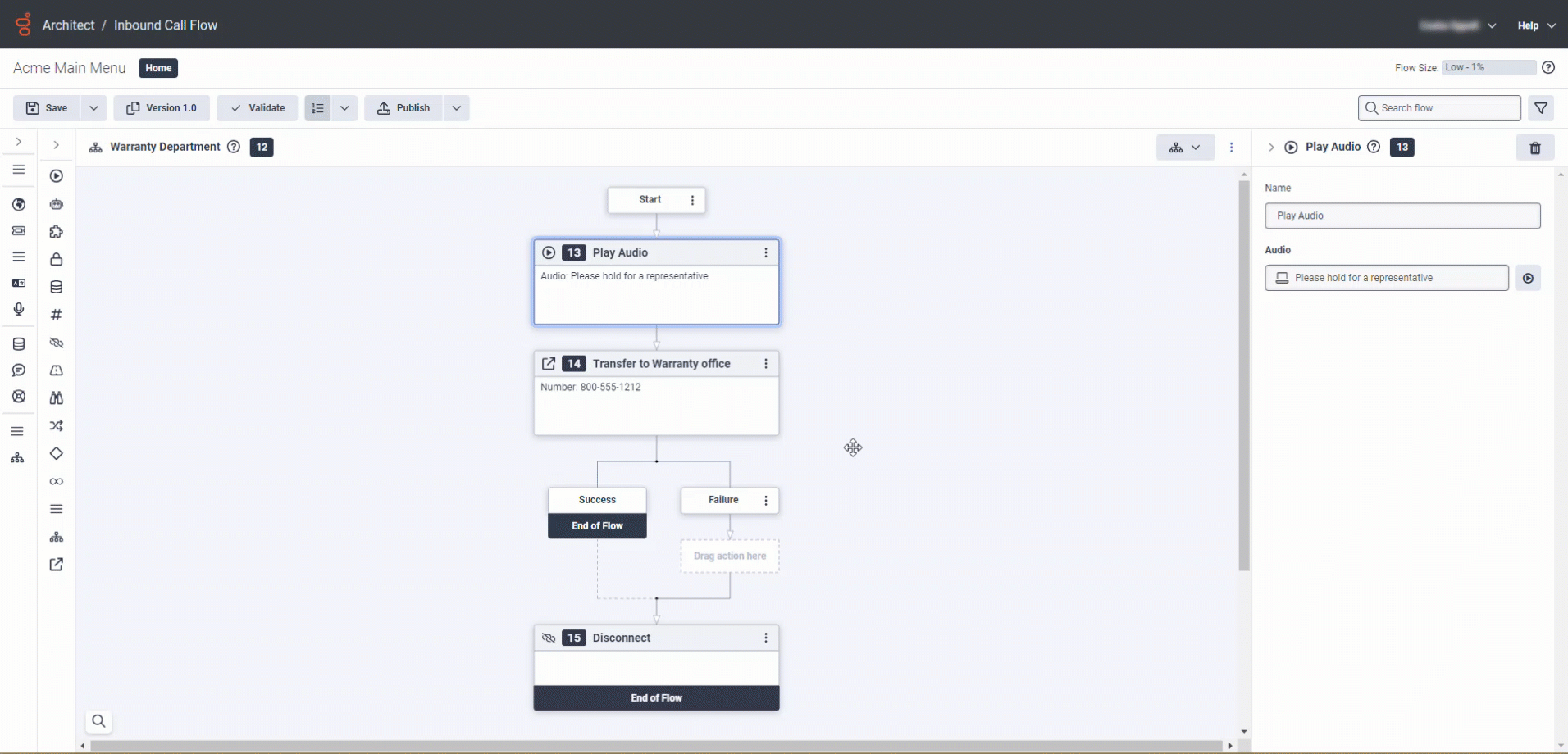
You can cut, copy, paste, and delete objects within the flow.
- You can copy and paste between flows.
- You can copy up to 10 task editor actions.
- When you copy a task, Architect renames the task and appends it with a consecutive number. For example, Task 1.
- When you copy a task, Architect takes a snapshot of the task in real time, enabling you to copy multiple versions of the same task.
- When you copy an object to the Clipboard, it appears in a Paste object list. To view information about the object, click information .
- Copied content is not available between tabs. For example, if you have Architect flows open in different tabs, an attempt to copy an object from one tab to another tab fails. If you refresh the tab that includes an Architect flow, then Clipboard content does not persist.
- When you copy an action with a non-secure string variable (for example, Task.myString) into a secure flow that contains a variable with the same name, Architect creates a new variable. This behavior occurs because the secure settings do not match.