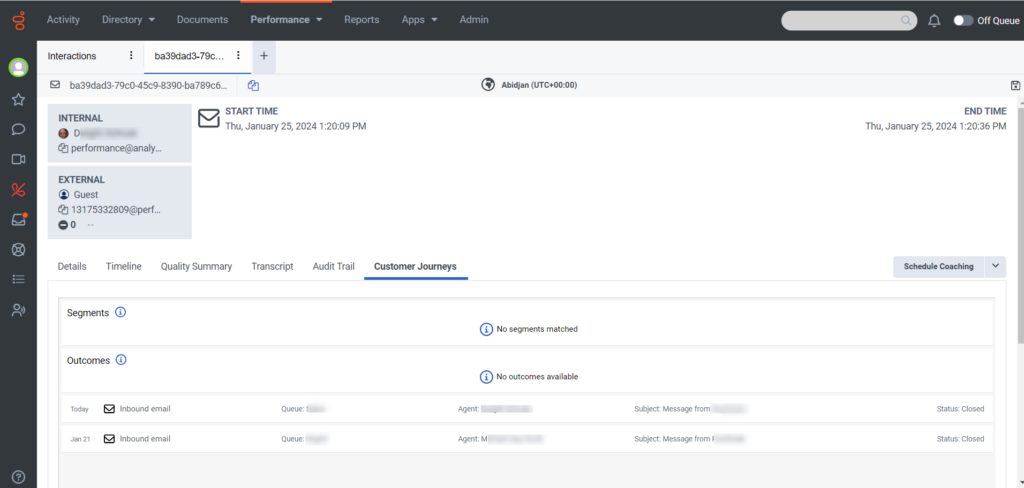View an interaction’s customer journey
The Customer Journeys tab displays a customer’s contextual journey history and provides a holistic view of the interactions between the customer and the organization. The tab shows the customer data for the last 60 days. Supervisors with the appropriate access can see up-to-date stitched channel interactions of the External Contact.
- Click Performance > Workspace > Contact Center > Interactions.
- To view the customer journey, click an interaction.
- Click the Customer Journeys tab.
Customer journey information is available for the conversations from the following channels:
- Voice
- Inbound calls
- Agent-initiated outbound calls
- Messaging
- Web messaging
- Open Messaging
- Web chat
- Digital
- SMS
- Agentless notifications (WhatsApp and SMS)
- Social media
- LINE
- X (Twitter)
- Facebook Messenger
- Website visits
- Web Events (Genesys Predictive Engagement only)
- Content Offers (Genesys Predictive Engagement only)
Customer journey information is not available for the conversations from the following channels:
- Callbacks
- Campaigns
- Authenticated Messaging
- Agentless email notifications
- Co-browse
If multiple interactions exist, the supervisor must visually review the date and time of the interaction within the list view. The journey data of the selected interaction is not highlighted.
When you click the interaction, you can view the following standard details for all the interactions:
- Time stamp
- Direction of interaction
- Queue
- Agent
- Wrap-up code
- Notes