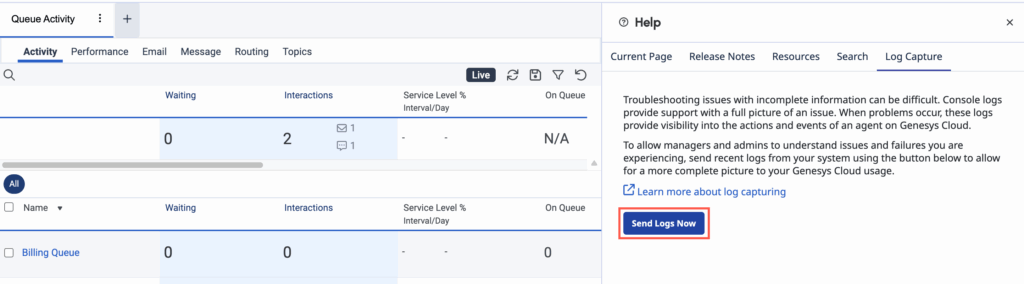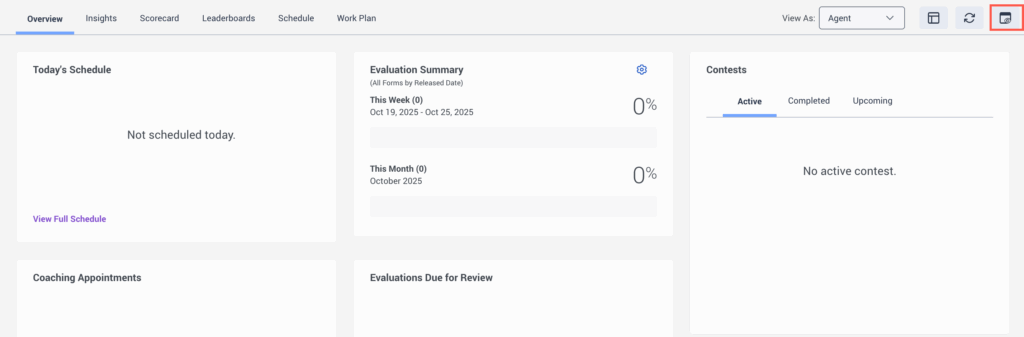Send On Demand capture logs to administrators
- Troubleshooting > On Demand Log Capture > Add permission
Troubleshooting issues with incomplete information can be difficult. Console logs provide Product Support with a full picture of an issue. When problems occur, these logs provide visibility into the actions and events of a user on Genesys Cloud.
Users can send their last 5 minutes of browser logs for their administrators to review.
- The On Demand log capture method does not currently support embedded clients.
- If the user clears their browser cache before they submit the logs, then the logs will not contain session data.
Send logs from the Log Capture tab on the Help panel
To capture On Demand logs from the Log Capture tab on the Help panel, perform the following steps:
- From the Menu bar on top, click Help.
- Click the Log Capture tab.
- Perform the required steps on any of the available tabs to duplicate the issue.
- Click Send Logs Now. On Demand log capture gathers logs for the last 5 minutes and sends them to the administrator.
Click the image to enlarge.
Send logs from the Activity view
- Genesys Cloud CX 3 Digital or Genesys Cloud EX license
- Genesys Cloud CX 3, Genesys Cloud CX 1 WEM Add-on II, or Genesys Cloud CX 2 WEM Add-on I license
- Genesys Cloud CX 3, Genesys Cloud EX, Genesys Cloud CX 2 WEM Add-on I, or Genesys Cloud CX 1 WEM Add-on II licenses for alternative shifts
- Genesys Cloud CX 3, Genesys Cloud CX 4, Genesys Cloud CX 3 Digital, Genesys Cloud CX 1 WEM Add-on II, Genesys Cloud CX 2 WEM Add-on I, or Genesys Cloud EX for work plan bid
- UI > Agent Activity > View permission
At least one of the following permissions:
- Workforce Management > Agent Schedule > View
- Gamification > Scorecard > View
- Gamification > Leaderboards > View
- Learning > Assignment > View
- Coaching > Appointment > Participate
- Quality > Evaluation > Edit Agent Sign-off (for evaluation widgets)
To capture On Demand logs from the Activity view, perform the following steps:
- Click Activity.
- Click Menu > Activity.
- Perform the required steps on any of the available tabs to duplicate the issue.
- In the upper right corner, click Log Capture
 . On Demand log capture gathers logs for the last 5 minutes and sends them to the administrator.
. On Demand log capture gathers logs for the last 5 minutes and sends them to the administrator.
Click the image to enlarge.