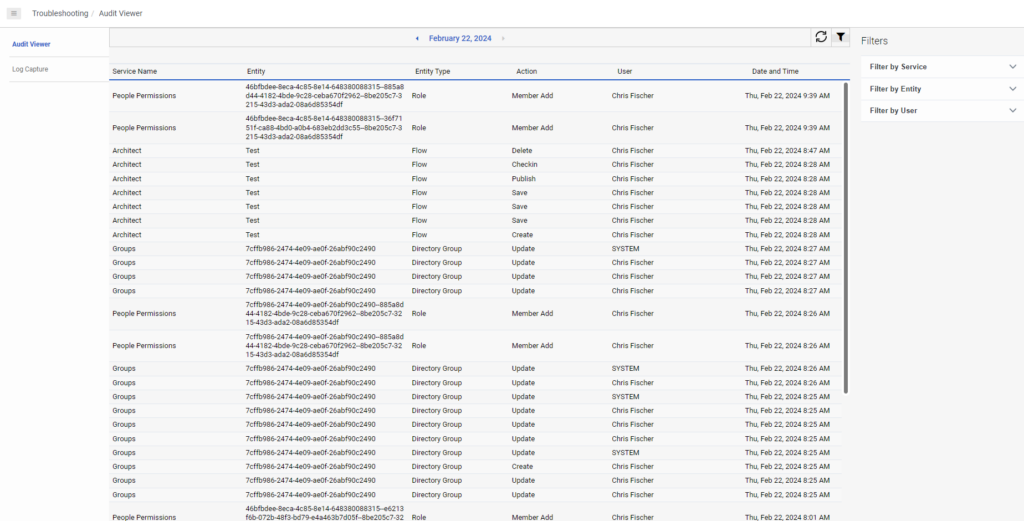Open the Audit Viewer
To open the Audit Viewer, do one of the following:
- Open the full-page viewer.
- Open a small version of the Audit Viewer:
At the bottom of any Admin IT and Integrations page, click Show audits footer in the lower right corner.
![]()
When you click Show audits footer, a small version of the audit log viewer opens.
To open the full-page Audit Viewer and view more details, click the Link to full page audit viewer icon. To close the audits footer, click the Hide audits footer icon.

The audit viewer displays all events for the current day by default. For more information on viewing audit events and event details, see View audit events.