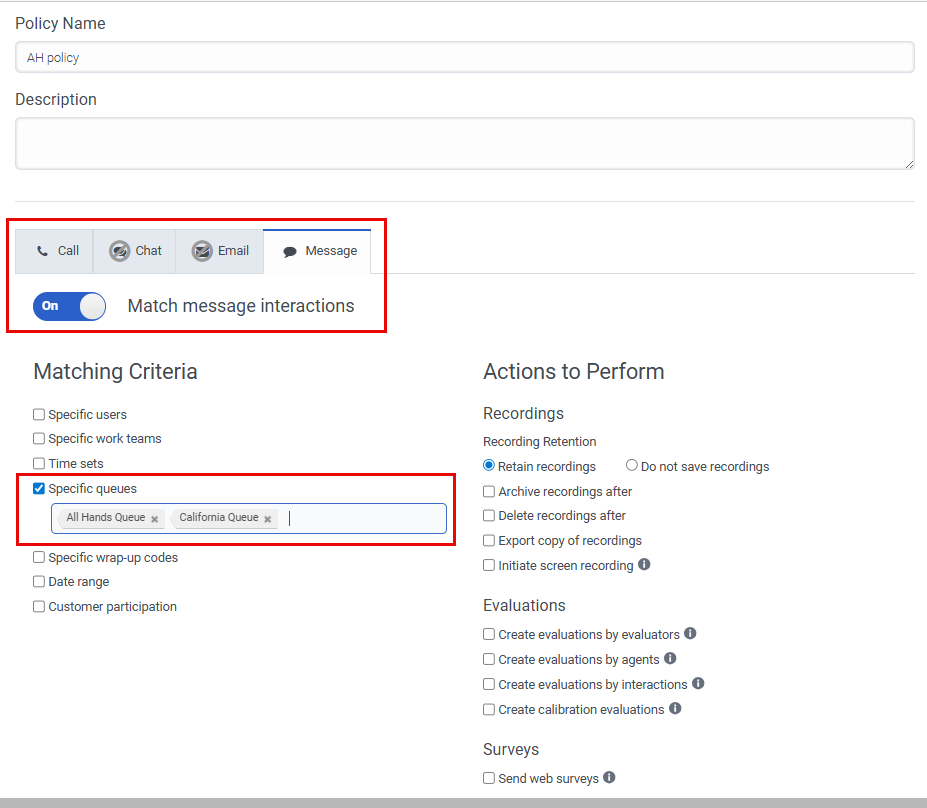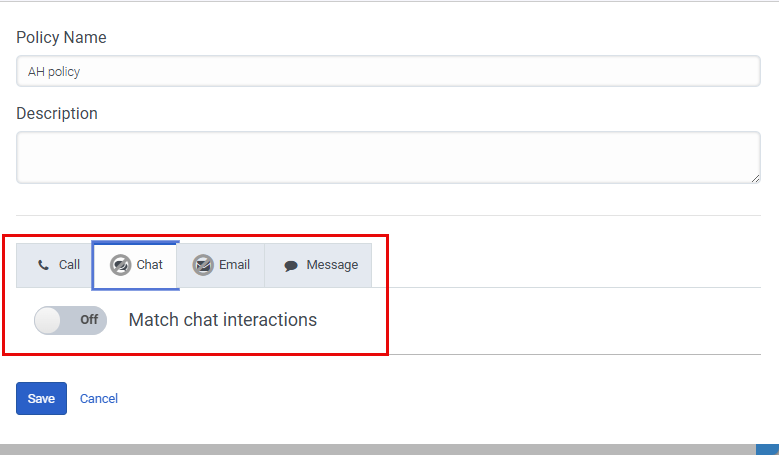Series: Web chat to web messaging migration guide
Migrate quality management policies from web chat to messaging
- Web chat to web messaging and the agent experience
- Web chat to web messaging migration and impact
- Migrate queues from web chat to web messaging
- Migrate web chat flows to message flows
- Update agent utilization for web chat to web messaging migration
- Web chat to web messaging and the agent experience
- Analytics impact from web chat to web messaging migration
- Migrate from web chat to web messaging for digital user tracking and Predictive Engagement
- Enable authenticated web messaging
- Migrate from chat to Genesys Cloud web messaging in the Genesys Cloud embedded clients
- Analytics impact from web chat to web messaging migration
Before you use the web messaging feature, you must migrate existing quality management policies. Identify the policies that are defined for the chat channel and then migrate them to the messaging channel. Depending on how you organize queues across channels, you may also need to select the appropriate queue for each policy.
Before you begin
Review the following articles:
- Web messaging and web chat feature comparison
- Architect inbound chat flows overview
- Task and state editor actions
- Architect built-in variables
Feature impact
Conversation details differ for web chat and web messaging. When you view individual conversation details for conversation details, web chat and messaging differ.
Chat
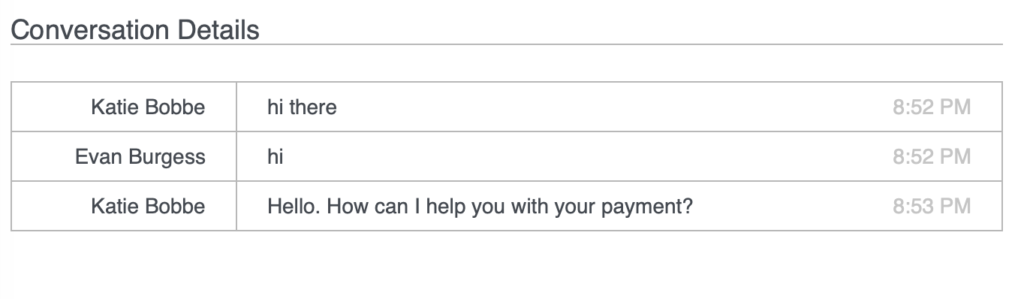
Messaging
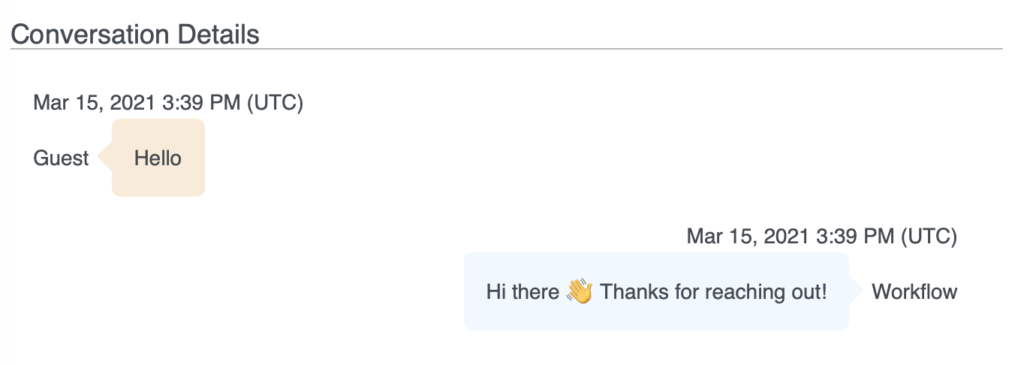
Steps to take
Configure the messaging media type to the chat media type, and then disable the chat media type.
- Click Admin.
- Under Quality, click Policies.
- Click Menu > Conversation Intelligence > Recording and Policies > Policies.
- Open an existing policy.
- Click the Message tab and enable Match message interactions.
- To map the web message media type to the queues that you previously associated with the web chat media type, follow these steps:
- Under Matching Criteria check the Specific Queue(s) box.
- Type or select the same queues that exist in the Chat tab.
- Click the Chat tab and disable Match chat interactions.
- Click Save.
For more information, see Create a policy.