External contact enrichment scenarios with Predictive Engagement
This article presents different user scenarios and describes how Genesys Predictive Engagement enriches customer’s external contact information.
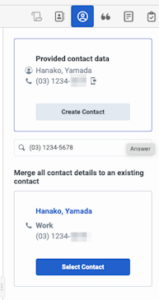
First visit with interactions using web chat/web messaging and website form fill
This scenario describes Predictive Engagement user information mapping when customer A visits a tracked website for the first time.
When customer A visits a website for the first time, there is no other information available about the external contact. Upon customer A loading a page, Predictive Engagement generates a new Genesys cookie, creates an external contact A, and assigns customer A to this contact.
- If customer A gives an email address on a form on the website, Predictive Engagement adds that email address to contact A.
- When they start the web messaging interaction, identity resolution uses the Genesys cookie ID to find contact A and link the conversation to it.
If customer B visits the page from:
- Same device as customer A – Predictive Engagement considers them customer A and uses the Genesys cookie ID to link customer B’s visit to external contact A. It also links subsequent web messaging interactions to external contact A, regardless of any email addresses customer B enters during their visit.
- A different device – Predictive Engagement considers them a new customer visiting the website for the first time, regardless of their email ID matching the one in external contact A. It generates a new Genesys cookie and creates a new external contact B when the page loads. When customer B adds a new email address or phone number in a form, the Genesys Cloud adds this information to contact B, even if the email matches the one on external contact A. If customer B starts a web messaging interaction, Predictive Engagement links it to external contact B.
Subsequent visit with interactions using website form fill
This scenario describes a Predictive Engagement web message with data collected from a web form fill.
The data includes the contact’s name, phone number, and email address. The single customer view automatically searches for an existing External Contact using an identifier such as phone number and email address and displays the existing contact, if any. If necessary, the agent can manually search for a contact and view the matching results. If necessary, the agent can also merge all the contact details with the existing contact.
To search for a contact, in the Search for a Contact field, type the name of the contact and then select it from the results.

