Embedded interaction window failed to load
Your integration is configured to embed scripts, chats, emails, and messages in embedded interaction windows. After an interaction connects, you click the script, chat, email, or message icon on the interaction, but the embedded interaction window that includes the script, chat, email, or message does not open.
You receive the following message:
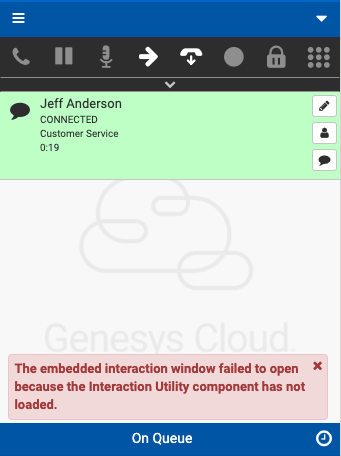
Agents: Your administrator configured the embedded interaction window not to load before the app starts. To open the script, chat, email, or message window initially, click the embedded interaction window. The icons turn orange, indicating that a script, chat, email, or message is open or accessible. You can then click the icons on the interaction to open the embedded interaction window.
Administrators: To ensure that the script, chat, email, or message window opens when agents first click the icons on the interaction, configure your Lightning app. In the embedded interaction window settings, select Start automatically. For more information, see Add an embedded interaction window.
For more information about the integration, see About Genesys Cloud for Salesforce.

