Create a campaign schedule
After you create a campaign setting in Salesforce, you can create a campaign schedule in Salesforce. By default, a campaign runs from 12:00 AM on the Start Date to 11:59 PM on the End Date of the campaign. A campaign schedule allows you to control when a campaign runs. You can associate a single campaign schedule with multiple campaigns.
Launch the Lightning app for campaign management with the Genesys Cloud objects added as custom tabs.
- From the Lightning app navigation menu, select Genesys Cloud Campaign Schedule.
- In the Recently Viewed section, click New.
- Enter a name for the campaign schedule.
- Select the days of the week that you want the campaign to run and move it from Available to Chosen list.
- Enter a start time for the campaign in a 24-hour format.
Start Time indicates when a campaign starts based on the particular Time Zone selected on the campaign. For example, a campaign associated with a campaign schedule that has a Start Time of 8:00 AM starts at 8:00 AM in the particular Time Zone selected on the campaign. For more information about Time Zone, see Associate a campaign setting and a campaign schedule with a campaign.
- Enter an End Time for the campaign in 24-hour format.
End Time indicates when a campaign ends based on the particular Time Zone selected on the campaign. For example, a campaign associated with a campaign schedule that has an End Time of 18:30 PM ends at 18:30 PM in the particular Time Zone selected on the campaign. For more information about Time Zone, see Associate a campaign setting and a campaign schedule with a campaign.
- Click Save.
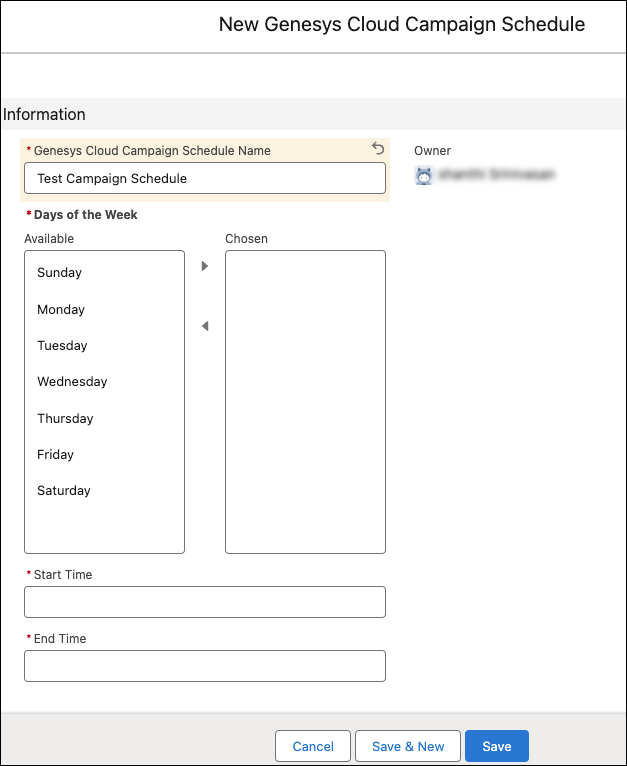 For more information, see About Campaign Management in CX Cloud from Genesys and Salesforce.
For more information, see About Campaign Management in CX Cloud from Genesys and Salesforce.
After you create a campaign setting in Salesforce, you can create a campaign schedule in Salesforce. By default, a campaign runs from 12:00 AM on the Start Date to 11:59 PM on the End Date of the campaign. A campaign schedule allows you to control when a campaign runs. You can associate a single campaign schedule with multiple campaigns.
Create a tab in the Salesforce toolbar. This tab allows you to access campaign schedules.
- In Salesforce, click Setup.
- Search for Tabs in the Quick Find box and select Tabs.
- In the Custom Object Tabs section, click New.
- Enter the following details for the tab:
- Select the Genesys Cloud Campaign Schedule custom object from the list.
- Enter the tab label as appropriate.
- Select a tab style to set a color scheme and an icon for the tab.
- Click Next.
- Select the user profiles to whom the tab must be available by default and click Next.
- Specify the custom apps for which the new tab will be available.
- Click Save.
To create a campaign schedule:
- On the Setup Home page in Salesforce, click the App Launcher icon.
- Search for Genesys Cloud Campaign Schedule in the Search apps and items box and click Genesys Cloud Campaign Schedule from the list.
- In the Recently Viewed section, click New.
- Enter a name for the campaign schedule.
- Select the days of the week that you want the campaign to run and move it from Available to Chosen list.
- Enter a start time for the campaign in a 24-hour format.
Start Time indicates when a campaign starts based on the particular Time Zone selected on the campaign. For example, a campaign associated with a campaign schedule that has a Start Time of 8:00 AM starts at 8:00 AM in the particular Time Zone selected on the campaign. For more information about Time Zone, see Associate a campaign setting and a campaign schedule with a campaign.
- Enter an end time for the campaign in a 24-hour format.
End Time indicates when a campaign ends based on the particular Time Zone selected on the campaign. For example, a campaign associated with a campaign schedule that has an End Time of 18:30 PM ends at 18:30 PM in the particular Time Zone selected on the campaign. For more information about Time Zone, see Associate a campaign setting and a campaign schedule with a campaign.
The maximum length for a campaign is 3 years. Campaigns exceeding this limit risk synchronization failure between Salesforce and Genesys Cloud because longer durations can lead to heap memory exhaustion in the jobs, which causes sync failure.
Note: After a campaign reaches its three-year maximum duration, you must create a new campaign to replace the existing campaign. - Click Save.
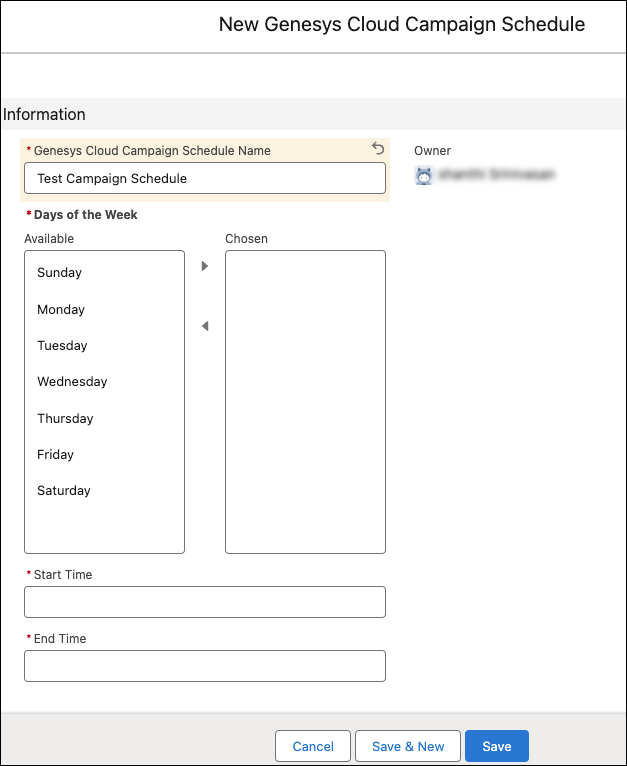
For information about all steps necessary to set up campaign management, see Set up campaign management.
For more information about the integration, see About Genesys Cloud for Salesforce.

