Configure HTTP and HTTPS settings
- Click Admin.
- Under Telephony, click Trunks.
- Click Menu > Digital and Telephony > Telephony > Trunks.
- Click the Phone Trunks tab.
- From the list, select the trunk you want to configure.
- Under the Connection Configuration section, click Provisioning.
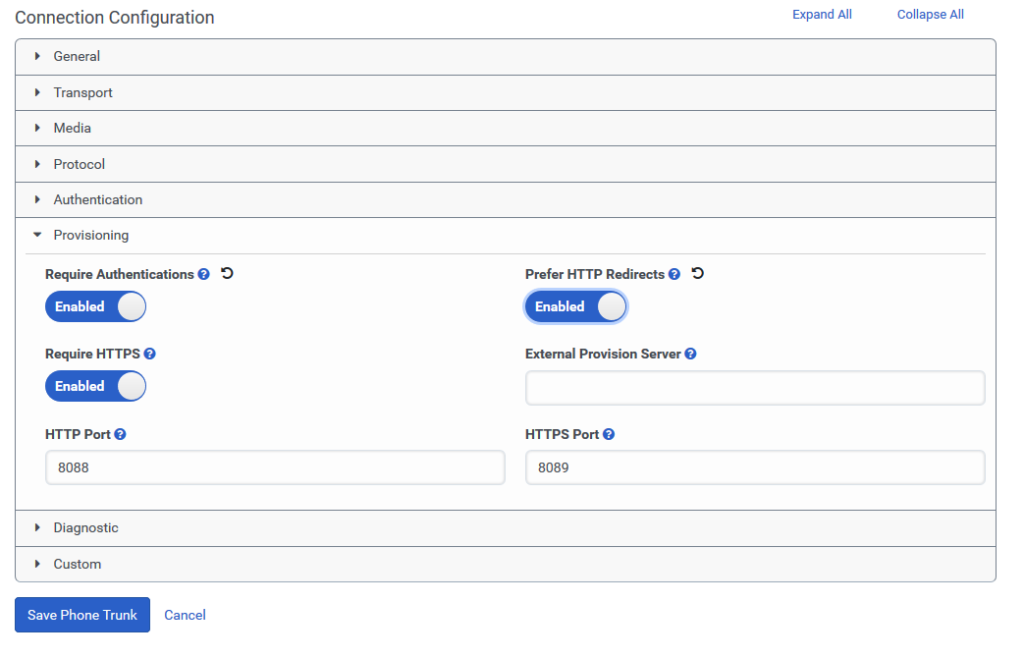
- Enable Require Authentication.
- Enable Prefer HTTP Redirects.
- Leave the Require HTTPS switch set to Enabled.
- In the External Provision Server box, enter the URI of the external provision server.
- In the HTTP Port box enter the port number for the HTTP receiver.
- In the HTTPS Port box enter the port number for the HTTPS receiver.
- Click Save External Trunk.

